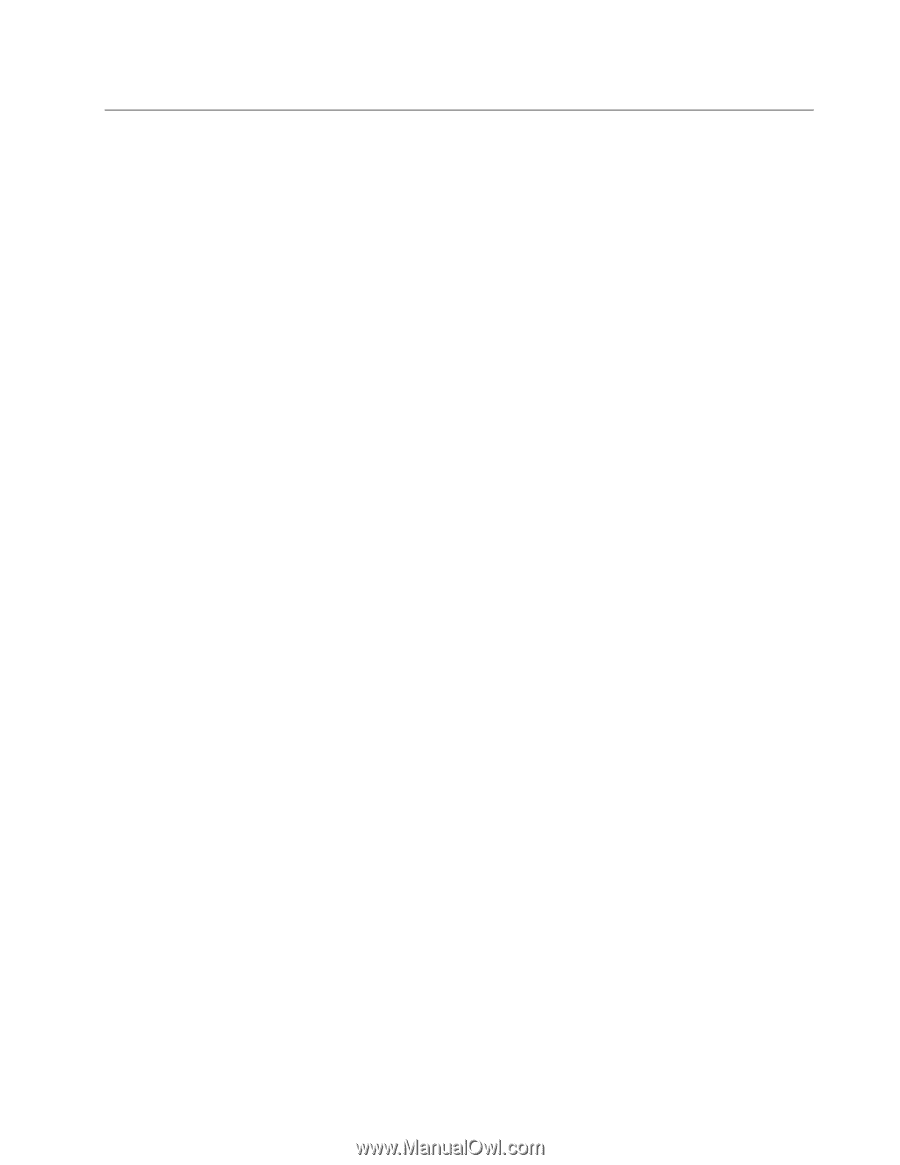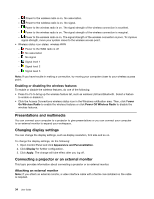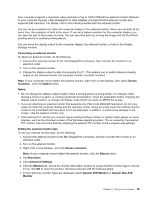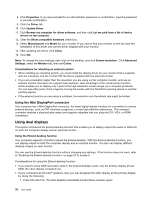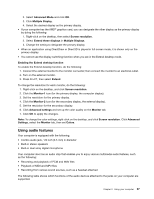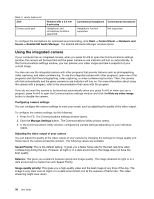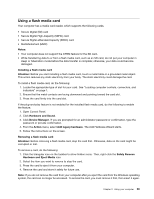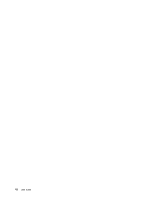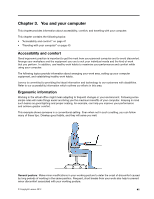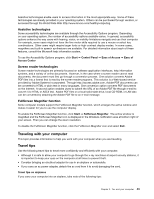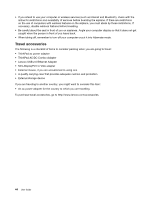Lenovo ThinkPad X1 Carbon (English) User Guide - Page 53
Using a flash media card, Secure Digital High-Capacity SDHC card
 |
View all Lenovo ThinkPad X1 Carbon manuals
Add to My Manuals
Save this manual to your list of manuals |
Page 53 highlights
Using a flash media card Your computer has a media card reader, which supports the following cards. • Secure Digital (SD) card • Secure Digital High-Capacity (SDHC) card • Secure Digital eXtended-Capacity (SDXC) card • MultiMediaCard (MMC) Notes: • Your computer does not support the CPRM feature for the SD card. • While transferring data to or from a flash media card, such as an SD card, do not put your computer in sleep or hibernation mode before the data transfer is complete; otherwise, your data could become damaged. Installing a flash media card Attention: Before you start installing a flash media card, touch a metal table or a grounded metal object. This action reduces any static electricity from your body. The static electricity could damage the card. To install a flash media card, do the following: 1. Locate the appropriate type of slot for your card. See "Locating computer controls, connectors, and indicators" on page 1. 2. Ensure that the metal contacts are facing downward and pointing toward the card slot. 3. Press the card firmly into the card slot. If the plug-and-play feature is not enabled for the installed flash media card, do the following to enable the feature: 1. Open Control Panel. 2. Click Hardware and Sound. 3. Click Device Manager. If you are prompted for an administrator password or confirmation, type the password or provide confirmation. 4. From the Action menu, select Add legacy hardware. The Add Hardware Wizard starts. 5. Follow the instructions on the screen. Removing a flash media card Attention: Before removing a flash media card, stop the card first. Otherwise, data on the card might be corrupted or lost. To remove a card, do the following: 1. Click the triangular icon on the taskbar to show hidden icons. Then, right-click the Safely Remove Hardware and Eject Media icon. 2. Select the item you want to remove to stop the card. 3. Press the card to eject it from your computer. 4. Remove the card and store it safely for future use. Note: If you do not remove the card from your computer after you eject the card from the Windows operating system, the card can no longer be accessed. To access the card, you must remove it first, then insert it again. Chapter 2. Using your computer 39