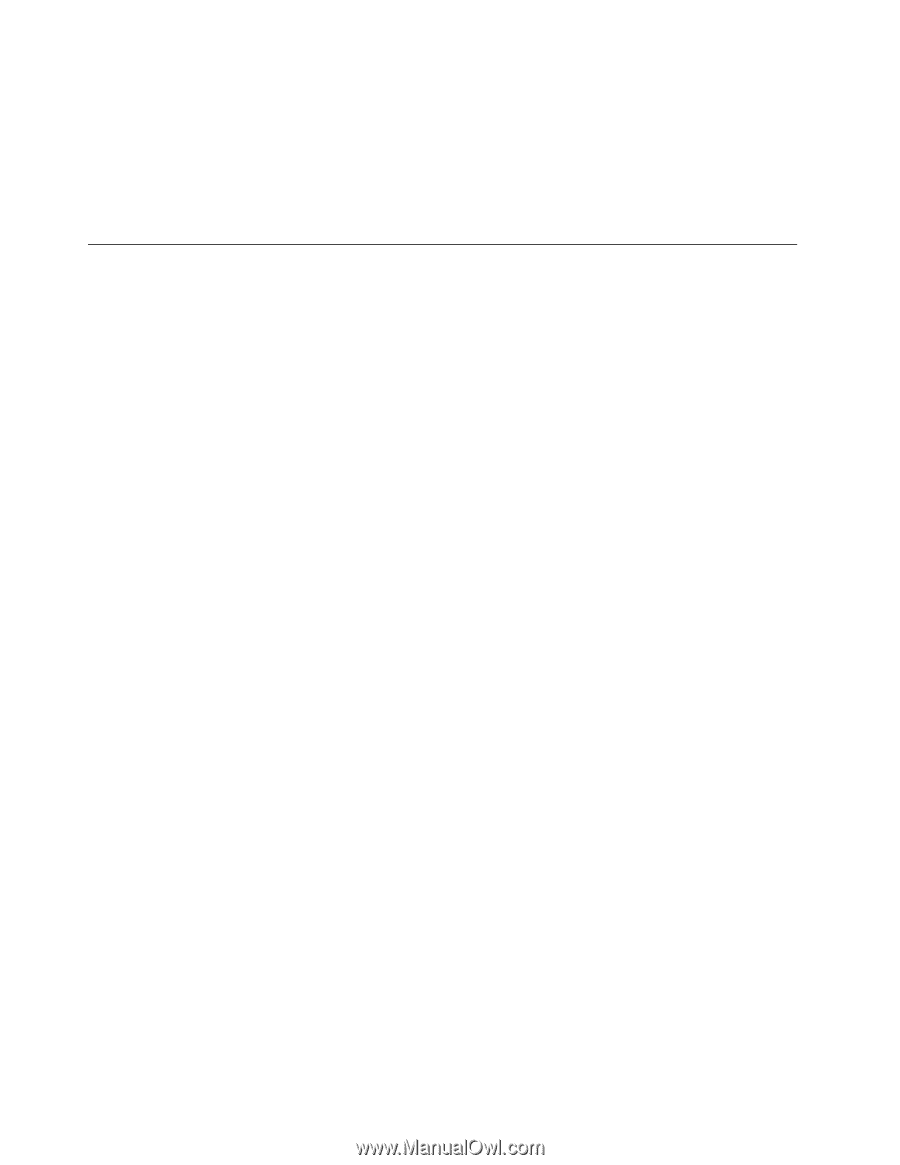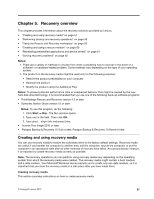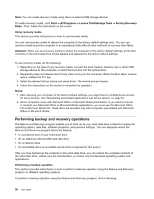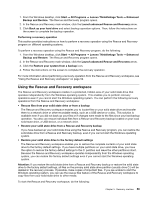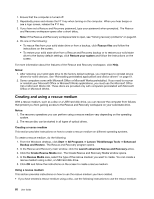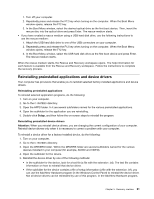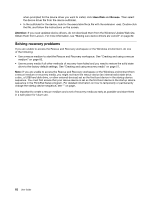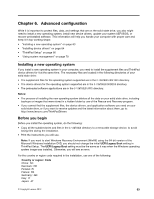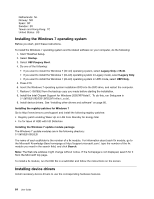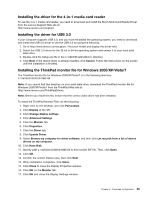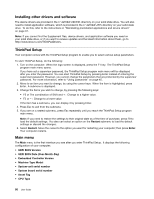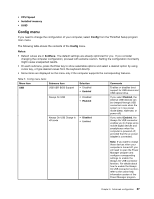Lenovo ThinkPad X1 Carbon (English) User Guide - Page 76
Solving recovery problems, Have Disk, Browse, Attention - driver download
 |
View all Lenovo ThinkPad X1 Carbon manuals
Add to My Manuals
Save this manual to your list of manuals |
Page 76 highlights
when prompted for the device driver you want to install, click Have Disk and Browse. Then select the device driver file from the device subfolder. • In the subfolder for the device, look for the executable file (a file with the extension .exe). Double-click the file, and follow the instructions on the screen. Attention: If you need updated device drivers, do not download them from the Windows Update Web site. Obtain them from Lenovo. For more information, see "Making sure device drivers are current" on page 82. Solving recovery problems If you are unable to access the Rescue and Recovery workspace or the Windows environment, do one of the following: • Use a rescue medium to start the Rescue and Recovery workspace. See "Creating and using a rescue medium" on page 60. • Use recovery media if all other methods of recovery have failed and you need to restore the solid state drive to the factory default settings. See "Creating and using recovery media" on page 57. Note: If you are unable to access the Rescue and Recovery workspace or the Windows environment from a rescue medium or recovery media, you might not have the rescue device (an internal solid state drive, a disc, a USB hard disk drive, or other external devices) set as the first boot device in the startup device sequence. You must first ensure that your rescue device is set as the first boot device in the startup device sequence in the ThinkPad Setup program. For detailed information on how to temporarily or permanently change the startup device sequence, see "" on page . It is important to create a rescue medium and a set of recovery media as early as possible and store them in a safe place for future use. 62 User Guide