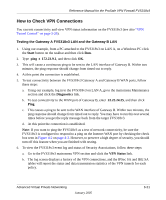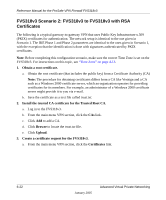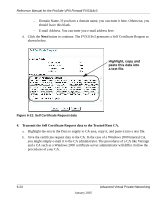Netgear FVS318 FVS318v3 Reference Manual - Page 111
Generate Request, Hash Algorithm. Select the desired option: MD5 or SHA1.
 |
UPC - 606449023381
View all Netgear FVS318 manuals
Add to My Manuals
Save this manual to your list of manuals |
Page 111 highlights
Reference Manual for the ProSafe VPN Firewall FVS318v3 b. Click the Generate Request button to display the screen illustrated in Figure 6-11 below. . FVS318v3 Figure 6-11: Generate Self Certificate Request menu c. Fill in the fields on the Add Self Certificate screen. • Required - Name. Enter a name to identify this certificate. - Subject. This is the name that other organizations will see as the holder (owner) of this certificate. This should be your registered business name or official company name. Generally, all certificates should have the same value in the Subject field. - Hash Algorithm. Select the desired option: MD5 or SHA1. - Signature Algorithm. Select the desired option: DSS or RSA. - Signature Key Length. Select the desired option: 512, 1024, or 2048. • Optional - IP Address. If you use "IP type" in the IKE policy, you should input the IP Address here. Otherwise, you should leave this blank. Advanced Virtual Private Networking January 2005 6-23