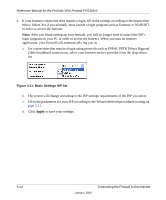Netgear FVS318 FVS318v3 Reference Manual - Page 38
Apply, For connections that require a login using protocols such as PPPoE, PPTP, Telstra Bigpond
 |
UPC - 606449023381
View all Netgear FVS318 manuals
Add to My Manuals
Save this manual to your list of manuals |
Page 38 highlights
Reference Manual for the ProSafe VPN Firewall FVS318v3 4. If your Internet connection does require a login, fill in the settings according to the instructions below. Select Yes if you normally must launch a login program such as Enternet or WinPOET in order to access the Internet. Note: After you finish setting up your firewall, you will no longer need to launch the ISP's login program on your PC in order to access the Internet. When you start an Internet application, your firewall will automatically log you in. a. For connections that require a login using protocols such as PPPoE, PPTP, Telstra Bigpond Cable broadband connections, select your Internet service provider from the drop-down list. Figure 3-11: Basic Settings ISP list b. The screen will change according to the ISP settings requirements of the ISP you select. c. Fill in the parameters for your ISP according to the Wizard-detected procedures starting on page 3-11. d. Click Apply to save your settings. 3-14 January 2005 Connecting the Firewall to the Internet