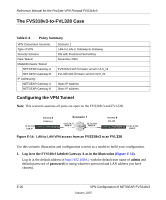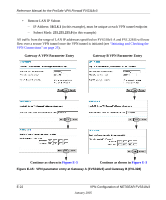Netgear FVS318 FVS318v3 Reference Manual - Page 212
Initiating and Checking the VPN Connections, from Gateway B.
 |
UPC - 606449023381
View all Netgear FVS318 manuals
Add to My Manuals
Save this manual to your list of manuals |
Page 212 highlights
Reference Manual for the ProSafe VPN Firewall FVS318v3 Note: The Pre-Shared Key must be the same at both VPN tunnel endpoints. The remote WAN and LAN IP addresses for one VPN tunnel endpoint will be the local WAN and LAN IP addresses for the other VPN tunnel endpoint. The VPN Wizard ensures the other VPN parameters are the same at both VPN tunnel endpoints. Initiating and Checking the VPN Connections You can test connectivity and view VPN status information on the FVS318v3 according to the testing flowchart shown in Figure E-4. To test the VPN tunnel from the Gateway A LAN, do the following: 1. Test 1: Ping Remote LAN IP Address: To establish the connection between the FVS318v3 Gateway A and FVS318v2 Gateway B tunnel endpoints, perform these steps at Gateway A: a. From a Windows PC attached to the FVS318v3 on LAN A, click the Start button on the taskbar and then click Run. b. Type ping -t 172.23.9.1, and then click OK (you would type ping -t 10.5.6.1 if testing from Gateway B). c. This will cause a continuous ping to be sent to the LAN interface of Gateway B. Within two minutes, the ping response should change from timed out to reply. At this point the VPN-tunnel-endpoint-to-VPN-tunnel-endpoint connection is established. 2. Test 2: Ping Remote WAN IP Address (if Test 1 fails): To test connectivity between the Gateway A and Gateway B WAN ports, follow these steps: a. Log in to the router on LAN A, go to the main menu Maintenance section, and click the Diagnostics link. b. To test connectivity to the WAN port of Gateway B, enter 22.23.24.25, and then click Ping (you would enter 14.15.16.17 if testing from Gateway B). c. This causes a ping to be sent to the WAN interface of Gateway B. Within two minutes, the ping response should change from timed out to reply. You may have to run this test several times before you get the reply message back from the target FVS318v2. d. At this point the gateway-to-gateway connection is verified. E-18 VPN Configuration of NETGEAR FVS318v3 January 2005