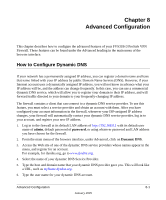Netgear FVS318 FVS318v3 Reference Manual - Page 124
Erasing the Configuration, Changing the Administrator Password - factory reset
 |
UPC - 606449023381
View all Netgear FVS318 manuals
Add to My Manuals
Save this manual to your list of manuals |
Page 124 highlights
Reference Manual for the ProSafe VPN Firewall FVS318v3 Erasing the Configuration It is sometimes desirable to restore the firewall to a known blank condition. To do this, see the Erase function, which will restore all factory settings. After an erase, the firewall's password will be password, the LAN IP address will be 192.168.0.1, and the firewall's DHCP client will be enabled. To erase the configuration, click the Erase button. To restore the factory default configuration settings without knowing the login password or IP address, you must use the reset button on the rear panel of the firewall. See "Restoring the Default Configuration and Password" on page 9-7. Changing the Administrator Password The default password for the firewall's Web Configuration Manager is password. NETGEAR recommends that you change this password to a more secure password. From the main menu of the browser interface, under the Maintenance heading, select Set Password to bring up this menu. Figure 7-7: Set Password menu To change the password, first enter the old password, and then enter the new password twice. Click Apply. To change the login idle timeout, change the number of minutes and click Apply. 7-8 Maintenance January 2005