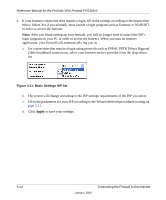Netgear FVS318 FVS318v3 Reference Manual - Page 33
How to Log On to the FVS318v3 After Configuration Settings Have Been Applied, Enter, admin, password - admin login
 |
UPC - 606449023381
View all Netgear FVS318 manuals
Add to My Manuals
Save this manual to your list of manuals |
Page 33 highlights
Reference Manual for the ProSafe VPN Firewall FVS318v3 How to Log On to the FVS318v3 After Configuration Settings Have Been Applied 1. Connect to the VPN firewall router by typing http://www.routerlogin.net in the address field of your browser, then press Enter. Figure 3-7: Login URL 2. For security reasons, the firewall has its own user name and password. When prompted, enter admin for the firewall user name and password for the firewall password, both in lower case letters. To change the password, see "Changing the Administrator Password" on page 7-8 Note: The firewall user name and password are not the same as any user name or password you may use to log in to your Internet connection. A login window like the one shown below opens: Figure 3-8: Login window Once you have entered your user name and password, your Web browser should find the FVS318v3 VPN Firewall and display the home page as shown below. Connecting the Firewall to the Internet 3-9 January 2005