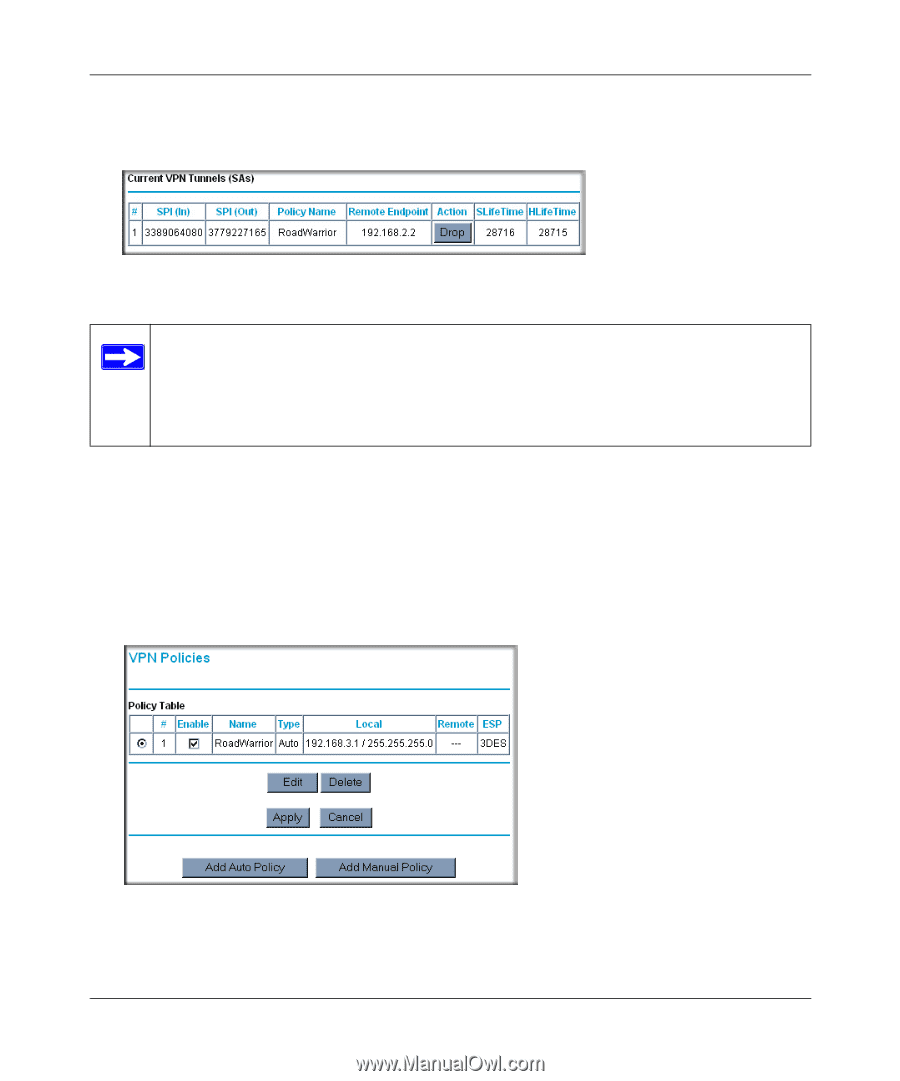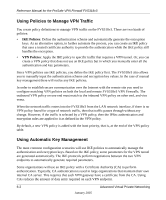Netgear FVS318 FVS318v3 Reference Manual - Page 88
Deleting a VPN Tunnel, VPN Status, VPN Policies, Delete
 |
UPC - 606449023381
View all Netgear FVS318 manuals
Add to My Manuals
Save this manual to your list of manuals |
Page 88 highlights
Reference Manual for the ProSafe VPN Firewall FVS318v3 3. Click VPN Status (Figure 5-40) to get the Current VPN Tunnels (SAs) screen (Figure 5-41). Click Drop for the VPN tunnel you want to deactivate. Figure 5-41: Current VPN Tunnels (SAs) screen Note: When NETBIOS is enabled (which it is in the VPNC defaults implemented by the VPN Wizard), automatic traffic will reactivate the tunnel. To prevent reactivation from happening, either disable NETBIOS or disable the policy for the tunnel (see "Using the Policy Table on the VPN Policies Page to Deactivate a VPN Tunnel" on page 5-30). Deleting a VPN Tunnel To delete a VPN tunnel: 1. Log in to the VPN Firewall. 2. Click VPN Policies under VPN to display the VPN Policies screen (Figure 5-42). Select the radio button for the VPN tunnel to be deleted and click the Delete button. Figure 5-42: VPN Policies 5-32 January 2005 Basic Virtual Private Networking