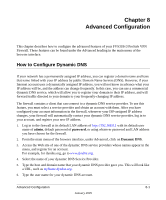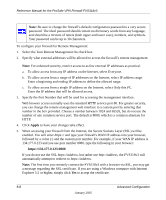Netgear FVS318 FVS318v3 Reference Manual - Page 130
Static Routes table, Static Route Entry and Edit menu
 |
UPC - 606449023381
View all Netgear FVS318 manuals
Add to My Manuals
Save this manual to your list of manuals |
Page 130 highlights
Reference Manual for the ProSafe VPN Firewall FVS318v3 Figure 8-2: Static Routes table To add or edit a Static Route: 1. Click the Add button to open the Add/Edit menu, shown below. Figure 8-3: Static Route Entry and Edit menu 2. Type a route name for this static route in the Route Name box. (This is for identification purpose only.) 3. Select Private if you want to limit access to the LAN only. The static route will not be reported in RIP. 4. Select Active to make this route effective. 5. Type the Destination IP Address of the final destination. 6. Type the IP Subnet Mask for this destination. If the destination is a single host, type 255.255.255.255. 7. Type the Gateway IP Address, which must be a firewall on the same LAN segment as the firewall. 8-6 Advanced Configuration January 2005