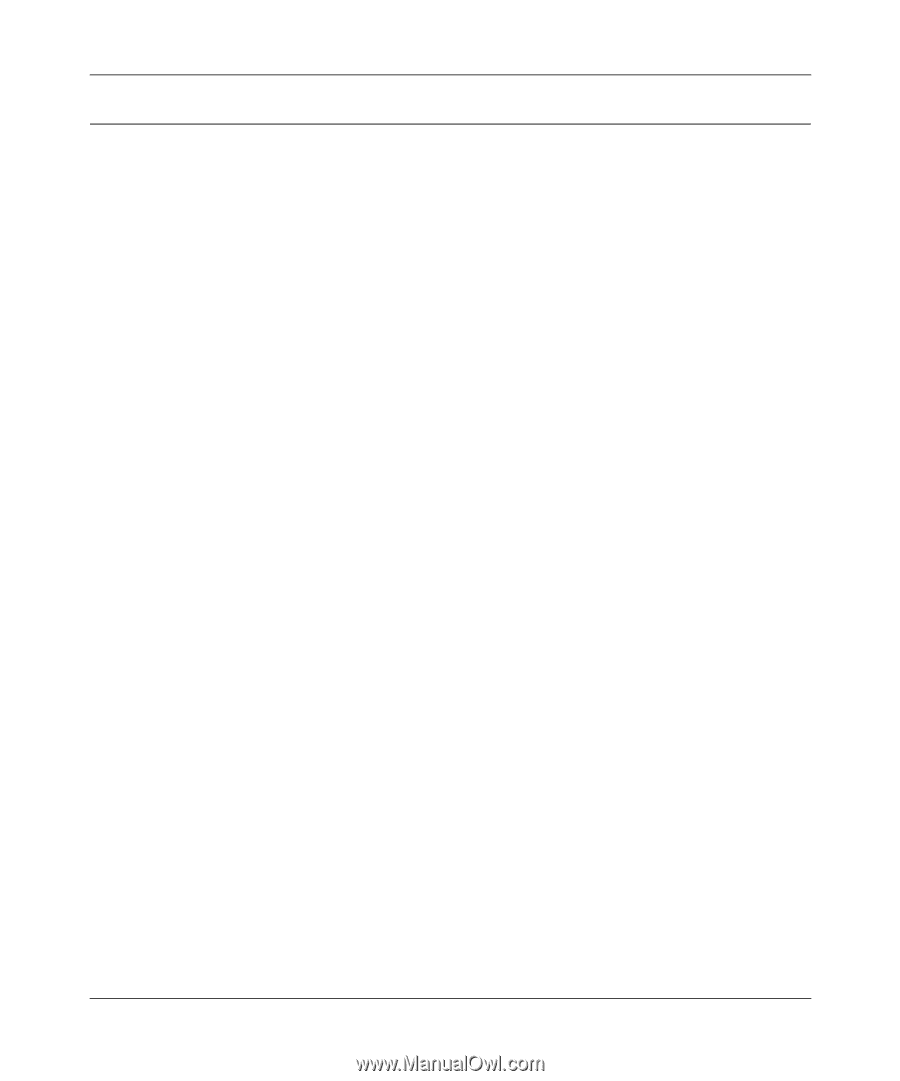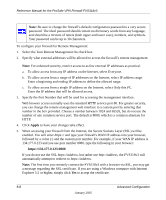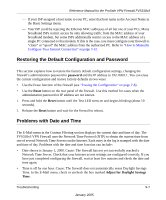Netgear FVS318 FVS318v3 Reference Manual - Page 137
Troubleshooting the Web Configuration Interface, Refresh, admin, password, Apply, Reload - lost password
 |
UPC - 606449023381
View all Netgear FVS318 manuals
Add to My Manuals
Save this manual to your list of manuals |
Page 137 highlights
Reference Manual for the ProSafe VPN Firewall FVS318v3 Troubleshooting the Web Configuration Interface If you are unable to access the firewall's Web Configuration interface from a PC on your local network, check the following: • Check the Ethernet connection between the PC and the firewall as described in the previous section. • Make sure your PC's IP address is on the same subnet as the firewall. If you are using the recommended addressing scheme, your PC's address should be in the range of 192.168.0.2 to 192.168.0.254. Note: If your PC's IP address is shown as 169.254.x.x: Recent versions of Windows and MacOS will generate and assign an IP address if the computer cannot reach a DHCP server. These auto-generated addresses are in the range of 169.254.x.x. If your IP address is in this range, check the connection from the PC to the firewall and reboot your PC. • If your firewall's IP address has been changed and you don't know the current IP address, clear the firewall's configuration to factory defaults. This will set the firewall's IP address to 192.168.0.1. This procedure is explained in "Restoring the Default Configuration and Password" on page 9-7. • Make sure your browser has Java, JavaScript, or ActiveX enabled. If you are using Internet Explorer, click Refresh to be sure the Java applet is loaded. • Try quitting the browser and launching it again. • Make sure you are using the correct login information. The factory default login name is admin and the password is password. Make sure that CAPS LOCK is off when entering this information. If the firewall does not save changes you have made in the Web Configuration Interface, check the following: • When entering configuration settings, be sure to click the Apply button before moving to another menu or tab, or your changes are lost. • Click the Refresh or Reload button in the Web browser. The changes may have occurred, but the Web browser may be caching the old configuration. Troubleshooting 9-3 January 2005