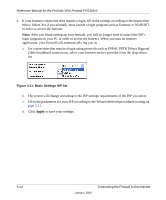Netgear FVS318 FVS318v3 Reference Manual - Page 35
Using the Smart Setup Wizard, Logout, Enter, admin, password, Setup Wizard - firewall password
 |
UPC - 606449023381
View all Netgear FVS318 manuals
Add to My Manuals
Save this manual to your list of manuals |
Page 35 highlights
Reference Manual for the ProSafe VPN Firewall FVS318v3 If you do not click Logout, the VPN firewall router waits five minutes after there is no activity before it automatically logs you out. Using the Smart Setup Wizard You can use the Smart Setup Wizard to assist with manual configuration or to verify the Internet connection. The Smart Setup Wizard is not the same as the Smart Wizard Configuration Assistant (as illustrated in Figure 3-5) that only appears when the firewall is in its factory default state. After you configure the VPN firewall router, the Smart Wizard Configuration Assistant will not appear again. To use the Smart Setup Wizard to assist with manual configuration or to verify the Internet connection settings, follow this procedure. 1. Connect to the VPN firewall router by typing http://www.routerlogin.net in the address field of your browser, then press Enter. 2. For security reasons, the firewall has its own user name and password. When prompted, enter admin for the firewall user name and password for the firewall password, both in lower case letters. To change the password, see "Changing the Administrator Password" on page 7-8 Note: The firewall user name and password are not the same as any user name or password you may use to log in to your Internet connection. Once you have entered your user name and password, your Web browser should find the FVS318v3 VPN Firewall and display the home page as shown in Figure 3-9. 3. Click Setup Wizard on the upper left of the main menu. 4. Click Next to proceed. Input your ISP settings, as needed. 5. At the end of the Setup Wizard, click the Test button to verify your Internet connection. If you have trouble connecting to the Internet, use the Troubleshooting Tips "Troubleshooting Tips" on page 3-6 to correct basic problems, or refer to Chapter 9, "Troubleshooting." Connecting the Firewall to the Internet January 2005 3-11