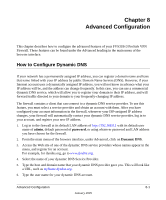Netgear FVS318 FVS318v3 Reference Manual - Page 125
Advanced Configuration, How to Con Dynamic DNS
 |
UPC - 606449023381
View all Netgear FVS318 manuals
Add to My Manuals
Save this manual to your list of manuals |
Page 125 highlights
Chapter 8 Advanced Configuration This chapter describes how to configure the advanced features of your FVS318v3 ProSafe VPN Firewall. These features can be found under the Advanced heading in the main menu of the browser interface. How to Configure Dynamic DNS If your network has a permanently assigned IP address, you can register a domain name and have that name linked with your IP address by public Domain Name Servers (DNS). However, if your Internet account uses a dynamically assigned IP address, you will not know in advance what your IP address will be, and the address can change frequently. In this case, you can use a commercial dynamic DNS service, which will allow you to register your domain to their IP address, and will forward traffic directed to your domain to your frequently-changing IP address. The firewall contains a client that can connect to a dynamic DNS service provider. To use this feature, you must select a service provider and obtain an account with them. After you have configured your account information in the firewall, whenever your ISP-assigned IP address changes, your firewall will automatically contact your dynamic DNS service provider, log in to your account, and register your new IP address. 1. Log in to the firewall at its default LAN address of http://192.168.0.1 with its default user name of admin, default password of password, or using whatever password and LAN address you have chosen for the firewall. 2. From the main menu of the browser interface, under Advanced, click on Dynamic DNS. 3. Access the Web site of one of the dynamic DNS service providers whose names appear in the menu, and register for an account. For example, for dyndns.org, go to www.dyndns.org. 4. Select the name of your dynamic DNS Service Provider. 5. Type the host and domain name that your dynamic DNS provider gave you. This will look like a URL, such as myName.dyndns.org. 6. Type the user name for your dynamic DNS account. Advanced Configuration 8-1 January 2005