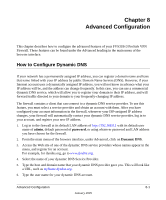Netgear FVS318 FVS318v3 Reference Manual - Page 123
Configuration File Management, Backing Up the Configuration, Restoring the Configuration
 |
UPC - 606449023381
View all Netgear FVS318 manuals
Add to My Manuals
Save this manual to your list of manuals |
Page 123 highlights
Reference Manual for the ProSafe VPN Firewall FVS318v3 Configuration File Management The configuration settings of the FVS318v3 VPN Firewall are stored within the firewall in a configuration file. This file can be saved (backed up) to a user's PC, retrieved (restored) from the user's PC, or cleared to factory default settings. From the main menu of the browser interface, under the Maintenance heading, select the Settings Backup heading to bring up the menu shown below. Figure 7-6: Settings Backup menu You can use the Settings Backup menu to back up your configuration in a file, restore from that file, or erase the configuration settings. Backing Up the Configuration To save your settings, select the Backup tab. Click the Backup button. Your browser will extract the configuration file from the firewall and prompts you for a location on your PC to store the file. You can give the file a meaningful name at this time, such as sanjose.cfg. Restoring the Configuration To restore your settings from a saved configuration file, enter the full path to the file on your PC or click the Browse button to browse to the file. When you have located it, click the Restore button to send the file to the firewall. The firewall will then reboot automatically. Maintenance 7-7 January 2005