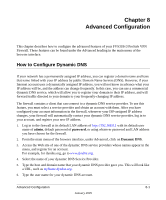Netgear FVS318 FVS318v3 Reference Manual - Page 122
Browse, Upload, support HTTP uploads. NETGEAR recommends using Microsoft Internet Explorer or Netscape - firmware upgrade
 |
UPC - 606449023381
View all Netgear FVS318 manuals
Add to My Manuals
Save this manual to your list of manuals |
Page 122 highlights
Reference Manual for the ProSafe VPN Firewall FVS318v3 The routing software of the FVS318v3 VPN Firewall is stored in FLASH memory, and can be upgraded as new software is released by NETGEAR. Upgrade files can be downloaded from NETGEAR's Web site. If the upgrade file is compressed (.ZIP file), you must first extract the binary (.BIN) file before sending it to the firewall. The upgrade file can be sent to the firewall using your browser. Note: The Web browser used to upload new firmware into the FVS318v3 VPN Firewall must support HTTP uploads. NETGEAR recommends using Microsoft Internet Explorer or Netscape Navigator 5.0 or above. From the main menu of the browser interface, under the Maintenance heading, select the Router Upgrade heading to display the menu shown below. Figure 7-5: Router Upgrade menu To upload new firmware: 1. Download and unzip the new software file from NETGEAR. 2. In the Router Upgrade menu, click the Browse button and browse to the location of the binary (.BIN) upgrade file 3. Click Upload. Note: When uploading software to the FVS318v3 VPN Firewall, it is important not to interrupt the Web browser by closing the window, clicking a link, or loading a new page. If the browser is interrupted, it may corrupt the software. When the upload is complete, your firewall will automatically restart. The upgrade process will typically take about one minute. In some cases, you may need to reconfigure the firewall after upgrading. 7-6 Maintenance January 2005