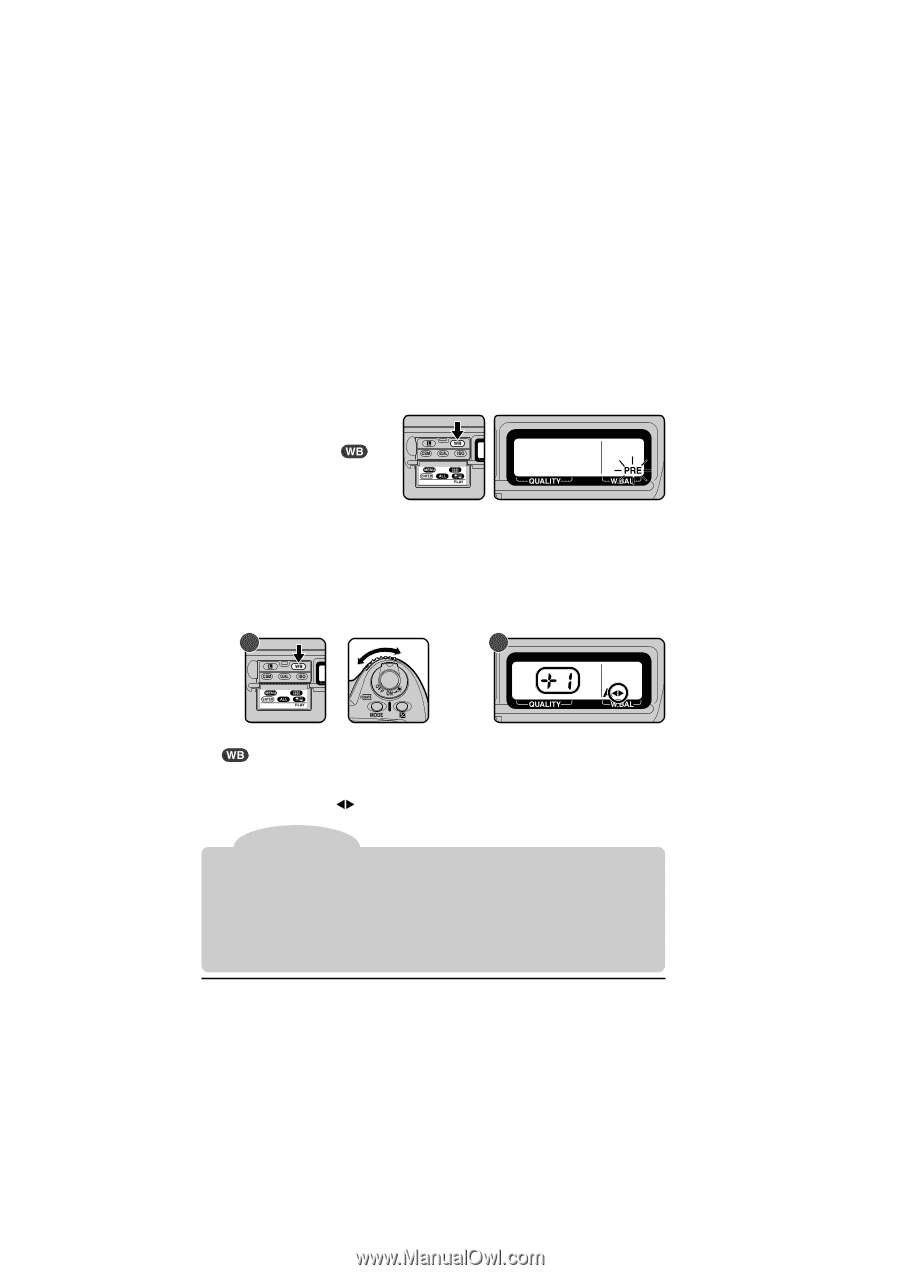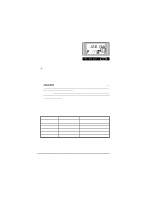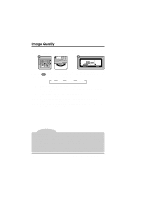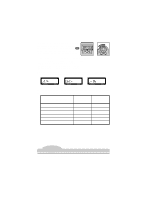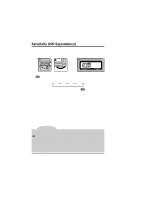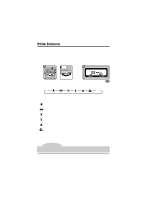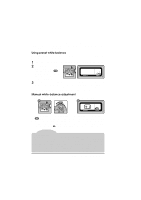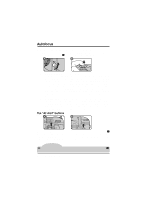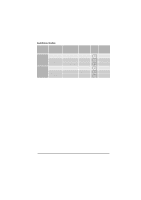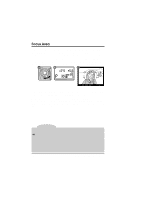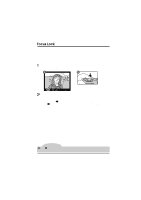Nikon VAA109EA User Manual - Page 45
Using preset white balance, Manual white-balance adjustment
 |
View all Nikon VAA109EA manuals
Add to My Manuals
Save this manual to your list of manuals |
Page 45 highlights
The D1 uses through-the-lens (TTL) metering to set white balance in auto and preset modes. This allows white balance to be set accurately when the subject is lit differently from the camera. Using preset white balance Preset white balance is useful when taking photographs under colored lighting. To set white balance: 1 Light a white object with the same lighting that will be used in the final photograph. 2 Select a white balance of PRE as described on the previous page, then hold the button down for 2 seconds. The PRE indicator in the rear control panel will flash. 3 Using manual focus (see "Manual Focus," below) and auto exposure (exposure mode P, S, or A), focus the camera on the white object and press the shutter-release button. Note that the desired results may not be obtained if the image is extremely over- or under-exposed. Manual white-balance adjustment Fine adjustments can be made manually to fixed white balance settings. A B To adjust white balance, select a white balance other than PRE. Then, holding down the button, turn the sub-command dial to raise or lower the white balance setting by ±3 in increments of 1 (A). Raising white balance adjustment makes your images appear bluer; lowering the adjustment makes images appear more yellow or red. At settings other than 0, a indicator will appear in the rear control panel (B). Note Color temperature The perceived color of a light source varies with the viewer and other conditions. Color temperature is an objective measure of the color of a light source, defined with reference to the temperature to which an object would have to be heated to radiate light in the same wavelengths. While light sources with a color temperature in the neighborhood of 5,000-5,500°K appear to be white, light sources with a lower color temperature, such as incandescent light bulbs, appear to be slightly yellow or red. Light sources with a higher color temperature seem to be tinged with blue. 32 Camera Settings: White Balance