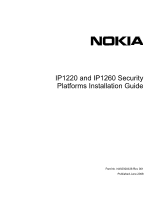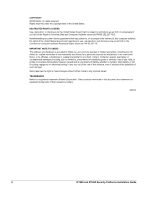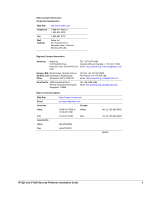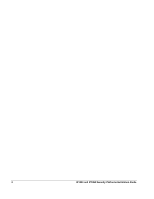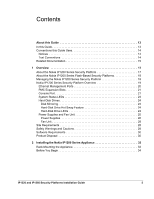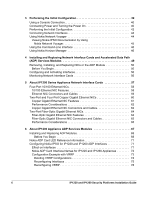Nokia IP1220 Installation Guide
Nokia IP1220 - Security Appliance Manual
 |
View all Nokia IP1220 manuals
Add to My Manuals
Save this manual to your list of manuals |
Nokia IP1220 manual content summary:
- Nokia IP1220 | Installation Guide - Page 1
IP1220 and IP1260 Security Platforms Installation Guide Part No. N450000536 Rev 001 Published June 2008 - Nokia IP1220 | Installation Guide - Page 2
USERS This software and hardware is provided by Nokia or services; Nokia is a registered trademark of Nokia Corporation. Other products mentioned in this document are trademarks or registered trademarks of their respective holders. 080101 2 IP1220 and IP1260 Security Platforms Installation Guide - Nokia IP1220 | Installation Guide - Page 3
Voice: Fax: Asia-Pacific Voice: Fax: https://support.nokia.com/ [email protected] Europe 1-888-361-5030 or 1-613-271-6721 Voice: 1-613-271-8782 Fax: +65-67232999 +65-67232897 +44 (0) 125-286-8900 +44 (0) 125-286-5666 050602 IP1220 and IP1260 Security Platforms Installation Guide 3 - Nokia IP1220 | Installation Guide - Page 4
4 IP1220 and IP1260 Security Platforms Installation Guide - Nokia IP1220 | Installation Guide - Page 5
Ports 20 PMC Expansion Slots 21 Console Port 21 System Status LEDs 23 Hard-Disk Drives 24 Disk Mirroring 24 Hard-Disk Drive Hot Swap Feature 24 Hard-Disk Drive LEDs 24 Power Supplies and Fan Unit 25 Power Supplies 26 Fan Unit 28 Site Requirements 28 Safety Warnings and Cautions 28 - Nokia IP1220 | Installation Guide - Page 6
65 Performance Considerations 65 6 About IP1200 Appliance ADP Services Modules 67 Installing and Replacing ADP Modules 68 Before You Begin 68 Nokia ADP Card LED Reference Information 71 Configuring Nokia IPSO for IP1220 and IP1260 ADP Interfaces 71 Effect on Interfaces 71 Nokia ADP Card - Nokia IP1220 | Installation Guide - Page 7
Interface Cards (NICs) and Accelerated Data Path (ADP) Services Modules 81 Replacing a Hard-Disk Drive 82 Disk Mirroring 82 Hard-Disk Drive Hot Swap Feature 83 Before You Begin 83 Removing and Replacing a Hard-Disk Drive 83 Installing a PC Card 88 Storing System Logs on the Flash-Memory - Nokia IP1220 | Installation Guide - Page 8
8 IP1220 and IP1260 Security Platforms Installation Guide - Nokia IP1220 | Installation Guide - Page 9
3 Pin Assignments for Console and AUX Connections 22 Figure 4 Nokia IP1200 Series Appliance System Status LEDs 23 Figure 5 Hard-Disk Drive Front Pane 24 Figure 6 Power Supply and Fan Unit Locations 26 Figure 7 AC Power Supply, Cooling Fan, and Power Switch 27 Figure 8 Power Supply and Fan Unit - Nokia IP1220 | Installation Guide - Page 10
10 IP1220 and IP1260 Security Platforms Installation Guide - Nokia IP1220 | Installation Guide - Page 11
Series Disk-Based Security Platform Specifics 17 Table 3 Nokia IP1200 Series Flash-Based Security Platform Specifics 18 Table 4 PMC Expansion Slots 21 Table 5 Pin Assignments for DB9 and DB25 Interface Cables 22 Table 6 System Status LEDs 23 Table 7 Hard-Disk Drive LEDs 25 Table 8 Power Supply - Nokia IP1220 | Installation Guide - Page 12
12 IP1220 and IP1260 Security Platforms Installation Guide - Nokia IP1220 | Installation Guide - Page 13
Cards (NICs) and Accelerated Data Path (ADP) Services Modules" describes how to install or replace memory, hard-disk drives, and power supplies. „ Chapter 8, "Troubleshooting" discusses problems you might encounter and proposes solutions to these problems. „ Appendix A, "Technical Specifications - Nokia IP1220 | Installation Guide - Page 14
loss of performance, loss of data, or interruption of service. Note Notes provide information of special interest or recommendations. Text Conventions Table 1 describes the text conventions this guide uses. Table 1 Text Conventions Convention Description monospace font Indicates command syntax - Nokia IP1220 | Installation Guide - Page 15
external book title reference. • Indicates a variable in a command: delete interface if_name Related Documentation You can find this guide in PDF on the Nokia support Web site (https:// support.nokia.com/) and on the Nokia IPSO operating system CD-ROM issued with your Nokia IP1200 Series security - Nokia IP1220 | Installation Guide - Page 16
3 16 IP1220 and IP1260 Security Platforms Installation Guide - Nokia IP1220 | Installation Guide - Page 17
accelerator card to further enhance VPN performance. Table 2 presents specifics about the Nokia IP1200 Series disk-based security platforms. Table 2 Nokia IP1200 Series Disk-Based Security Platform Specifics Platform RAM (Minimum and Maximum Supported Configurations) Compact Flash Nokia IP1260 - Nokia IP1220 | Installation Guide - Page 18
3 Nokia IP1200 Series Flash-Based Security Platform Specifics Platform RAM (Minimum and Maximum Supported Configurations) Compact Flash Nokia IP1220 Minimum: 1 GB Maximum: 2 GB 1 GB Nokia IP1260 Minimum: 1 GB Maximum: 2 GB 1 GB 18 IP1220 and IP1260 Security Platforms Installation Guide - Nokia IP1220 | Installation Guide - Page 19
the CLI, see the Nokia CLI Reference Guide for Nokia IPSO v3.6 or later. „ Nokia Horizon Manager-a secure GUI-based software image management application. With Horizon Manager, you can securely install and upgrade the Nokia proprietary Nokia IPSO operating system, plus hardware and third-party - Nokia IP1220 | Installation Guide - Page 20
System status LEDs Dual 6U PMC carrier or ADP module expansion slots 1 and 2 hard-disk drive A hard-disk drive B Console . These ports do not provide the same performance as Ethernet cards in the PMC slots. Figure 2 Ethernet Management IP1220 and IP1260 Security Platforms Installation Guide - Nokia IP1220 | Installation Guide - Page 21
, shown in Figure 1, to supply information that makes the appliance available on the network. Figure 3 provides pin assignment information for console connections. If you need to access the devices locally, you must use the console port. IP1220 and IP1260 Security Platforms Installation Guide 21 - Nokia IP1220 | Installation Guide - Page 22
equipment. Table 5 Pin Assignments for DB9 and DB25 Interface Cables Console or serial DB9 cable output pin and DB25 cable DSR) 5 (SG) 5 (SG) 7 (SG) 6 (DSR) 4 (DTR) 20 (DTR) 7 (RTS) 8 (CTS) 5 (CTS) 8 (CTS) 7 (RTS) 4 (RTS) 22 IP1220 and IP1260 Security Platforms Installation Guide - Nokia IP1220 | Installation Guide - Page 23
Interface Cards." The location and meaning of the status LEDs for the installed Accelerated Data Path (ADP) services modules described in Chapter 6, "About IP1200 Appliance ADP Services Modules." Note The symbols in Table 3 are visibly only if there is an alarm condition, as specified. IP1220 - Nokia IP1220 | Installation Guide - Page 24
, the command-line interface (CLI), or Lynx to create and delete mirror sets. Note The IP1200 series flash-based appliances do not support disk mirroring. For more information about disk mirroring, including configuration details, see the Nokia Network Voyager Reference Guide and the Nokia IPSO - Nokia IP1220 | Installation Guide - Page 25
the hard-disk drive. Note Do not remove the hard-disk drive if the Status LED is blinking green. Power Supplies and Fan Unit The power supplies and fan unit are located at the rear of the IP1200 Series appliance, as shown in Figure 6. IP1220 and IP1260 Security Platforms Installation Guide 25 - Nokia IP1220 | Installation Guide - Page 26
unit Power Supplies The Nokia IP1200 Series appliance supports up to two power supplies for power sharing and redundancy. The IP1260 comes with two power supplies as the standard package. The IP1220 comes with power supply; a second one is optional. The power supplies are hot swappable and perform - Nokia IP1220 | Installation Guide - Page 27
appliances that use DC power supplies, the following specifications apply for Nokia approved components: Input voltage: „ -48 volts DC nominal „ -40 to - 60 volts DC auto-ranging (capable) Input current: „ 10 amps maximum at -40 volts DC IP1220 and IP1260 Security Platforms Installation Guide 27 - Nokia IP1220 | Installation Guide - Page 28
in Appendix A, "Technical Specifications." Safety Warnings and Cautions Warning Hazardous radiation exposure can occur if you use controls, make performance adjustments, or follow procedures that are not described in this document. 28 IP1220 and IP1260 Security Platforms Installation Guide - Nokia IP1220 | Installation Guide - Page 29
A readily accessible disconnect device shall be incorporated in the building installation wiring. Note Installation instructions indicate listed circuit breaker or branch rated fuse, rating, number of poles, and special characteristics. IP1220 and IP1260 Security Platforms Installation Guide 29 - Nokia IP1220 | Installation Guide - Page 30
that have become available since this guide was published, contact your Nokia service provider, as listed in "Nokia Contact Information" on page 3. Product Disposal At the end of its useful life, your appliance and all peripherals included with it, including power cords and cables, must be disposed - Nokia IP1220 | Installation Guide - Page 31
the European Union the product must be taken to separate collection at the product end-of-life. This applies to your device but also to any enhancements marked with this symbol. Do not dispose of these products as unsorted municipal waste. IP1220 and IP1260 Security Platforms Installation Guide 31 - Nokia IP1220 | Installation Guide - Page 32
1 Overview 32 IP1220 and IP1260 Security Platforms Installation Guide - Nokia IP1220 | Installation Guide - Page 33
mounts in a standard 19-inch equipment rack with four mounting screws, as Figure 9 shows. Note To avoid damaging your equipment, Nokia recommends that you use all four rack-mounting bolts when you install your appliance on the rack. IP1220 and IP1260 Security Platforms Installation Guide 33 - Nokia IP1220 | Installation Guide - Page 34
brackets can be attached further back on the side of the appliance. Caution During installation, do not block any ventilation openings. Doing so might result in damage to the point to meet the specifications of your installation site. 34 IP1220 and IP1260 Security Platforms Installation Guide - Nokia IP1220 | Installation Guide - Page 35
unit 00308a b. Loosen the retaining screws by turning them counterclockwise. c. Slowly pull the fan unit out of the chassis tray assembly toward the rear. 00318.1 IP1220 and IP1260 Security Platforms Installation Guide 35 - Nokia IP1220 | Installation Guide - Page 36
using a grounding wrist strap and following the instructions provided with the wrist strap before you handle the components or open the appliance. The grounding plug on the front of the appliance (shown in Figure 1 on page 20) provides a 36 IP1220 and IP1260 Security Platforms Installation Guide - Nokia IP1220 | Installation Guide - Page 37
it clicks into place, and resecure the four chassis tray assembly retaining screws. 8. Reinstall the fan unit into the rear of the appliance. 9. Reinstall the power supplies. IP1220 and IP1260 Security Platforms Installation Guide 37 - Nokia IP1220 | Installation Guide - Page 38
2 Installing the Nokia IP1200 Series Appliance 38 IP1220 and IP1260 Security Platforms Installation Guide - Nokia IP1220 | Installation Guide - Page 39
It includes the following sections: „ Using a Console Connection „ Connecting Power and Turning the Power On „ Performing the Initial Configuration „ Connecting Network Interfaces „ Using Nokia Network Voyager „ Using the Command-Line Interface „ Using Nokia Horizon Manager For information about how - Nokia IP1220 | Installation Guide - Page 40
console or to a system running a terminal- emulation program. Connecting Power and Turning the Power On A power switch and a receptacle for the power cord are located on each power supply on the back of the appliance as shown in Figure 10. 40 IP1220 and IP1260 Security Platforms Installation Guide - Nokia IP1220 | Installation Guide - Page 41
If the fans are not running, or if the power LED is not illuminated, make sure: „ The power cord is properly connected. „ The power supply switch is on. „ The chassis tray assembly is pushed all the way in from the front of the appliance. IP1220 and IP1260 Security Platforms Installation Guide 41 - Nokia IP1220 | Installation Guide - Page 42
" on page 3 for technical support. Note On an appliance with two active power supplies installed, connect and turn on both power supplies for load sharing and redundancy. If two power supplies are installed and both power supplies are not turned on, the Fault LED illuminates. Performing the Initial - Nokia IP1220 | Installation Guide - Page 43
1, subslot 2 would be: eth-s1/s2p1 The Ethernet management interface ports are numbered eth-s3p1 through eth-s3p4. After you complete the initial configuration, you can use Nokia Network Voyager to configure the remaining network ports. IP1220 and IP1260 Security Platforms Installation Guide 43 - Nokia IP1220 | Installation Guide - Page 44
you might have a network routing problem. Confirm the information you entered during the initial configuration and check that all cables are firmly connected. For more information, see the troubleshooting section in the installation guide for your appliance. 44 IP1220 and IP1260 Security Platforms - Nokia IP1220 | Installation Guide - Page 45
viewing, click Help. A Close button is available at the bottom of each inline help window you view. Figure 11 Nokia Network Voyager Reference Access Points Link to complete user documentation Link to inline help (context sensitive help) IP1220 and IP1260 Security Platforms Installation Guide 45 - Nokia IP1220 | Installation Guide - Page 46
3 Performing the Initial Configuration Using the Command-Line Interface You can also use the Nokia IPSO command-line interface (CLI) to manage and configure Nokia IP security platforms from the command line. Everything that you can accomplish with Network Voyager you can also do with the CLI. To - Nokia IP1220 | Installation Guide - Page 47
devices simultaneously, perform parallel software upgrades, device verifications, device configuration, file backups, and more. Horizon Manager is designed to manage and configure a large number of Nokia security appliances that reside on a corporate enterprise, managed service provider (MSP - Nokia IP1220 | Installation Guide - Page 48
3 Performing the Initial Configuration 48 IP1220 and IP1260 Security Platforms Installation Guide - Nokia IP1220 | Installation Guide - Page 49
Module „ Configuring and Activating Interfaces „ Monitoring Network Interface Cards For detailed information about specific network interface cards, see Chapter 5, "About IP1200 Series Appliance Network Interface Cards." For information about Accelerated Data Path (ADP) services modules, see Chapter - Nokia IP1220 | Installation Guide - Page 50
Because the IP1200 Series supports hot swapping of NICs, you do not have to turn off power from the system to remove, install, or replace these interface card (NIC) or ADP module Note If you are servicing the slot 1 carrier, Nokia recommends that you disconnect interface cables from the PMC cards - Nokia IP1220 | Installation Guide - Page 51
the front of the ejector and locking levers disengages the lock and removes power from the PMC carrier or ADP module. The power LED on the front of the PMC carrier or ADP module is no slightly beyond the front panel of the IP1200 Series. IP1220 and IP1260 Security Platforms Installation Guide 51 - Nokia IP1220 | Installation Guide - Page 52
4 Installing and Replacing Network Interface Cards and Accelerated Data Path (ADP) Services Modules 6. Gently pull the Remove the two bezel retaining screws with a Phillips screwdriver. 00311 Note If you are installing a NIC in an unoccupied slot on the PMC carrier, remove the blank bezel that - Nokia IP1220 | Installation Guide - Page 53
the NIC by lifting the back of the NIC away from the chassis tray assembly and pulling it gently away from the front panel. 00313 IP1220 and IP1260 Security Platforms Installation Guide 53 - Nokia IP1220 | Installation Guide - Page 54
4 Installing and Replacing Network Interface Cards and Accelerated Data Path (ADP) Services Modules 11. Insert the new NIC or a blank interference (EMI), a blank bezel needs to be installed in the place of any NIC you have removed. 54 IP1220 and IP1260 Security Platforms Installation Guide - Nokia IP1220 | Installation Guide - Page 55
Removing, Installing, and Replacing NICs or the ADP Module 12. From the top of the PMC carrier, screw the it clicks into place. 15. Press both levers to make sure that they are locked into place and power is restored to the card carrier. IP1220 and IP1260 Security Platforms Installation Guide 55 - Nokia IP1220 | Installation Guide - Page 56
4 Installing and Replacing Network Interface Cards and Accelerated Data Path (ADP) Services Modules The power indicator LED on the PMC carrier or ADP module illuminates green. . 00315.2 If you are replacing a NIC or ADP module with a one of the same type, the Nokia IPSO operating system - Nokia IP1220 | Installation Guide - Page 57
NICs „ Two-Port Fiber-Optic Gigabit Ethernet NICs For instructions about how to add or replace NICs, see Chapter 4, "Installing and Replacing Network Interface Cards and Accelerated Data Path (ADP) Services Modules." The NICs supported in the IP1200 Series operate at the peripheral component - Nokia IP1220 | Installation Guide - Page 58
how to add or replace a NIC, see Chapter 4, "Installing and Replacing Network Interface Cards and Accelerated Data Path (ADP) Services Modules." 10/100 Ethernet NIC Features The four-port 10/100 Ethernet NIC supports PCI operation at 100 MHz and runs on Nokia IPSO v3.8 or higher. Both the four-port - Nokia IP1220 | Installation Guide - Page 59
power 10/100 BASE-TX Cat card must be IEEE 802.3 compliant to prevent potential data loss. Figure 13 shows the pin assignments for the RJ-45 cable. The connector is numbered from right to left, with the copper tabs facing up and toward you. IP1220 and IP1260 Security Platforms Installation Guide - Nokia IP1220 | Installation Guide - Page 60
Series, the NIC is installed before the appliance is delivered to you. For information about how to add or replace a NIC, see Chapter 4, "Installing and Replacing Network Interface Cards and Accelerated Data Path (ADP) Services Modules." 60 IP1220 and IP1260 Security Platforms Installation Guide - Nokia IP1220 | Installation Guide - Page 61
Gigabit Ethernet NIC interfaces with Nokia Network Voyager. Specifically, you can use Network Voyager to set the port speed and full-duplex mode to 1000, 100, or 10 Mbps. For information about how to access Network Voyager and the related reference materials, see "Using Nokia Network Voyager" on - Nokia IP1220 | Installation Guide - Page 62
Note Certain circumstances might require shielded Cat 5 Ethernet cables to meet Class B emissions requirements. In Figure 17, the RJ-45 cable output connector is numbered from right to left, with the copper pins facing up and toward you. 62 IP1220 and IP1260 Security Platforms Installation Guide - Nokia IP1220 | Installation Guide - Page 63
the appliance illuminate. To connect the IP1200 Series to other network components, you can order appropriate adapter cables separately from a cable vendor of your choice. IP1220 and IP1260 Security Platforms Installation Guide 63 - Nokia IP1220 | Installation Guide - Page 64
add or replace a NIC, see Chapter 4, "Installing and Replacing Network Interface Cards and Accelerated Data Path (ADP) Services Modules." Fiber-Optic Gigabit Ethernet NIC Features The short-range and long-range fiber-optic Gigabit Ethernet NICs support: „ High bandwidth „ Full-duplex mode operation - Nokia IP1220 | Installation Guide - Page 65
system throughput. Each 6U PMC card carrier unit has a separate PCI bus connection to the main system motherboard. In the configuration described here, each of the two fiber-optic two-port Gigabit Ethernet NICs access a separate PCI bus. IP1220 and IP1260 Security Platforms Installation Guide - Nokia IP1220 | Installation Guide - Page 66
5 About IP1200 Series Appliance Network Interface Cards For the IP1200 Series appliance, any two NICs installed on a single PMC carrier both operate at the PCI frequency of the least capable NIC installed. 66 IP1220 and IP1260 Security Platforms Installation Guide - Nokia IP1220 | Installation Guide - Page 67
. It includes the following sections: „ Installing and Replacing ADP Modules „ Nokia ADP Card LED Reference Information „ Configuring Nokia IPSO for IP1220 and IP1260 ADP Interfaces The Nokia IP1200 Series ADP module helps to accelerate firewall and VPN throughput. ADP is a technology designed to - Nokia IP1220 | Installation Guide - Page 68
module with PMC NIC card carriers due to interface naming convention differences. Therefore, you need to delete all existing configurations associated with slots 1 and 2. „ Upgrade the Nokia IPSO software to the required version as described in the Nokia Getting Started Guide and Release Notes that - Nokia IP1220 | Installation Guide - Page 69
ADP module, reboot the system and reconfigure the interfaces as described in "Configuring Nokia IPSO for IP1220 and IP1260 ADP Interfaces" on page 71. The following figure shows an IP1220 and IP1260 ADP module and card carrier assembly. Link and Activity LEDs Power LED illuminates green when the - Nokia IP1220 | Installation Guide - Page 70
device. „ Insert an appropriate interface cable into the transceiver. „ install any ADP transceivers that are not supported by Nokia, they are not recognized by Nokia IPSO; the system rejects the transceivers and includes them in a list of 70 IP1220 and IP1260 Security Platforms Installation Guide - Nokia IP1220 | Installation Guide - Page 71
interfaces on the Interface Configuration page in Nokia Network Voyager, as shown in the following figure. Note The Non-Supported SFP Components table appears only if you have ADP transceivers installed that are not supported by Nokia. Nokia ADP Card LED Reference Information All Nokia IP1220 - Nokia IP1220 | Installation Guide - Page 72
IP addresses from the removed interfaces to the ADP interfaces as appropriate. Nokia ADP Card Interface Names for IP1220 and IP1260 Appliances ADP module interface naming conventions differ from those for PMC NICs IP1220 and IP1260 appliances support one ADP module, which you install in slots 1 and - Nokia IP1220 | Installation Guide - Page 73
with VRRP This example describes the steps required to install an ADP module in an IP1220 or IP1260 appliance with VRRP configured. The following figure shows the Interface Configuration page of the platform before an ADP module is installed. Interfaces are installed in slots 1, 2, and 3. For this - Nokia IP1220 | Installation Guide - Page 74
existing VRRP configuration. Note It is best to perform the procedures in this section on the VRRP backup system first. When the installation is complete, the upgraded system can become the new master while you upgrade the original master. 74 IP1220 and IP1260 Security Platforms Installation Guide - Nokia IP1220 | Installation Guide - Page 75
an ADP module 1. Log into the appliance using Nokia Network Voyager. 2. Navigate to the Interface Configuration page. The removed interfaces are still listed on this page, and you see a blue indicator next to each of them in the Up column. IP1220 and IP1260 Security Platforms Installation Guide 75 - Nokia IP1220 | Installation Guide - Page 76
Services Modules Also notice that the ADP logical interfaces are named eth-s2p1c0 through eth-s2p8c0: 3. Delete the interface names and configuration information for each interface you removed by following the remaining steps in this procedure. 76 IP1220 and IP1260 Security Platforms Installation - Nokia IP1220 | Installation Guide - Page 77
Apply. 7. Delete the configuration information for the rest of interfaces that you removed by restarting this procedure at step 2. 8. When you have deleted the configuration information for all the interfaces that you removed, click Save. IP1220 and IP1260 Security Platforms Installation Guide 77 - Nokia IP1220 | Installation Guide - Page 78
to assign the address 10.1.1.1 to the new interface eth-s2p1c0. Reconfiguring VRRP After you finish reconfiguring interfaces, you need to reconfigure any protocols and features that used the removed interfaces to use the ADP interfaces. 78 IP1220 and IP1260 Security Platforms Installation Guide - Nokia IP1220 | Installation Guide - Page 79
ADP Interfaces In this example, you need to recreate the VRRP configuration using the new interfaces eth-s2p1c0 and eth-s2p2c0. The following figure shows the example system after you recreate the VRRP configuration using the new interfaces: IP1220 and IP1260 Security Platforms Installation Guide - Nokia IP1220 | Installation Guide - Page 80
6 About IP1200 Appliance ADP Services Modules 80 IP1220 and IP1260 Security Platforms Installation Guide - Nokia IP1220 | Installation Guide - Page 81
topics are covered: „ Replacing a Hard-Disk Drive „ Installing a PC Card „ Replacing the Compact Flash Memory Card „ Replacing or Upgrading Memory „ Installing a Nokia Encryption Accelerator Card „ Installing a Fan Unit „ Installing or Replacing a Power Supply „ Replacing Motherboard Batteries For - Nokia IP1220 | Installation Guide - Page 82
. You can use Nokia Network Voyager, the command-line interface (CLI), or Lynx to create and delete mirror sets. Note If your IP1200 Series contains two hard-disk drives when you receive it, the disk-mirroring feature is already enabled. Disk mirroring is not supported on flash-based appliances. For - Nokia IP1220 | Installation Guide - Page 83
system is disabled if all of the following occurs: • Both hard-disk drive slots are occupied. • The appliance is turned on. • Disk mirroring is not enabled. • You press the hot swap button on the source hard-disk drive. Before You Begin To upgrade or replace a Nokia IP1200 Series appliance hard-disk - Nokia IP1220 | Installation Guide - Page 84
7 Installing and Replacing Components Other than Network Interface Cards (NICs) and Accelerated Data Path You must replace the hard-disk drive with a drive that has a capacity equal to or larger than the drive you are replacing. Back up your hard-disk drive files to a remote system on a regular - Nokia IP1220 | Installation Guide - Page 85
of the hard-disk drive. 9. Press the recessed hot swap button again to restore power to the hard-disk drive. The IP1200 Series recognizes the new hard-disk drive. 10. Use Nokia Network Voyager, Lynx, or the CLI to implement disk mirroring. IP1220 and IP1260 Security Platforms Installation Guide 85 - Nokia IP1220 | Installation Guide - Page 86
7 Installing and Replacing Components Other than Network Interface Cards (NICs) and Accelerated Data Path To remove a hard-disk drive without using the hot swap feature 1. If both of the following are true: „ You are removing a hard-disk drive used as part of a disk-mirroring implementation, and „ - Nokia IP1220 | Installation Guide - Page 87
on both sides of the hard-disk drive. 7. Press the hot swap button to restore power to the hard-disk drive. The IP1200 Series recognizes the new hard-disk drive. 8. Use Nokia Network Voyager, Lynx, or the CLI to implement disk mirroring. IP1220 and IP1260 Security Platforms Installation Guide 87 - Nokia IP1220 | Installation Guide - Page 88
than Network Interface Cards (NICs) and Accelerated Data Path Installing a PC Card After you install a single-slot PCMCIA carrier card, which you can purchase from Nokia, the IP1200 Series appliance supports a PC card with 1-GB flash memory that Nokia offers with or without system software included - Nokia IP1220 | Installation Guide - Page 89
is opened, you do not need to manually disconnect the power for this procedure. Any servicing of the appliance, however, should be completed with the chassis tray assembly fully removed from the appliance. 1. Use Nokia Network Voyager or the CLI to perform an orderly shutdown of the IP1200 Series - Nokia IP1220 | Installation Guide - Page 90
7 Installing and Replacing Components Other than Network Interface Cards (NICs) and Accelerated Data Path 3. Slide the chassis tray assembly forward, press and tray shield above the two PMC carriers or ADP module and remove the shield. 90 IP1220 and IP1260 Security Platforms Installation Guide - Nokia IP1220 | Installation Guide - Page 91
Installing a PC Card 5. Remove any installed PMC carriers or ADP module so that both slot 1 and slot 2 are not occupied. Remove six screws and PMC carrier and ADP module shield HARD DRIVE STATUS ACTIVITY HARD DRIVE STATUS ACTIVITY CONSOLE HDD A POWER HOT SWAP HOT SWAP POWER HOT SWAP HDD B HOT - Nokia IP1220 | Installation Guide - Page 92
Other than Network Interface Cards (NICs) and Accelerated Data Path 7. Raise the back end of the PCMCIA carrier card approximately 45 degrees as you insert the front end into slot 3 in the front panel. HARD DRIVE STATUS ACTIVITY HARD DRIVE STATUS ACTIVITY CONSOLE HDD A POWER HOT SWAP HOT - Nokia IP1220 | Installation Guide - Page 93
1000BaseT 1000BaseT HARD DRIVE LINK APCCT CARD STATUS ACTIVITY HDD A HARD DRIVE STATUS ACTIVITY POWER HOT SWAP HOT SWAP LINK ACT POWER Take care that the HOTSWAP HDD B HOT SWAP EMI gasket CONSOLE doesn't AUX roll back durinAgUX2 SLOT 1 carrier card installation SLOT 3 LINK - Nokia IP1220 | Installation Guide - Page 94
Voyager to configure system logging options. For more information, see the Nokia Network Voyager Reference Guide for the version of Nokia IPSO you are using. Disabling Flash-Memory PC Cards If you configure the flash-memory PC card as an optional disk, you must disable the card before you remove - Nokia IP1220 | Installation Guide - Page 95
down the system if you manually mount and unmount the flash-memory PC card. To transfer Nokia IPSO images or configuration files to the flash-memory PC card: 1. Insert the flash-memory PC card into the IP1200 Series appliance. 2. Connect to the IP1200 Series appliance by using a console or terminal - Nokia IP1220 | Installation Guide - Page 96
supply at the back of the appliance, to turn off power to the appliance. Note Make sure you turn off both power supplies. 3. Locate and unlock the hard-disk drives. 4. Slowly pull the hard-disk drives out of the chassis. IP1260 00316a.2 96 IP1220 and IP1260 Security Platforms Installation Guide - Nokia IP1220 | Installation Guide - Page 97
the chassis tray assembly forward, pressing the release tab on the right side of the assembly, and completely remove the chassis to expose the compact flash memory slot on the motherboard. IP1220 and IP1260 Security Platforms Installation Guide 00049 97 - Nokia IP1220 | Installation Guide - Page 98
the new compact flash memory card into the slot. 9. Slide the chassis tray assembly back into the appliance until it clicks into place. 10. Resecure the chassis tray assembly retaining screws. 11. Replace the hard-disk drives. 12. Press the power switch, located on each power supply at the back - Nokia IP1220 | Installation Guide - Page 99
Begin To upgrade or replace your Nokia IP1200 Series appliance memory, you need: „ Physical access to the appliance „ Nokia memory upgrade kit and accompanying documentation „ Access to the appliance by using Nokia Network Voyager or Lynx IP1220 and IP1260 Security Platforms Installation Guide 99 - Nokia IP1220 | Installation Guide - Page 100
7 Installing and Replacing Components Other than Network Interface Cards (NICs) and Accelerated Data Path Caution To protect the IP1200 Series and the memory modules from electrostatic discharge damage, make sure you are properly grounded before you touch these components. Use a grounding wrist - Nokia IP1220 | Installation Guide - Page 101
, and completely remove the chassis to expose the compact flash memory slot on the motherboard. 00049a 5. Remove the DIMM by pressing the two retaining clips outward and carefully pulling each DIMM upward. 00322 You might need to pull opposite ends of the DIMM alternately to gradually free it from - Nokia IP1220 | Installation Guide - Page 102
enhances VPN performance. The IP1260 appliance comes with the Nokia encryption accelerator card preinstalled as part of its base bundle. If you ordered the Nokia encryption accelerator card as an option before purchasing the IP1220, then the Nokia encryption accelerator card is installed before the - Nokia IP1220 | Installation Guide - Page 103
install the encryption accelerator card 1. Use Nokia Network Voyager or Lynx to shut down the IP1200 Series. For information about how to access Network Voyager and the related reference materials, see "Using Nokia Network Voyager" on page 44. IP1220 and IP1260 Security Platforms Installation Guide - Nokia IP1220 | Installation Guide - Page 104
Other than Network Interface Cards (NICs) and Accelerated Data Path 2. Loosen the four front-panel retaining screws. IP1200 00507.2 3. Slide the chassis tray assembly forward to expose the motherboard components. 4. Locate the PMC connectors on the motherboard. 00326a.2 104 IP1220 and IP1260 - Nokia IP1220 | Installation Guide - Page 105
connectors should be aligned with each other. The four screw holes and four standoffs should also be aligned with each other. 6. Push down on the card until it is properly seated on the motherboard. IP1220 and IP1260 Security Platforms Installation Guide 105 - Nokia IP1220 | Installation Guide - Page 106
accelerator software package is part of the Nokia IPSO operating system, so the appliance automatically detects and configures the Nokia encryption accelerator card. For the Nokia IP1200 appliances, SecureXL is on by default. After you install the Nokia encryption accelerator card and reboot the - Nokia IP1220 | Installation Guide - Page 107
install the Check Point security policy on the firewall for the Nokia encryption accelerator card to perform IKE acceleration. Installing a failed fan unit, and do not completely remove power to the appliance, do not allow the appliance to IP1220 and IP1260 Security Platforms Installation Guide 107 - Nokia IP1220 | Installation Guide - Page 108
still meets all safety standards.This condition is normal and does not affect the performance of the Nokia IP1200 Series. To cool the power supply down, use the power supply switch to turn on power and activate the integrated cooling fan. 108 IP1220 and IP1260 Security Platforms Installation Guide - Nokia IP1220 | Installation Guide - Page 109
a power supply 1. Locate the power supply and the two screws that secure it on the back of the IP1200 Series appliance. 2. Turn off the power to the power supply to be removed. 3. Loosen the two retaining screws. 4. Remove the grounding lugs. IP1220 and IP1260 Security Platforms Installation Guide - Nokia IP1220 | Installation Guide - Page 110
, you can also use the command-line interface (CLI). For information about the CLI, see the CLI Reference Guide. To monitor the power supply by using Nokia Voyager 1. Log on to the appliance by using Network Voyager. 2. Click Monitor. 3. Click Hardware Monitoring > System Status. To the right of - Nokia IP1220 | Installation Guide - Page 111
's instructions. Warning Make certain that you removed the power cord from the appliance before you proceed with any of the following steps. Failure to do so could cause electric shock with burns or death resulting for the user IP1220 and IP1260 Security Platforms Installation Guide 111 - Nokia IP1220 | Installation Guide - Page 112
provider. 6. Reset the appliance date and time information using Nokia Network Voyager or the command-line interface. You need to do this because the battery is required to maintain the date and time whenever you shut down the appliance. 112 IP1220 and IP1260 Security Platforms Installation Guide - Nokia IP1220 | Installation Guide - Page 113
to reinstall the Nokia IPSO operating system onto your appliance, see the Nokia IPSO Boot Manager Reference Guide. General Troubleshooting Information The information in this section relates to problems you might encounter during the IP1200 Series installation. Problems Interfacing to 1483 Devices - Nokia IP1220 | Installation Guide - Page 114
for no flow control. Problem Defective IP1200 Series or file system. Solution Contact the Nokia customer support site listed in "Nokia Contact Information" on page 3. Login Prompt Appears, But Password Not Accepted Problem Database is corrupt. Solution Return to default settings as described in "To - Nokia IP1220 | Installation Guide - Page 115
General Troubleshooting Information Problem Entered wrong password. Solution Obtain a valid password or set the password to a default value. Note You must have local serial access to your appliance console to perform this procedure. With a keyboard and monitor directly connected to the appliance, - Nokia IP1220 | Installation Guide - Page 116
configuration. 3. Create the new default configuration. Do Not Get a Login Prompt-Error Messages Appear Problem The IP1200 Series is defective, or the file system on the IP1200 Series is defective. Solution Contact the Nokia customer support site listed in "Nokia Contact Information" on page 3. Note - Nokia IP1220 | Installation Guide - Page 117
New Memory Configuration Problem The DIMMs are not properly seated in DIMM sockets. Solution Repeat memory installation procedures. Make sure DIMMs are fully seated in sockets. Be sure DIMMs click into place. Make sure DIMMs are seated in adjacent slots J5/J6 and/or J7/J8. IP1220 and IP1260 - Nokia IP1220 | Installation Guide - Page 118
8 Troubleshooting 118 IP1220 and IP1260 Security Platforms Installation Guide - Nokia IP1220 | Installation Guide - Page 119
A Technical Specifications Dimensions Height: Width: Depth: 3.5 in C to 50° C (23° F to 122° F) Humidity 5% to 90% Space Requirements The Nokia IP1200 Series Security Platform is designed for front-screw mounting in a 19-inch rack. Each IP1220 and IP1260 Security Platforms Installation Guide 119 - Nokia IP1220 | Installation Guide - Page 120
A Technical Specifications 120 IP1220 and IP1260 Security Platforms Installation Guide - Nokia IP1220 | Installation Guide - Page 121
According to ISO/IEC 17050: Manufacturer's Name: Nokia Inc. Manufacturer's Address: 313 Fairchild Drive Mountain View, CA 94043-2215 USA declares that the product: Product Name: Model Number: Product Options: Serial Number: Date First Applied: IP1260, IP1220, 500s IP01200 All 1 to 100,000 2003 - Nokia IP1220 | Installation Guide - Page 122
hardware complies with the standards listed in this section. Emissions Standards FCC Part 15 Subpart B Class A US/Canada EN55022 (CISPR 22 Class A) Fluctuation EN61000-3-2 European Community (CE) EN61000-3-3 European Community (CE) 122 IP1220 and IP1260 Security Platforms Installation Guide - Nokia IP1220 | Installation Guide - Page 123
energy and, if not installed and used in accordance with the instruction manual, may cause harmful interference to radio communications. Operation of this equipment in a residential area is likely to cause harmful interference in which case the user will be required to correct the interference at - Nokia IP1220 | Installation Guide - Page 124
B Compliance Information 124 IP1220 and IP1260 Security Platforms Installation Guide - Nokia IP1220 | Installation Guide - Page 125
Ethernet network interface cards 59 console cable 40 console connection 40 console port 18, 21 cooling 18 copper Gigabit Ethernet NICs 21 DC power supplies 27 DIMMs accessing and removing 100 adding 100 socket locations 99 disk mirroring 18, 24, 82 document structure 13 dual inline memory-module - Nokia IP1220 | Installation Guide - Page 126
-disk drive 82 memory 99 power supplies 108 RJ-45 cable 44 RJ-45 connector 59, 60 RS-232 data terminal equipment 40 S serial port 18 single-mode, fiber-optic cable 65 site requirements 28 slot identification 43 slot numbering 43 space requirements 119 specifications, technical 119 status 23 system - Nokia IP1220 | Installation Guide - Page 127
troubleshooting 113 two-port Ethernet network interface card 64, 65 U upgrading memory 99 UTP5 dual-mode Ethernet 58 V VT100-compatible terminal 40 W warning notices 14 IP1220 and IP1260 Security Platforms Installation Guide Index - 127 - Nokia IP1220 | Installation Guide - Page 128
Index - 128 IP1220 and IP1260 Security Platforms Installation Guide
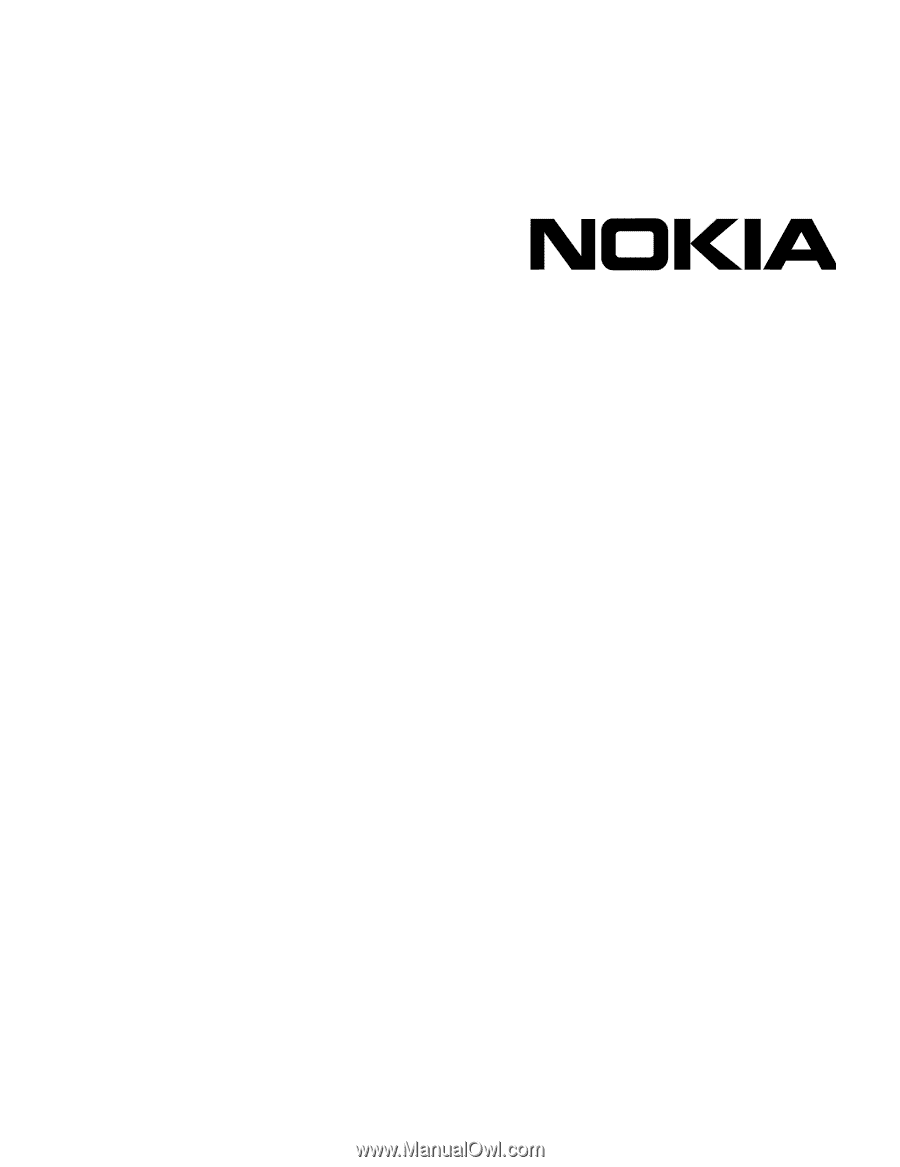
Part No. N450000536 Rev 001
Published June 2008
IP1220 and IP1260 Security
Platforms Installation Guide