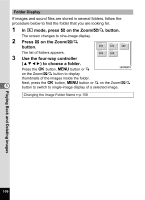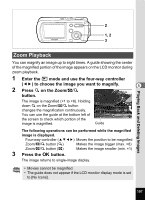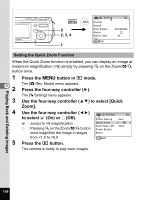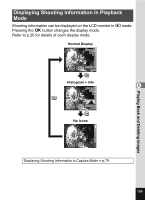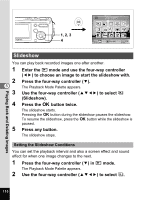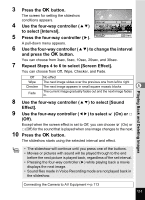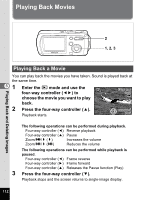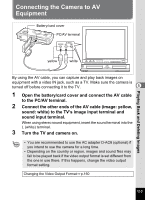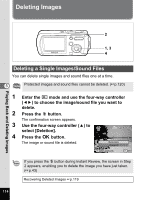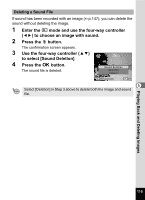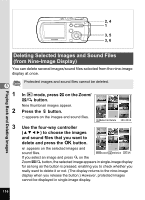Pentax OPTIOWP Operation Manual - Page 113
Repeat Steps 4 to 6 to select [Screen Effect]., to change the interval
 |
UPC - 027075110694
View all Pentax OPTIOWP manuals
Add to My Manuals
Save this manual to your list of manuals |
Page 113 highlights
3 Press the 4 button. The screen for setting the slideshow conditions appears. Interval 4 Use the four-way controller (23) Screen Effect Sound Effect to select [Interval]. 5 Press the four-way controller (5). MENU 3sec Wipe OK Start A pull-down menu appears. 6 Use the four-way controller (23) to change the interval and press the 4 button. You can choose from 3sec, 5sec, 10sec, 20sec, and 30sec. 7 Repeat Steps 4 to 6 to select [Screen Effect]. You can choose from Off, Wipe, Checker, and Fade. Off No effect Wipe The next image slides over the previous one from left to right Checker The next image appears in small square mosaic blocks 5 Fade The current image gradually fades out and the next image fades in. 8 Use the four-way controller (23) to select [Sound Effect]. 9 Use the four-way controller (45) to select O (On) or P (Off). Except when the screen effect is set to Off, you can choose O (On) or P (Off) for the sound that is played when one image changes to the next. 10 Press the 4 button. The slideshow starts using the selected interval and effect. Playing Back and Deleting Images • The slideshow will continue until you press one of the buttons. • Movies or pictures with sound will be played through to the end before the next picture is played back, regardless of the set interval. • Pressing the four-way controller (5) while playing back a movie displays the next image. • Sound files made in Voice Recording mode are not played back in the slideshow. Connecting the Camera to AV Equipment 1p.113 111