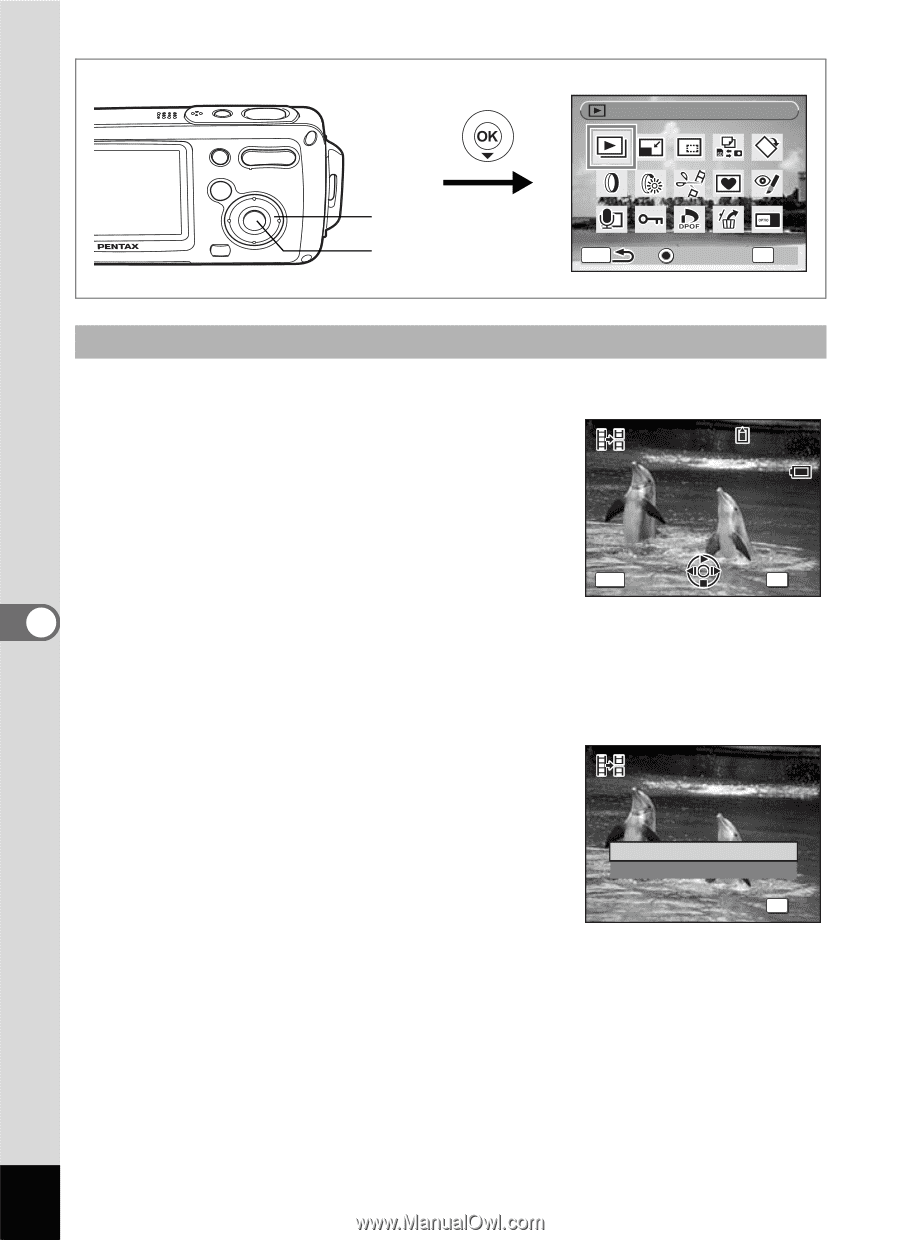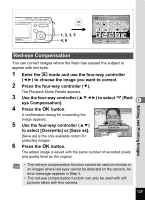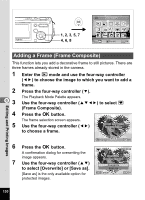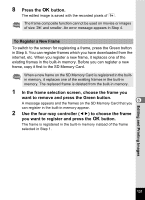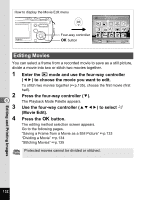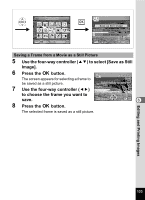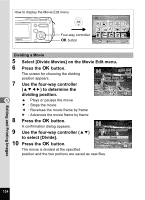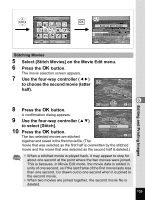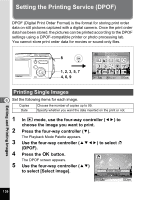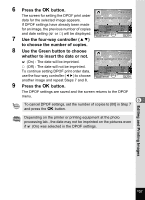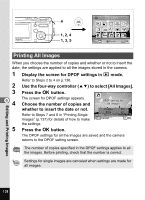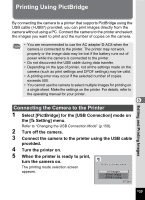Pentax OPTIOWP Operation Manual - Page 136
Select [Divide Movies] on the Movie Edit menu., dividing position.
 |
UPC - 027075110694
View all Pentax OPTIOWP manuals
Add to My Manuals
Save this manual to your list of manuals |
Page 136 highlights
How to display the Movie Edit menu Slideshow Four-way controller 4 button MENU Guide OK OK Dividing a Movie 5 Select [Divide Movies] on the Movie Edit menu. 6 Press the 4 button. The screen for choosing the dividing position appears. 7 Use the four-way controller (2345) to determine the dividing position. 100-0042 00:09 Select image for dividing position 168 MENU Cancel OK OK 6 8 2 : Plays or pauses the movie 3 : Stops the movie 4 : Reverses the movie frame by frame 5 : Advances the movie frame by frame Press the 4 button. A confirmation dialog appears. 9 Use the four-way controller (23) Divide at this position? to select [Divide]. 10 Press the 4 button. The movie is divided at the specified Divide Cancel OK OK position and the two portions are saved as new files. Editing and Printing Images 134