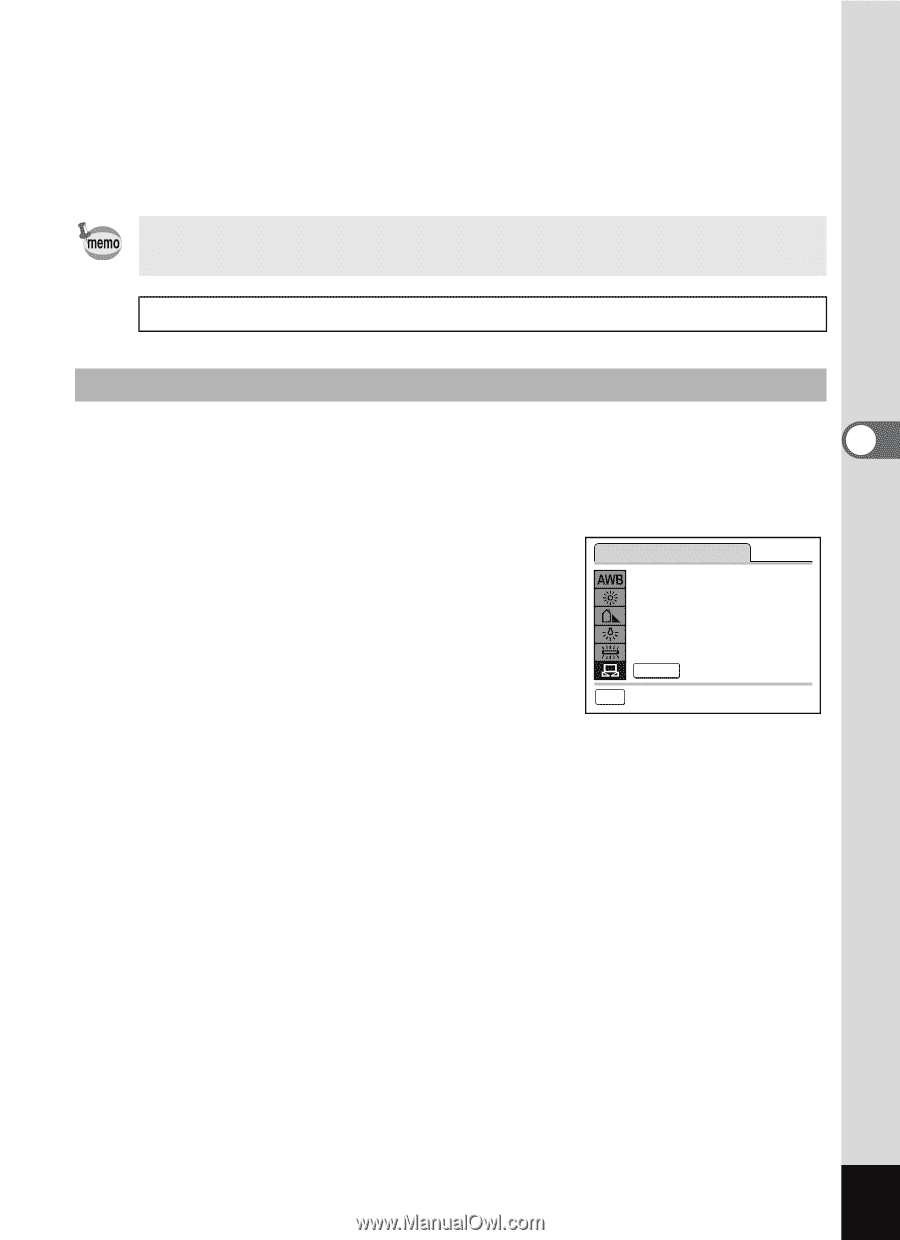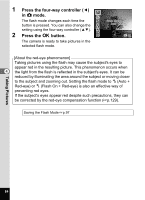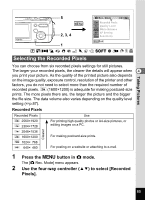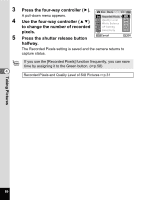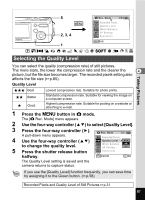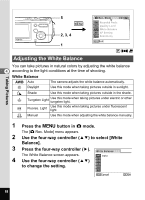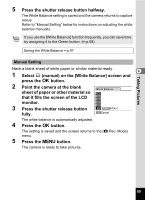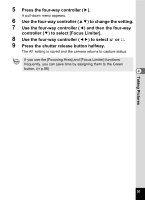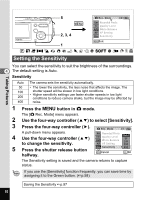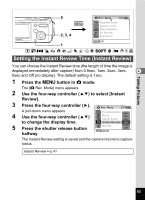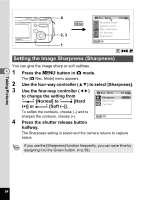Pentax OPTIOWP Operation Manual - Page 91
Point the camera at the blank, sheet of paper or other material so
 |
UPC - 027075110694
View all Pentax OPTIOWP manuals
Add to My Manuals
Save this manual to your list of manuals |
Page 91 highlights
Taking Pictures 5 Press the shutter release button halfway. The White Balance setting is saved and the camera returns to capture status. Refer to "Manual Setting" below for instructions on adjusting the white balance manually. If you use the [White Balance] function frequently, you can save time by assigning it to the Green button. (1p.58) Saving the White Balance 1p.97 Manual Setting Have a blank sheet of white paper or similar material ready. 4 1 Select K (manual) on the [White Balance] screen and press the 4 button. 2 Point the camera at the blank White Balance sheet of paper or other material so that it fills the screen of the LCD monitor. 3 Press the shutter release button fully. SHUTTER Adjust MENU Cancel The white balance is automatically adjusted. 4 Press the 4 button. The setting is saved and the screen returns to the [A Rec. Mode] menu. 5 Press the 3 button. The camera is ready to take pictures. 89