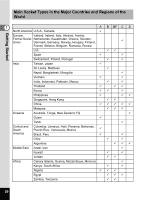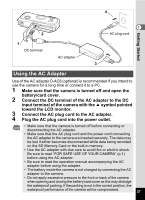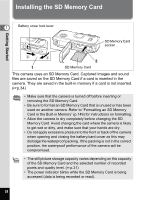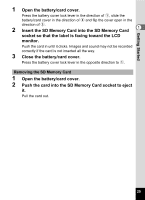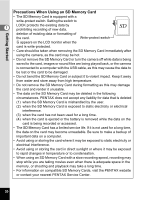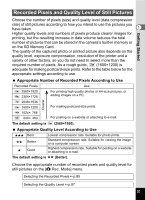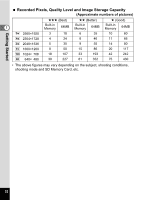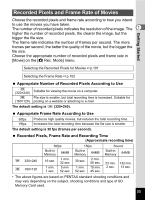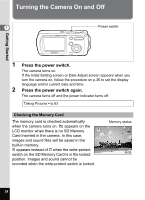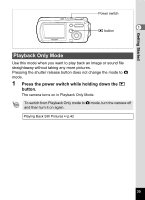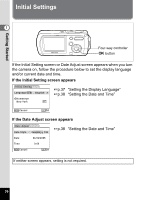Pentax OPTIOWP Operation Manual - Page 33
Recorded Pixels and Quality Level of Still Pictures, Getting Started
 |
UPC - 027075110694
View all Pentax OPTIOWP manuals
Add to My Manuals
Save this manual to your list of manuals |
Page 33 highlights
Getting Started Recorded Pixels and Quality Level of Still Pictures Choose the number of pixels (size) and quality level (data compression rate) of still pictures according to how you intend to use the pictures you have taken. 1 Higher quality levels and numbers of pixels produce clearer images for printing, but the resulting increase in data volume reduces the total number of pictures that can be stored in the camera's built-in memory or on the SD Memory Card. The quality of the captured photo or printed picture also depends on the quality level, exposure compensation, resolution of the printer and a variety of other factors, so you do not need to select more than the required number of pixels. As a rough guide, i (1600×1200) is adequate for making postcard-size prints. Refer to the table below for the appropriate settings according to use. Appropriate Number of Recorded Pixels According to Use Recorded Pixels Use f 2560×1920 g 2304×1728 For printing high quality photos or A4-size pictures, or editing images on a PC. Clearer h 2048×1536 i 1600×1200 For making postcard-size prints. l 1024× 768 m 640× 480 For posting on a website or attaching to e-mail. The default setting is f (2560×1920). Appropriate Quality Level According to Use C Best Lowest compression rate. Suitable for photo prints. D Better Standard compression rate. Suitable for viewing the image on a computer screen. E Good Highest compression rate. Suitable for posting on a website or attaching to e-mail. The default setting is D (Better). Choose the appropriate number of recorded pixels and quality level for still pictures on the [A Rec. Mode] menu. Selecting the Recorded Pixels 1p.85 Selecting the Quality Level 1p.87 31