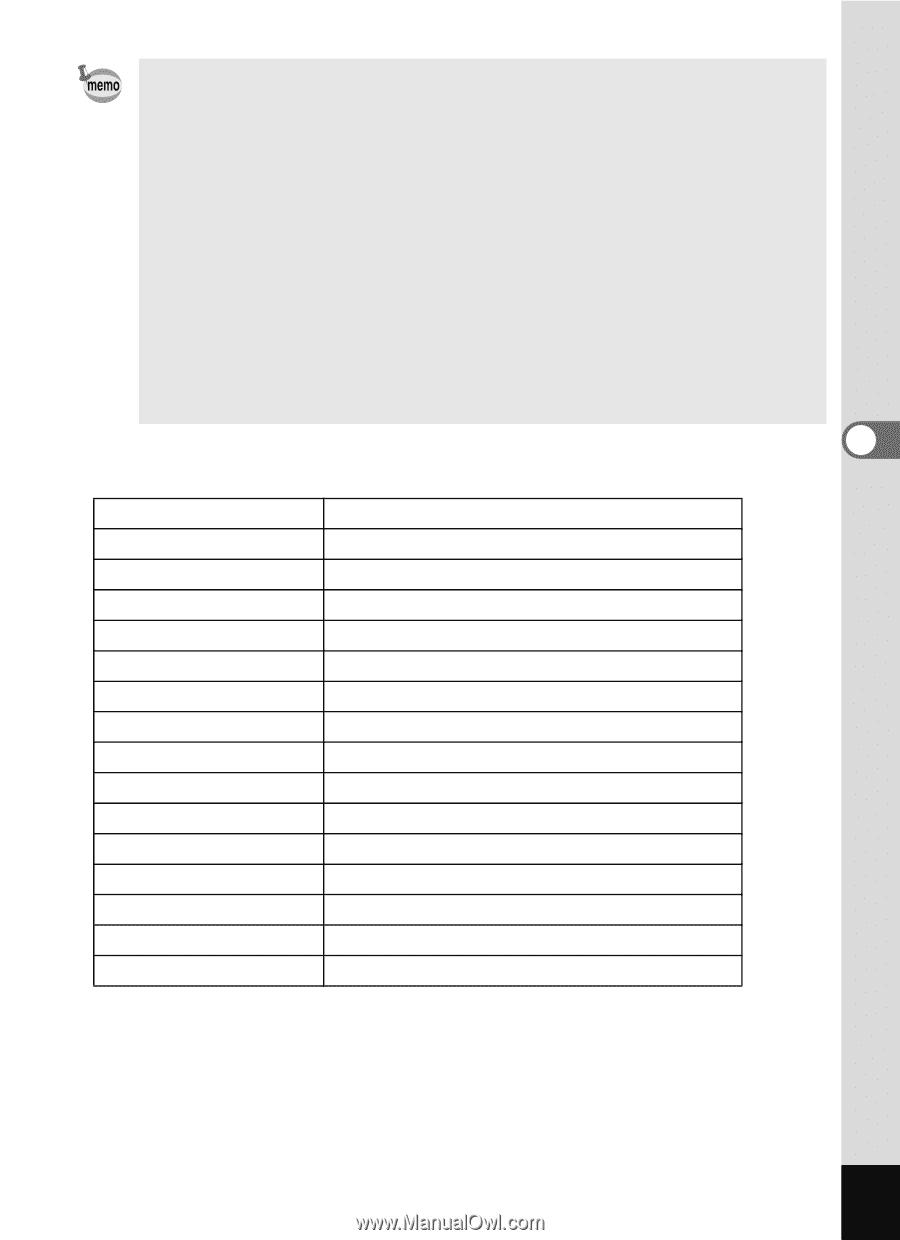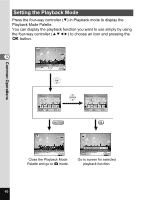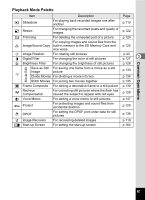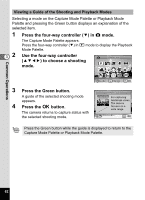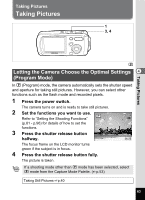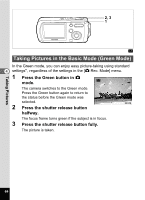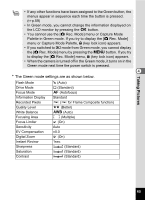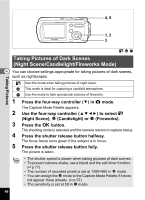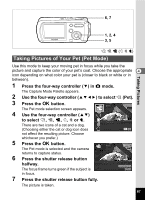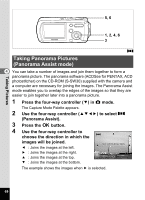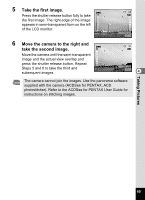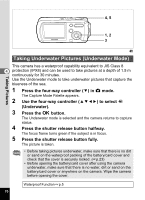Pentax OPTIOWP Operation Manual - Page 67
The Green mode settings are as shown below., Rec. Mode] menu or Capture Mode
 |
UPC - 027075110694
View all Pentax OPTIOWP manuals
Add to My Manuals
Save this manual to your list of manuals |
Page 67 highlights
Taking Pictures • If any other functions have been assigned to the Green button, the menus appear in sequence each time the button is pressed. (1p.59) • In Green mode, you cannot change the information displayed on the LCD monitor by pressing the 4 button. • You cannot use the [A Rec. Mode] menu or Capture Mode Palette in Green mode. If you try to display the [A Rec. Mode] menu or Capture Mode Palette, - (key lock icon) appears. • If you switched to Q mode from Green mode, you cannot display the [A Rec. Mode] menu by pressing the 3 button. If you try to display the [A Rec. Mode] menu, - (key lock icon) appears. • When the camera is turned off in the Green mode, it turns on in the Green mode next time the power switch is pressed. 4 ∗ The Green mode settings are as shown below. Flash Mode Drive Mode Focus Mode , (Auto) 9 (Standard) = (Autofocus) Information Display Recorded Pixels Quality Level White Balance Standard f (h for Frame Composite function) D (Better) F (Auto) Focusing Area Focus Limiter J (Multiple) O (On) Sensitivity Auto EV Compensation Digital Zoom ±0.0 O (On) Instant Review Sharpness Saturation Contrast 1sec G (Standard) G (Standard) G (Standard) 65