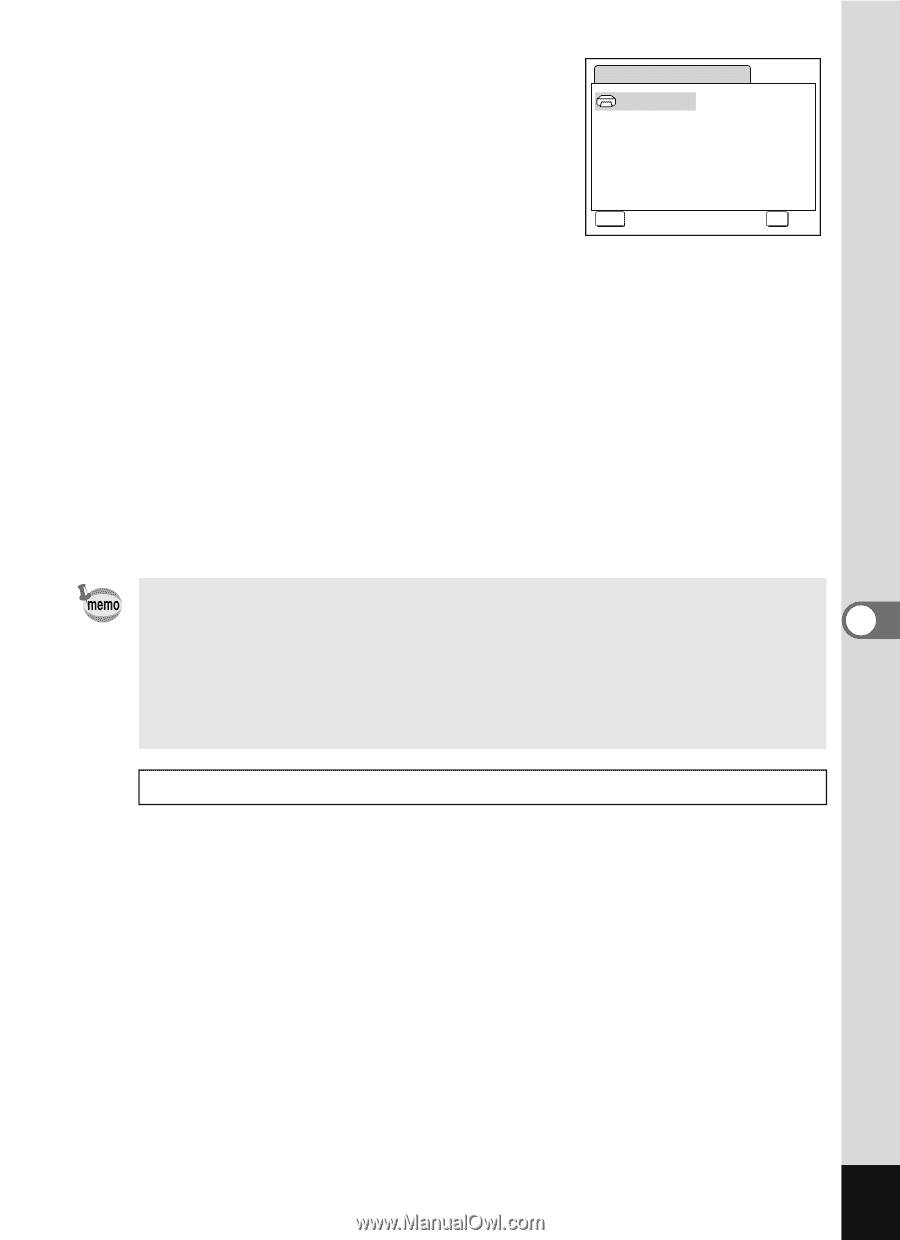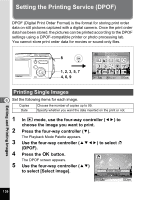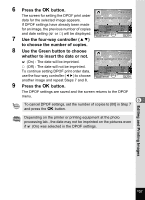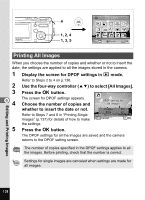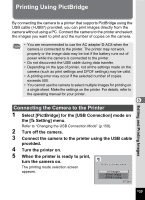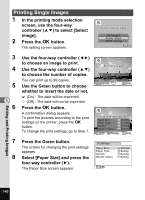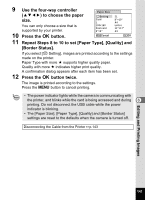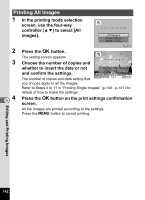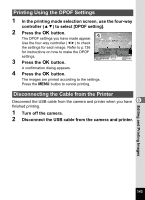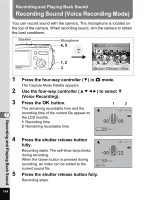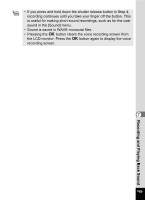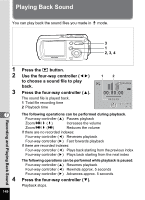Pentax OPTIOWP Operation Manual - Page 143
Repeat Steps 8 to 10 to set [Paper Type], [Quality] and, Border Status].
 |
UPC - 027075110694
View all Pentax OPTIOWP manuals
Add to My Manuals
Save this manual to your list of manuals |
Page 143 highlights
9 Use the four-way controller (2345) to choose the paper size. You can only choose a size that is supported by your printer. 10 Press the 4 button. Paper Size Setting Card L 100×150 Postcard 4"×6" MENU Cancel 2L 8"×10" A4 Letter 11"×17" A3 OK OK 11 Repeat Steps 8 to 10 to set [Paper Type], [Quality] and [Border Status]. If you select [_ Setting], images are printed according to the settings made on the printer. Paper Type with more E supports higher quality paper. Quality with more E indicates higher print quality. A confirmation dialog appears after each item has been set. 12 Press the 4 button twice. The image is printed according to the settings. Press the 3 button to cancel printing. • The power indicator lights while the camera is communicating with the printer, and blinks while the card is being accessed and during 6 printing. Do not disconnect the USB cable while the power indicator is blinking. • The [Paper Size], [Paper Type], [Quality] and [Border Status] settings are reset to the defaults when the camera is turned off. Disconnecting the Cable from the Printer 1p.143 Editing and Printing Images 141