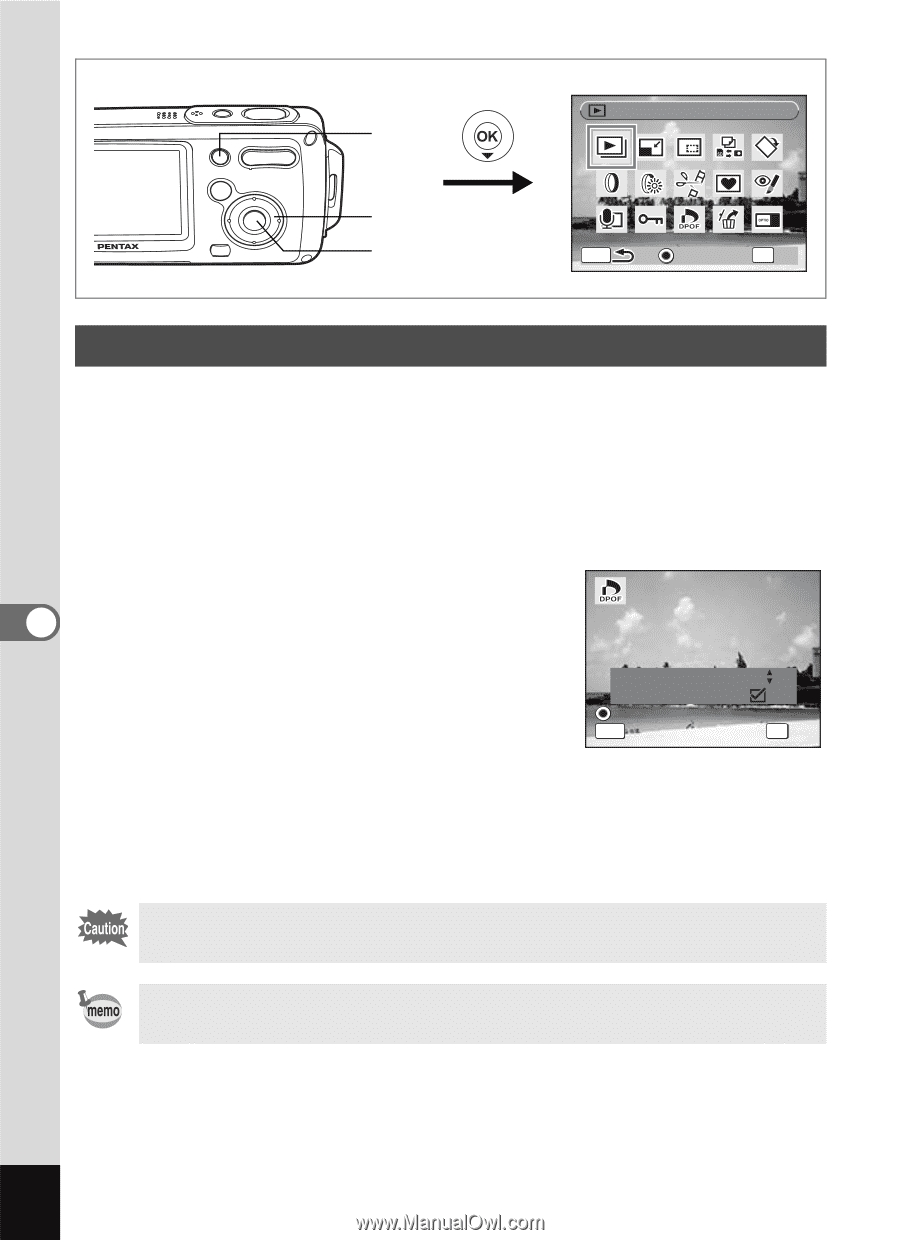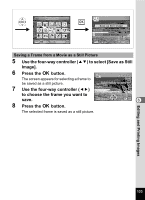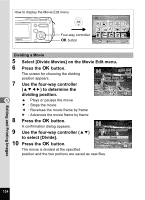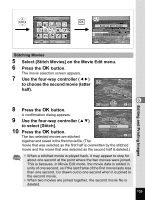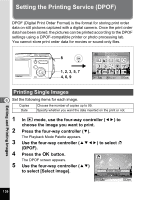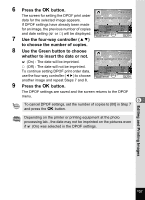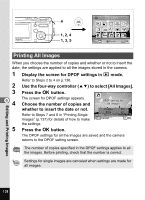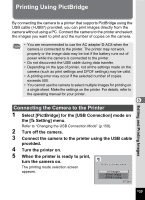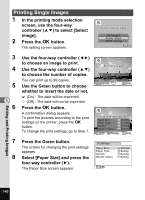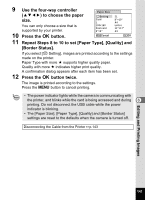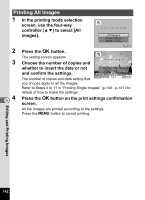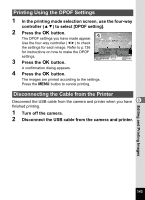Pentax OPTIOWP Operation Manual - Page 140
Printing All Images, to select [All Images].
 |
UPC - 027075110694
View all Pentax OPTIOWP manuals
Add to My Manuals
Save this manual to your list of manuals |
Page 140 highlights
Slideshow 4 1, 2, 4 1, 3, 5 MENU Guide OK OK Printing All Images When you choose the number of copies and whether or not to insert the date, the settings are applied to all the images stored in the camera. 1 Display the screen for DPOF settings in Q mode. Refer to Steps 2 to 4 on p.136. 2 Use the four-way controller (23) to select [All Images]. 3 Press the 4 button. 4 6 The screen for DPOF settings appears. Choose the number of copies and DPOF setting for all images whether to insert the date or not. Refer to Steps 7 and 8 in "Printing Single Images" (p.137) for details of how to make Copies Date Date MENU Cancel the settings. 5 Press the 4 button. 01 OK OK The DPOF settings for all the images are saved and the camera returns to the DPOF setting screen. The number of copies specified in the DPOF settings applies to all the images. Before printing, check that the number is correct. Settings for single images are canceled when settings are made for all images. Editing and Printing Images 138