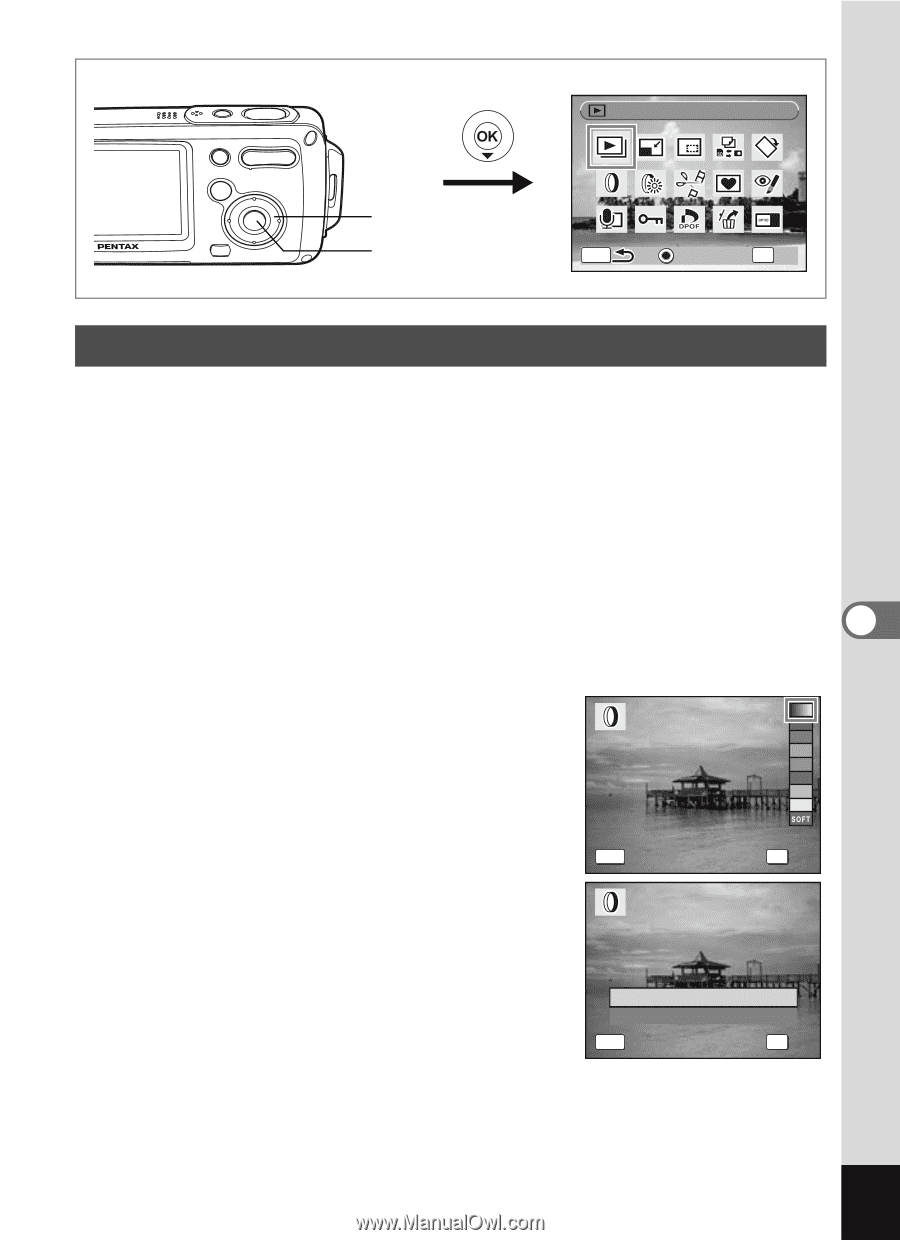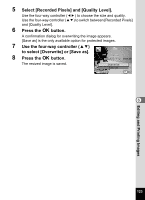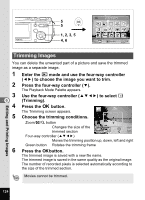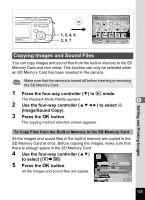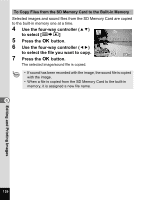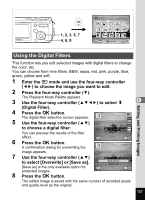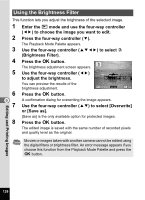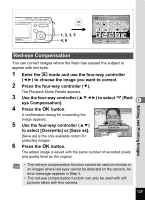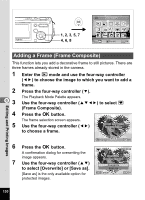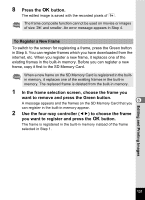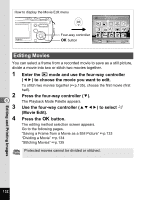Pentax OPTIOWP Operation Manual - Page 129
Using the Digital Filters, Digital Filter.
 |
UPC - 027075110694
View all Pentax OPTIOWP manuals
Add to My Manuals
Save this manual to your list of manuals |
Page 129 highlights
Slideshow 1, 2, 3, 5, 7 4, 6, 8 MENU Guide OK OK Using the Digital Filters Editing and Printing Images This function lets you edit selected images with digital filters to change the color, etc. You can choose from nine filters: B&W, sepia, red, pink, purple, blue, green, yellow and soft. 1 Enter the Q mode and use the four-way controller (45) to choose the image you want to edit. 2 Press the four-way controller (3). The Playback Mode Palette appears. 3 Use the four-way controller (2345) to select D 6 (Digital Filter). 4 Press the 4 button. The digital filter selection screen appears. 5 Use the four-way controller (23) to choose a digital filter. You can preview the results of the filter effect. 6 Press the 4 button. A confirmation dialog for overwriting the MENU Cancel OK OK 100-0016 image appears. Overwrite 7 Use the four-way controller (23) original image? to select [Overwrite] or [Save as]. Overwrite Save as [Save as] is the only available option for MENU Cancel OK OK protected images. 8 Press the 4 button. The edited image is saved with the same number of recorded pixels and quality level as the original. 127