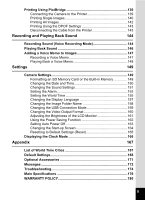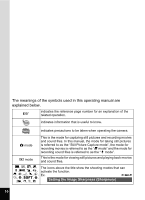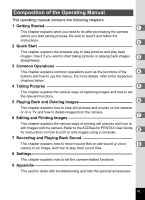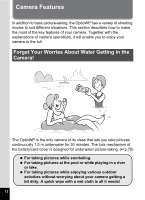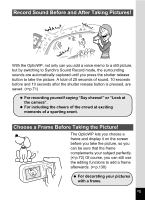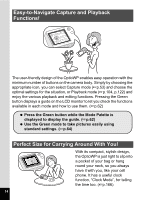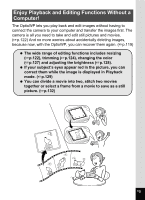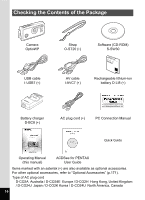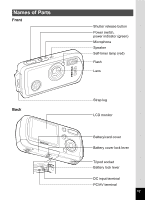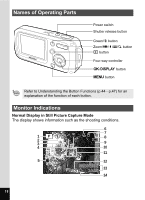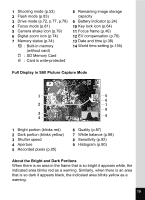Pentax OPTIOWP Operation Manual - Page 16
Easy-to-Navigate Capture and Playback, Functions, Perfect Size for Carrying Around With
 |
UPC - 027075110694
View all Pentax OPTIOWP manuals
Add to My Manuals
Save this manual to your list of manuals |
Page 16 highlights
Easy-to-Navigate Capture and Playback Functions! The user-friendly design of the OptioWP enables easy operation with the minimum number of buttons on the camera body. Simply by choosing the appropriate icon, you can select Capture mode (1p.53) and choose the optimal settings for the situation, or Playback mode (1p.104, p.122) and enjoy the various playback and editing functions. Pressing the Green button displays a guide on the LCD monitor to let you check the functions available in each mode and how to use them. (1p.62) Press the Green button while the Mode Palette is displayed to display the guide. (1p.62) Use the Green mode to take pictures easily using standard settings. (1p.64) Perfect Size for Carrying Around With You! With its compact, stylish design, the OptioWP is just right to slip into a pocket of your bag or hang round your neck, so you always have it with you, like your cell phone. It has a useful clock function, "Clock Mode", for telling the time too. (1p.166) 14