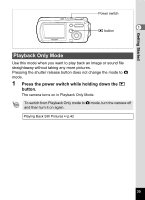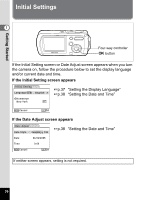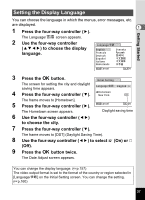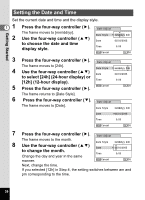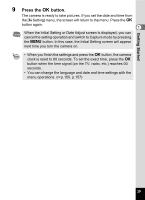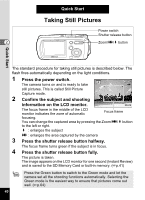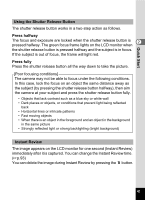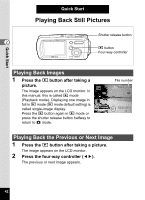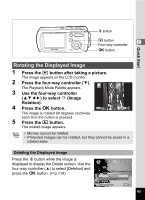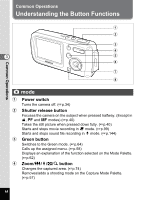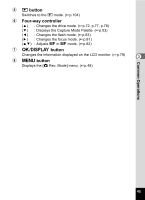Pentax OPTIOWP Operation Manual - Page 42
Quick Start, Taking Still Pictures
 |
UPC - 027075110694
View all Pentax OPTIOWP manuals
Add to My Manuals
Save this manual to your list of manuals |
Page 42 highlights
Quick Start Taking Still Pictures Power switch Shutter release button 2 Zoom/w/x button Quick Start The standard procedure for taking still pictures is described below. The flash fires automatically depending on the light conditions. 1 Press the power switch. 38 The camera turns on and is ready to take still pictures. This is called Still Picture Capture mode. 2 Confirm the subject and shooting information on the LCD monitor. 03/25/2005 14:25 The focus frame in the middle of the LCD monitor indicates the zone of automatic Focus frame focusing. You can change the captured area by pressing the Zoom/w/x button to the left or right. x : enlarges the subject w : enlarges the area captured by the camera 3 Press the shutter release button halfway. The focus frame turns green if the subject is in focus. 4 Press the shutter release button fully. The picture is taken. The image appears on the LCD monitor for one second (Instant Review) and is saved to the SD Memory Card or built-in memory. (1p.41) Press the Green button to switch to the Green mode and let the camera set all the shooting functions automatically. Selecting the Green mode is the easiest way to ensure that pictures come out well. (1p.64) 40