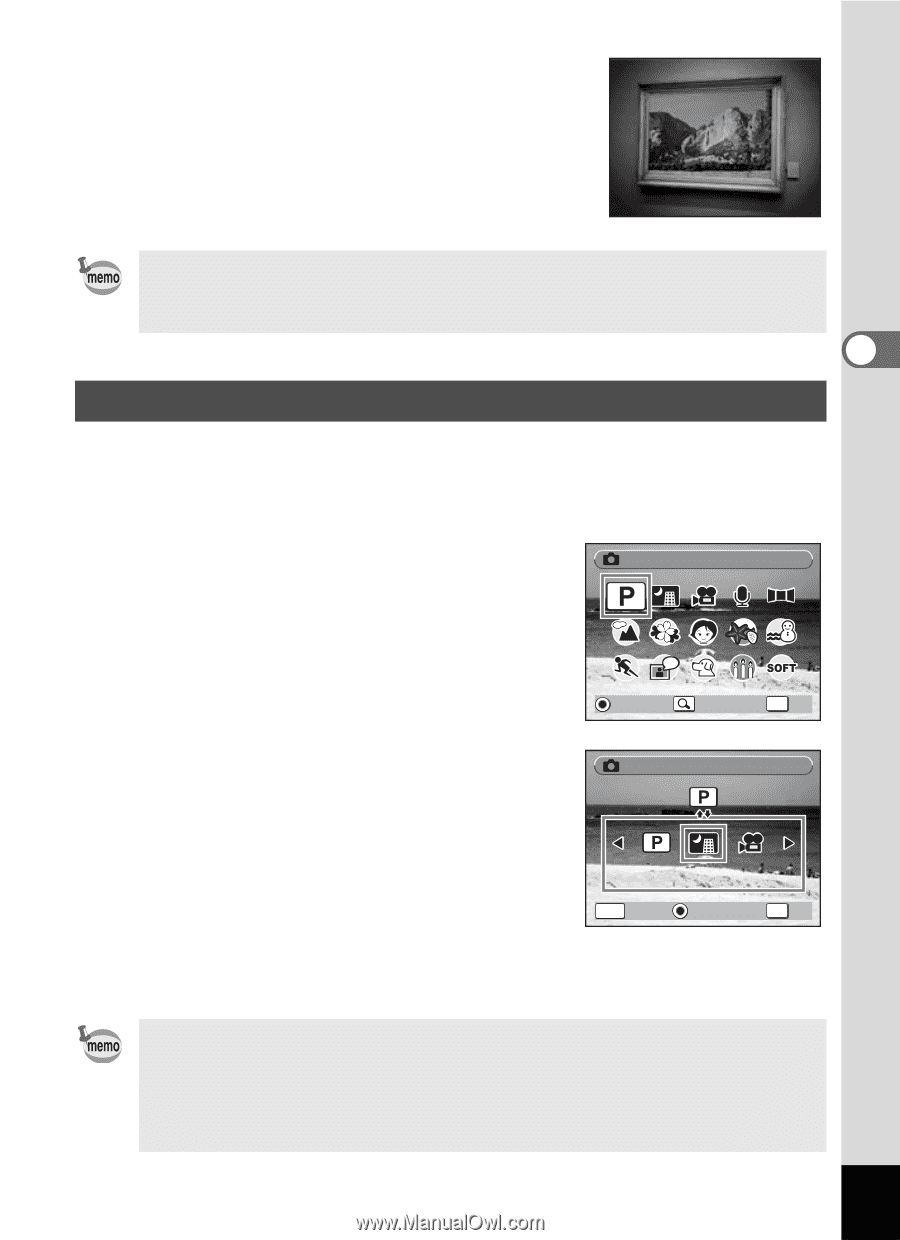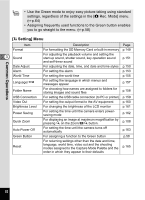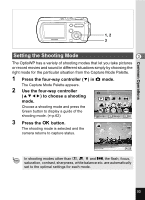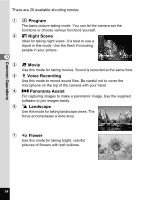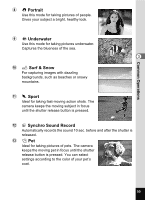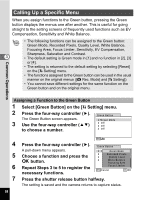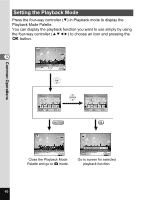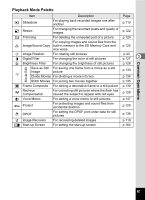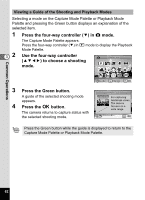Pentax OPTIOWP Operation Manual - Page 59
Changing the Shooting Mode Icons, to choose the shooting
 |
UPC - 027075110694
View all Pentax OPTIOWP manuals
Add to My Manuals
Save this manual to your list of manuals |
Page 59 highlights
j J Museum For taking pictures in museums and art galleries where flash photography is not permitted. Take care to avoid camera shake. Common Operations Use the Capture mode to assign shooting modes to the Capture Mode Palette. In default status, the 15 shooting modes from 1 to e are assigned to the palette. You can change the modes on the palette. 3 Changing the Shooting Mode Icons In addition to the Green mode, this camera has 20 shooting modes, of which 15 are assigned to the Capture Mode Palette. You can change the modes that appear on the Palette. 1 Press the four-way controller (3) in A mode. Program The Capture Mode Palette appears. 2 Use the four-way controller (2345) to choose the shooting mode you want to remove. Guide Change OK OK 3 Press y on the Zoom/f/y button. Program The shooting mode selection screen appears. 4 Use the four-way controller (45) Night Scene to choose the mode icon you want MENU Cancel Guide OK OK to add and press the 4 button. The selected mode icon is added to the Mode Palette. • Choose a shooting mode and press the Green button to display a guide of the shooting mode. (1p.62) • The shooting modes assigned to the Capture Mode Palette and the order in which they appear are not returned to their defaults by selecting [Reset] on the [u Setting] menu. 57