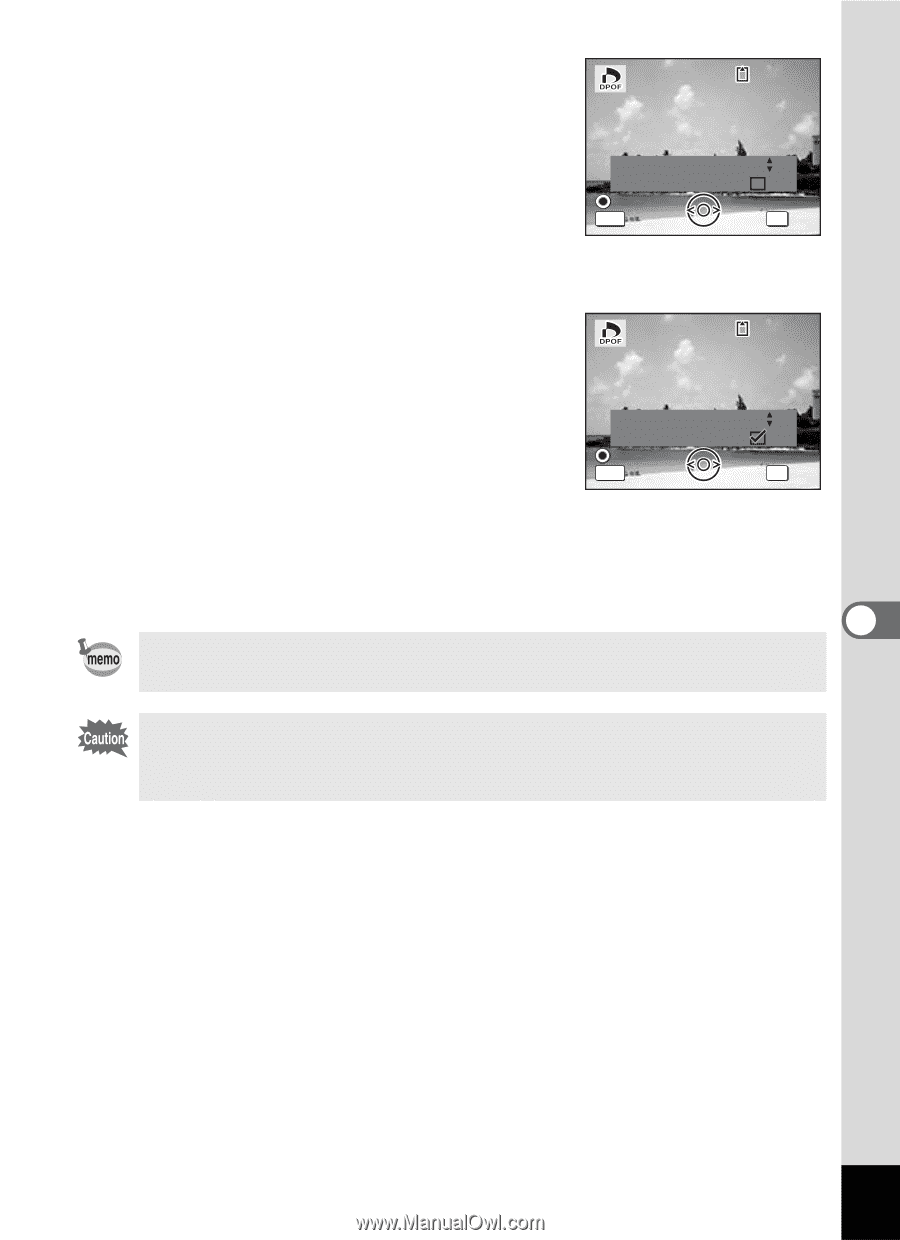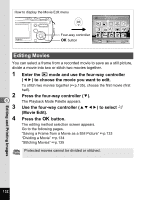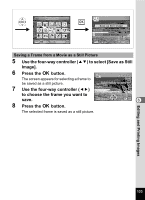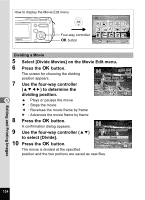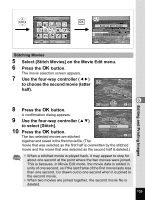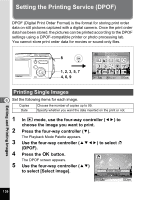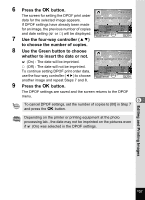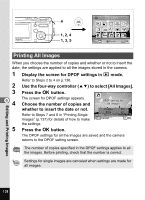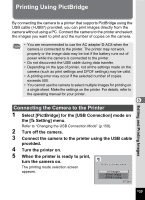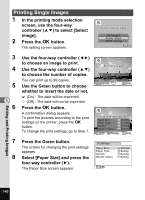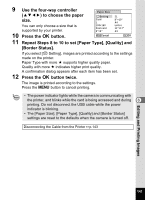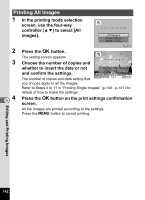Pentax OPTIOWP Operation Manual - Page 139
Press the, button., Use the four-way controller, to choose the number of copies., Use the Green
 |
UPC - 027075110694
View all Pentax OPTIOWP manuals
Add to My Manuals
Save this manual to your list of manuals |
Page 139 highlights
6 Press the 4 button. 100-0017 The screen for setting the DPOF print order data for the selected image appears. DPOF setting for this image If DPOF settings have already been made for an image, the previous number of copies Copies Date and date setting (O or P) will be displayed. Date MENU Cancel 7 Use the four-way controller (23) 00 OK OK to choose the number of copies. 8 Use the Green button to choose whether to insert the date or not. O (On) : The date will be imprinted. 100-0017 DPOF setting for this image P (Off) : The date will not be imprinted. To continue setting DPOF print order data, use the four-way controller (45) to choose Copies Date Date MENU Cancel 01 OK OK another image and repeat Steps 7 and 8. 9 Press the 4 button. The DPOF settings are saved and the screen returns to the DPOF menu. 6 To cancel DPOF settings, set the number of copies to [00] in Step 7 and press the 4 button. Depending on the printer or printing equipment at the photo processing lab., the date may not be imprinted on the pictures even if O (On) was selected in the DPOF settings. Editing and Printing Images 137