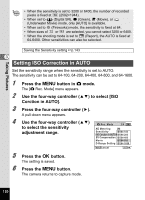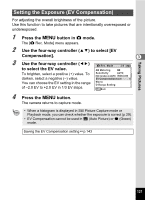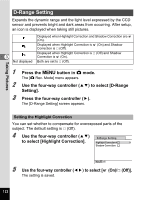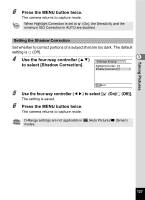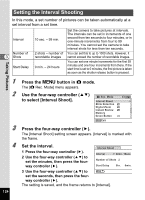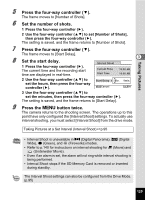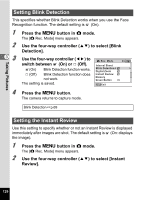Pentax W80 Gunmetal Gray Optio W80 - Azure Blue Optio W80 Manual - Page 127
Press the four-way controller, Set the number of shots., Set the start delay., Press the, button
 |
UPC - 027075154452
View all Pentax W80 Gunmetal Gray manuals
Add to My Manuals
Save this manual to your list of manuals |
Page 127 highlights
Taking Pictures 5 Press the four-way controller (3). The frame moves to [Number of Shots]. 6 Set the number of shots. 1 Press the four-way controller (5). 2 Use the four-way controller (23) to set [Number of Shots], then press the four-way controller (5). The setting is saved, and the frame returns to [Number of Shots]. 7 Press the four-way controller (3). The frame moves to [Start Delay]. 8 Set the start delay. 1 Press the four-way controller (5). The current time and the recording start time are displayed in real-time. 3 Interval Shoot Current Time Start Time 10:00 AM 10:00 AM 2 Use the four-way controller (23) to set the hours, then press the four-way controller (5). Start Delay MENU Cancel 0hr. 0min. OK OK 3 Use the four-way controller (23) to set the minutes, then press the four-way controller (5). The setting is saved, and the frame returns to [Start Delay]. 9 Press the 3 button twice. The camera returns to the shooting screen. The operations up to this point have only configured the [Interval Shoot] settings. To actually use interval shooting, you must select [Interval Shoot] from the drive mode. Taking Pictures at a Set Interval (Interval Shoot) 1p.95 • Interval Shoot is unavailable in F (Digital Panorama), X (Digital Wide), 9 (Green), and S (Fireworks) modes. • Refer to p.140 for instructions on interval shooting for C (Movie) and (Underwater Movie). • Even if an alarm is set, the alarm will not ring while interval shooting is being performed. • Interval Shoot stops if the SD Memory Card is removed or inserted during standby. The Interval Shoot settings can also be configured from the Drive Mode. (p.95) 125