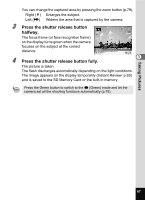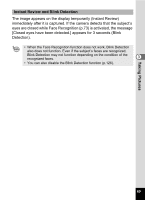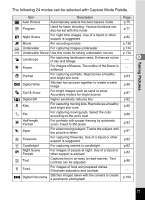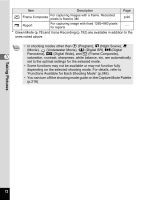Pentax W80 Gunmetal Gray Optio W80 - Azure Blue Optio W80 Manual - Page 69
Press the shutter release button, halfway., The picture is taken.
 |
UPC - 027075154452
View all Pentax W80 Gunmetal Gray manuals
Add to My Manuals
Save this manual to your list of manuals |
Page 69 highlights
You can change the captured area by pressing the zoom button (p.79). Right (x) Enlarges the subject. Left (w) Widens the area that is captured by the camera. 3 Press the shutter release button 38 halfway. The focus frame (or face recognition frame) on the display turns green when the camera focuses on the subject at the correct distance. 1/250 F3.5 4 Press the shutter release button fully. 07/07/2009 14:25 3 The picture is taken. The flash discharges automatically depending on the light conditions. The image appears on the display temporarily (Instant Review: p.69) and is saved to the SD Memory Card or the built-in memory. Press the Green button to switch to the 9 (Green) mode and let the camera set all the shooting functions automatically (p.78). Taking Pictures 67