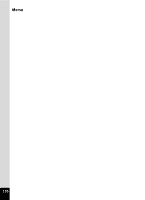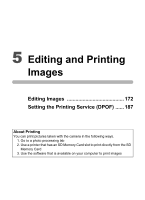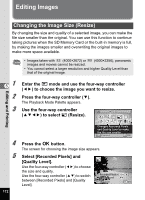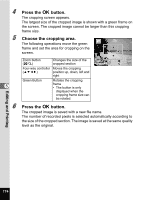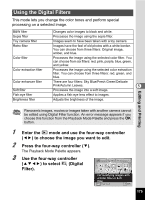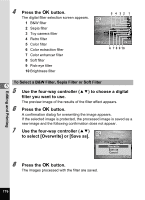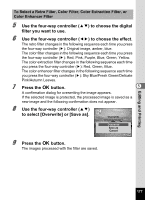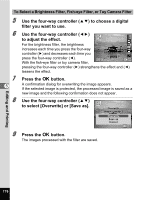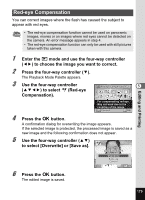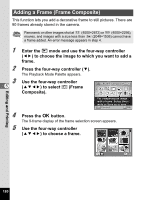Pentax W80 Gunmetal Gray Optio W80 - Azure Blue Optio W80 Manual - Page 177
Using the Digital Filters, mode and use the four-way controller
 |
UPC - 027075154452
View all Pentax W80 Gunmetal Gray manuals
Add to My Manuals
Save this manual to your list of manuals |
Page 177 highlights
Using the Digital Filters This mode lets you change the color tones and perform special processing on a selected image. B&W filter Sepia filter Toy camera filter Retro filter Color filter Color extraction filter Color enhancer filter Soft filter Fish-eye filter Brightness filter Changes color images to black and white. Processes the image using the sepia filter. Images seem to have been taken with a toy camera. Images have the feel of old photos with a white border. You can choose from three filters: Original image, amber, and blue. Processes the image using the selected color filter. You can choose from six filters: red, pink, purple, blue, green, and yellow. Processes the image using the selected color extraction filter. You can choose from three filters: red, green, and blue. There are four filters: Sky Blue/Fresh Green/Delicate Pink/Autumn Leaves. 5 Processes the image into a soft image. Applies a fish-eye lens effect to images. Adjusts the brightness of the image. Editing and Printing Panoramic images, movies or images taken with another camera cannot be edited using Digital Filter function. An error message appears if you choose this function from the Playback Mode Palette and press the 4 button. 1 Enter the Q mode and use the four-way controller (45) to choose the image you want to edit. 2 Press the four-way controller (3). The Playback Mode Palette appears. 3 Use the four-way controller (2345) to select P (Digital Filter). Digital Filter 1/2 For modifying images with a Color filter or Soft filter MENU Cancel OK OK 175