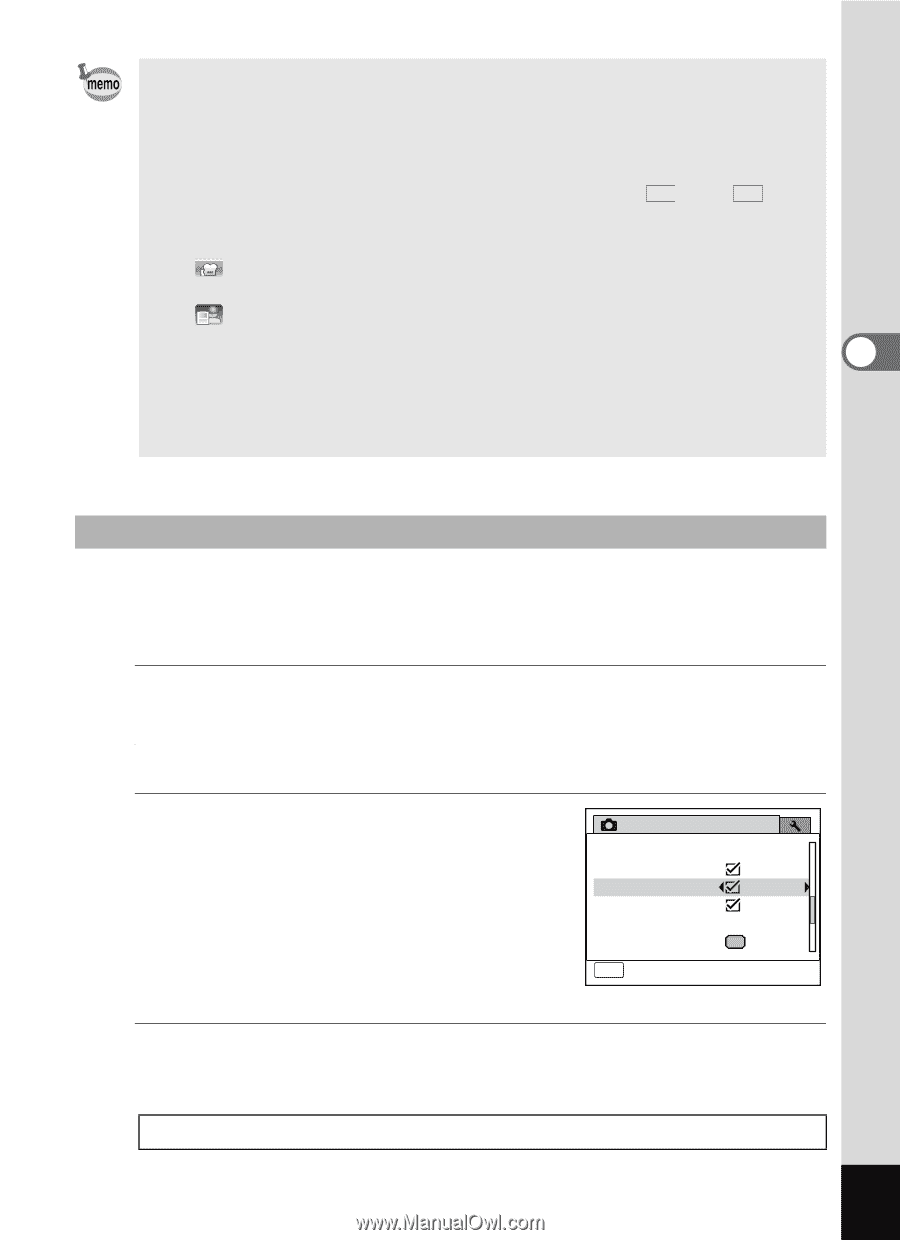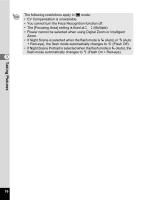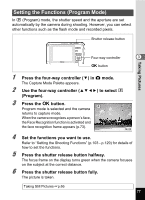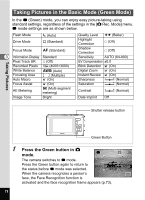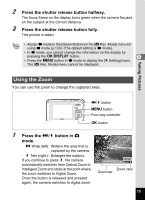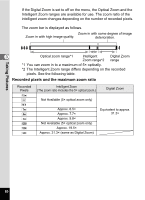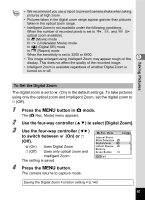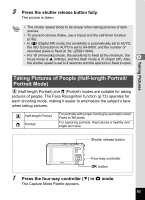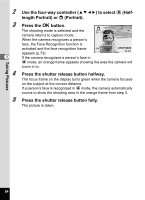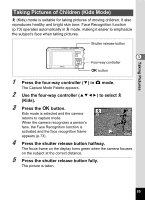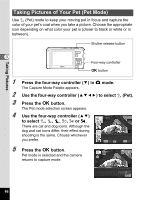Pentax W80 Gunmetal Gray Optio W80 - Azure Blue Optio W80 Manual - Page 83
Press the, button in, mode., Use the four-way controller, to select [Digital Zoom]., to switch between
 |
UPC - 027075154452
View all Pentax W80 Gunmetal Gray manuals
Add to My Manuals
Save this manual to your list of manuals |
Page 83 highlights
• We recommend you use a tripod to prevent camera shake when taking pictures at high zoom. • Pictures taken in the digital zoom range appear grainier than pictures taken in the optical zoom range. • Intelligent Zoom is not available under the following conditions: When the number of recorded pixels is set to E, 3:2 , and 16:9 (5× optical zoom available). In C (Movie) mode In (Underwater Movie) mode In c (Digital SR) mode In (Report) mode When the sensitivity is set to 3200 or 6400. • The image enlarged using Intelligent Zoom may appear rough on the 3 display. This does not affect the quality of the recorded image. • Intelligent Zoom is available regardless of whether Digital Zoom is turned on or off. Taking Pictures To Set the Digital Zoom The digital zoom is set to O (On) in the default settings. To take pictures using only the optical zoom and Intelligent Zoom, set the digital zoom to P (Off). 1 Press the 3 button in A mode. The [A Rec. Mode] menu appears. 2 Use the four-way controller (23) to select [Digital Zoom]. 3 Use the four-way controller (45) Rec. Mode 3/4 to switch between O (On) or P Interval Shoot (Off). Blink Detection Digital Zoom O(On) Uses Digital Zoom Instant Review P (Off) Uses only optical zoom and Memory Green Button Intelligent Zoom MENU Exit The setting is saved. 4 Press the 3 button. The camera returns to capture mode. Saving the Digital Zoom Function setting 1p.143 81