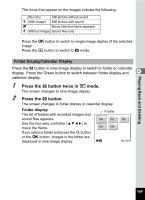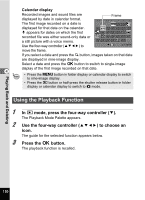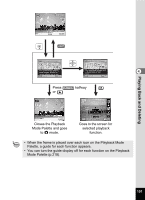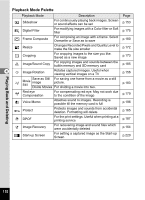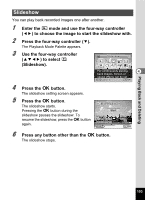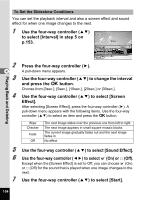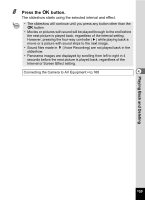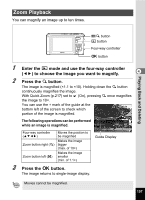Pentax W80 Gunmetal Gray Optio W80 - Azure Blue Optio W80 Manual - Page 155
Slideshow
 |
UPC - 027075154452
View all Pentax W80 Gunmetal Gray manuals
Add to My Manuals
Save this manual to your list of manuals |
Page 155 highlights
Slideshow You can play back recorded images one after another. 1 Enter the Q mode and use the four-way controller (45) to choose the image to start the slideshow with. 2 Press the four-way controller (3). The Playback Mode Palette appears. 3 Use the four-way controller (2345) to select u (Slideshow). Slideshow 1/2 For continuously playing 4 back images. Screen or sound effects can be set MENU Cancel OK OK 4 Press the 4 button. The slideshow setting screen appears. 5 Press the 4 button. The slideshow starts. Slideshow starts Pressing the 4 button during the Start slideshow pauses the slideshow. To resume the slideshow, press the 4 button again. Interval Screen Effect Sound Effect MENU 3sec. Wipe OK OK 6 Press any button other than the 4 button. The slideshow stops. Playing Back and Deleting 153