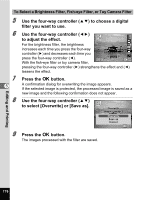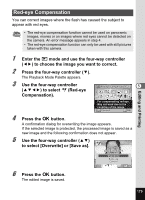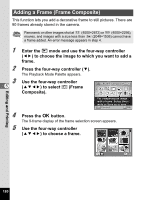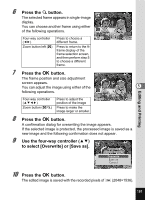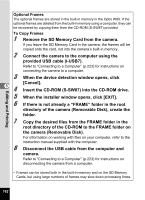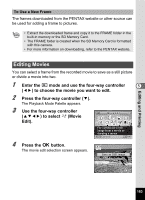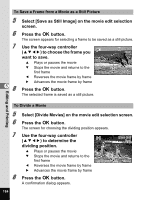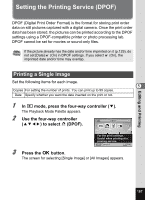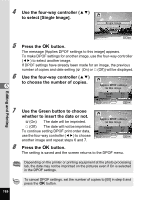Pentax W80 Gunmetal Gray Optio W80 - Azure Blue Optio W80 Manual - Page 185
Editing Movies
 |
UPC - 027075154452
View all Pentax W80 Gunmetal Gray manuals
Add to My Manuals
Save this manual to your list of manuals |
Page 185 highlights
.3 To Use a New Frame The frames downloaded from the PENTAX website or other source can be used for adding a frame to pictures. • Extract the downloaded frame and copy it to the FRAME folder in the built-in memory or the SD Memory Card. • The FRAME folder is created when the SD Memory Card is formatted with this camera. • For more information on downloading, refer to the PENTAX website. Editing Movies You can select a frame from the recorded movie to save as a still picture or divide a movie into two. 1 Enter the Q mode and use the four-way controller 5 (45) to choose the movie you want to edit. 2 Press the four-way controller (3). The Playback Mode Palette appears. 3 Use the four-way controller (2345) to select [ (Movie Edit). Movie Edit 1/2 For cutting out a still image from a movie or dividing a movie MENU Cancel OK OK 4 Press the 4 button. The movie edit selection screen appears. Save as Still image Divide Movies Cancel OK OK Editing and Printing 183