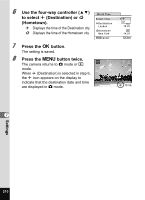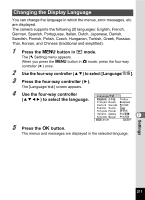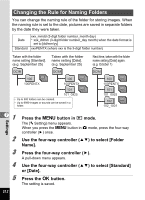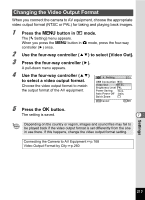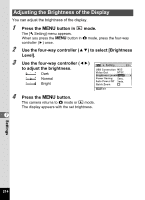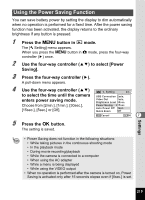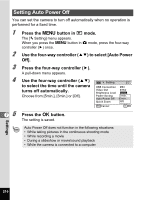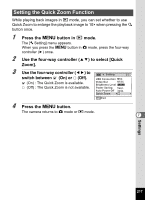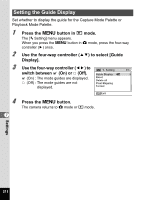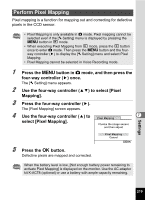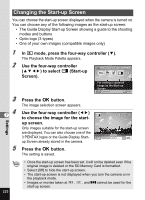Pentax W80 Gunmetal Gray Optio W80 - Azure Blue Optio W80 Manual - Page 217
Using the Power Saving Function
 |
UPC - 027075154452
View all Pentax W80 Gunmetal Gray manuals
Add to My Manuals
Save this manual to your list of manuals |
Page 217 highlights
Using the Power Saving Function You can save battery power by setting the display to dim automatically when no operation is performed for a fixed time. After the power saving function has been activated, the display returns to the ordinary brightness if any button is pressed. 1 Press the 3 button in Q mode. The [W Setting] menu appears. When you press the 3 button in A mode, press the four-way controller (5) once. 2 Use the four-way controller (23) to select [Power Saving]. 3 Press the four-way controller (5). A pull-down menu appears. 4 Use the four-way controller (23) Setting 2/3 to select the time until the camera USB Connection 2min. enters power saving mode. Choose from [2min.], [1min.], [30sec.], [15sec.], [5sec.] or [Off]. Video Out 1min. Brightness Level 30sec. Power Saving 15sec. Auto Power Off 5sec. Quick Zoom Off MENU Cancel OK OK 7 5 Press the 4 button. The setting is saved. • Power Saving does not function in the following situations: • While taking pictures in the continuous shooting mode • In the playback mode • During movie recording/playback • While the camera is connected to a computer • When using the AC adapter • While a menu is being displayed • While using the VIDEO output • When no operation is performed after the camera is turned on, Power Saving is activated only after 15 seconds elapse even if [5sec.] is set. Settings 215