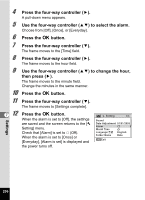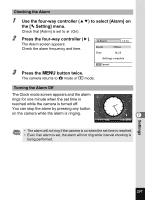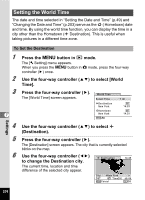Pentax W80 Gunmetal Gray Optio W80 - Azure Blue Optio W80 Manual - Page 205
Changing the Date and Time, to select [Date
 |
UPC - 027075154452
View all Pentax W80 Gunmetal Gray manuals
Add to My Manuals
Save this manual to your list of manuals |
Page 205 highlights
Changing the Date and Time You can change the initial date and time settings (p.49). You can also set the style in which the date appears on the camera. 1 Press the 3 button in Q mode. The [W Setting] menu appears. When you press the 3 button in A mode, press the four-way controller (5) once. 2 Use the four-way controller (23) to select [Date Adjustment]. 3 Press the four-way controller (5). Date Adjustment The [Date Adjustment] screen appears. Date Format mm/dd/yy 24h Date 01/01/2009 Time 00:00 Settings complete MENU Cancel 4 Press the four-way controller (5). The frame moves to [mm/dd/yy]. Depending on the initial setting or previous setting, [dd/mm/yy] or [yy/ mm/dd] may be displayed. 7 5 Use the four-way controller (23) Date Adjustment to choose the date and time display style. Date Format mm/dd/yy 24h Date 01/01/2009 Choose from [mm/dd/yy], [dd/mm/yy] or [yy/ Time 00:00 mm/dd]. Settings complete MENU Cancel 6 Press the four-way controller (5). The frame moves to [24h]. Settings 203