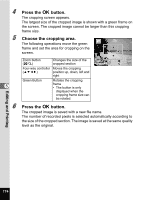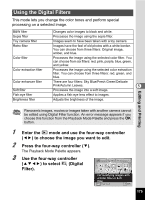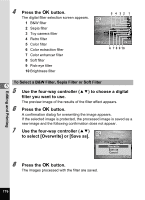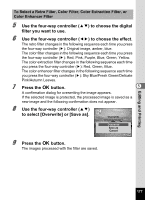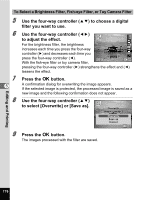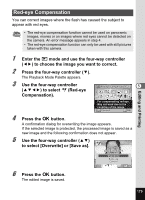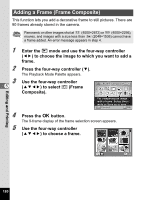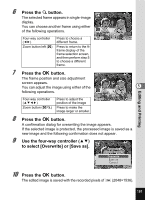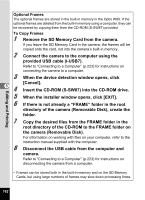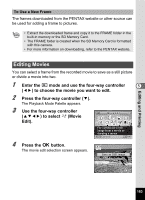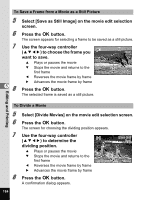Pentax W80 Gunmetal Gray Optio W80 - Azure Blue Optio W80 Manual - Page 181
Red-eye Compensation, to choose the image you want to correct.
 |
UPC - 027075154452
View all Pentax W80 Gunmetal Gray manuals
Add to My Manuals
Save this manual to your list of manuals |
Page 181 highlights
Editing and Printing Red-eye Compensation You can correct images where the flash has caused the subject to appear with red eyes. • The red-eye compensation function cannot be used on panoramic images, movies or on images where red eyes cannot be detected on the camera. An error message appears in step 4. • The red-eye compensation function can only be used with still pictures taken with this camera. 1 Enter the Q mode and use the four-way controller (45) to choose the image you want to correct. 2 Press the four-way controller (3). The Playback Mode Palette appears. 3 Use the four-way controller (2345) to select Z (Red-eye Compensation). Red-eye Compensation 1/2 5 For compensating red-eye. May not work due to the condition of the image MENU Cancel OK OK 4 Press the 4 button. A confirmation dialog for overwriting the image appears. If the selected image is protected, the processed image is saved as a new image and the following confirmation does not appear. 5 Use the four-way controller (23) to select [Overwrite] or [Save as]. Overwrite original image? Overwrite Save as Cancel OK OK 6 Press the 4 button. The edited image is saved. 179