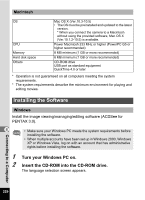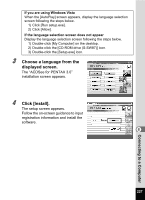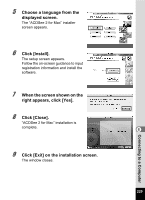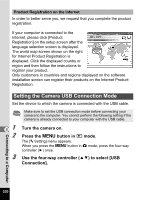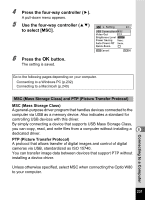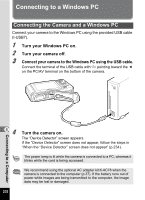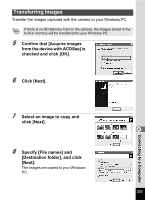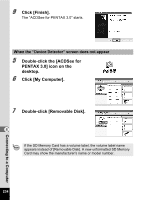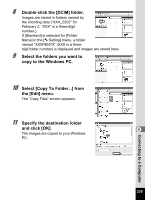Pentax W80 Gunmetal Gray Optio W80 - Azure Blue Optio W80 Manual - Page 232
Setting the Camera USB Connection Mode, Turn the camera on., Press the, button in, mode.
 |
UPC - 027075154452
View all Pentax W80 Gunmetal Gray manuals
Add to My Manuals
Save this manual to your list of manuals |
Page 232 highlights
Product Registration on the Internet In order to better serve you, we request that you complete the product registration. If your computer is connected to the Internet, please click [Product Registration] on the setup screen after the language selection screen is displayed. The world map screen shown on the right for Internet Product Registration is displayed. Click the displayed country or region and then follow the instructions to register your product. Only customers in countries and regions displayed on the software installation screen can register their products on the Internet Product Registration. Setting the Camera USB Connection Mode Set the device to which the camera is connected with the USB cable. 81 2 3 Make sure to set the USB connection mode before connecting your camera to the computer. You cannot perform the following setting if the camera is already connected to your computer with the USB cable. Turn the camera on. Press the 3 button in Q mode. The [W Setting] menu appears. When you press the 3 button in A mode, press the four-way controller (5) once. Use the four-way controller (23) to select [USB Connection]. Connecting to a Computer 230