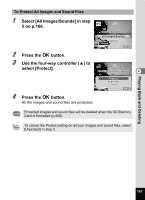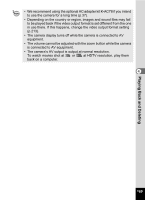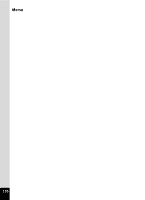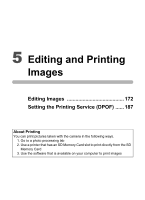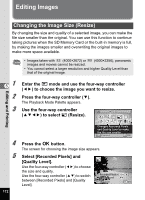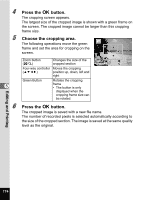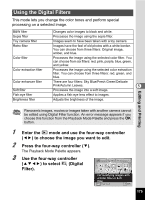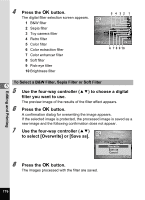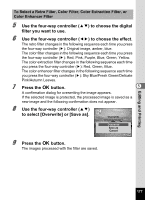Pentax W80 Gunmetal Gray Optio W80 - Azure Blue Optio W80 Manual - Page 174
Editing Images, Changing the Image Size (Resize)
 |
UPC - 027075154452
View all Pentax W80 Gunmetal Gray manuals
Add to My Manuals
Save this manual to your list of manuals |
Page 174 highlights
Editing Images Changing the Image Size (Resize) By changing the size and quality of a selected image, you can make the file size smaller than the original. You can use this function to continue taking pictures when the SD Memory Card or the built-in memory is full, by making the images smaller and overwriting the original images to make more space available. • Images taken with 3:2 (4000×2672) or 16:9 (4000×2256), panoramic images and movies cannot be resized. • You cannot select a larger resolution and higher Quality Level than that of the original image. 51 2 3 Enter the Q mode and use the four-way controller (45) to choose the image you want to resize. Press the four-way controller (3). The Playback Mode Palette appears. Use the four-way controller (2345) to select n (Resize). Resize 1/2 Editing and Printing 4 5 172 Changes Recorded Pixels and Quality Level to make the file size smaller MENU Cancel OK OK Press the 4 button. The screen for choosing the image size appears. Select [Recorded Pixels] and [Quality Level]. Use the four-way controller (45) to choose the size and quality. Use the four-way controller (23) to switch between [Recorded Pixels] and [Quality Level]. Recorded Pixels Quality Level MENU Cancel 12M OK OK