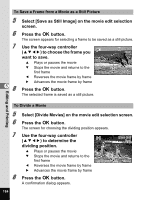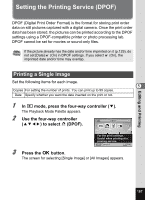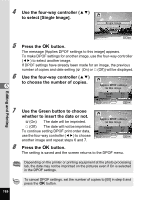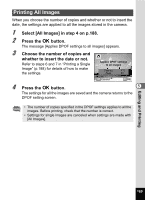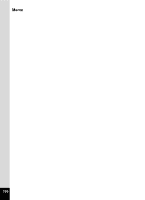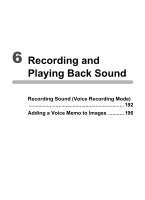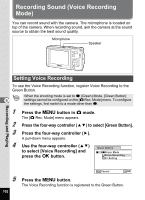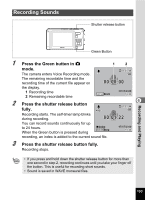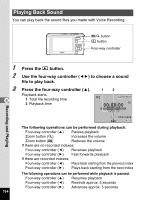Pentax W80 Gunmetal Gray Optio W80 - Azure Blue Optio W80 Manual - Page 191
Printing All Images, Select [All Images] in step 4 on p.188., Press the, button.
 |
UPC - 027075154452
View all Pentax W80 Gunmetal Gray manuals
Add to My Manuals
Save this manual to your list of manuals |
Page 191 highlights
Printing All Images When you choose the number of copies and whether or not to insert the date, the settings are applied to all the images stored in the camera. 1 Select [All Images] in step 4 on p.188. 2 Press the 4 button. The message [Applies DPOF settings to all images] appears. 3 Choose the number of copies and whether to insert the date or not. Refer to steps 6 and 7 in "Printing a Single Image" (p.188) for details of how to make the settings. Applies DPOF settings to all images Copies Date Date MENU Cancel 01 OK OK 4 Press the 4 button. 5 The settings for all the images are saved and the camera returns to the DPOF setting screen. • The number of copies specified in the DPOF settings applies to all the images. Before printing, check that the number is correct. • Settings for single images are canceled when settings are made with [All Images]. Editing and Printing 189