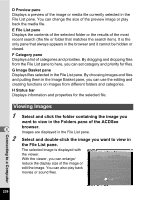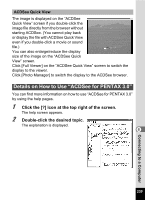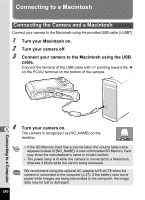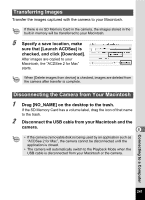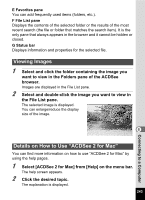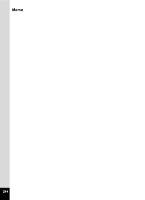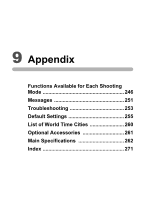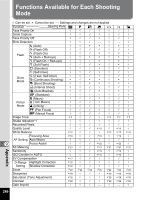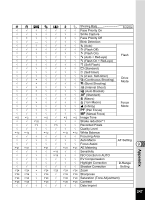Pentax W80 Gunmetal Gray Optio W80 - Azure Blue Optio W80 Manual - Page 245
Viewing Images, Details on How to Use “ACDSee 2 for Mac”
 |
UPC - 027075154452
View all Pentax W80 Gunmetal Gray manuals
Add to My Manuals
Save this manual to your list of manuals |
Page 245 highlights
E Favorites pane You can add frequently used items (folders, etc.). F File List pane Displays the contents of the selected folder or the results of the most recent search (the file or folder that matches the search item). It is the only pane that always appears in the browser and it cannot be hidden or closed. G Status bar Displays information and properties for the selected file. Viewing Images 1 Select and click the folder containing the image you want to view in the Folders pane of the ACDSee browser. Images are displayed in the File List pane. 2 Select and double-click the image you want to view in the File List pane. The selected image is displayed. You can enlarge/reduce the display size of the image. 8 Details on How to Use "ACDSee 2 for Mac" You can find more information on how to use "ACDSee 2 for Mac" by using the help pages. 1 Select [ACDSee 2 for Mac] from [Help] on the menu bar. The help screen appears. 2 Click the desired topic. The explanation is displayed. 243 Connecting to a Computer