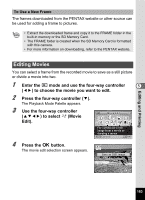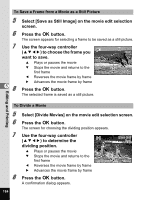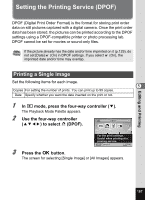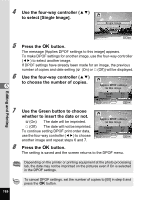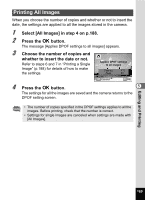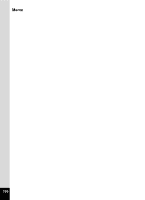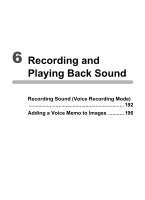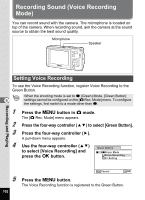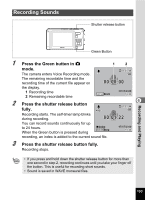Pentax W80 Gunmetal Gray Optio W80 - Azure Blue Optio W80 Manual - Page 190
Use the Green button to choose, whether to insert the date or not.
 |
UPC - 027075154452
View all Pentax W80 Gunmetal Gray manuals
Add to My Manuals
Save this manual to your list of manuals |
Page 190 highlights
4 5 6 5 7 8 Use the four-way controller (23) to select [Single Image]. Single Image All Images Cancel OK OK Press the 4 button. The message [Applies DPOF settings to this image] appears. To make DPOF settings for another image, use the four-way controller (45) to select another image. If DPOF settings have already been made for an image, the previous number of copies and date setting (O (On) or P (Off)) will be displayed. Use the four-way controller (23) to choose the number of copies. 100-0017 Applies DPOF settings to this image Copies Date Date MENU Cancel 00 OK OK Use the Green button to choose whether to insert the date or not. O(On) The date will be imprinted. P (Off) The date will not be imprinted. To continue setting DPOF print order data, use the four-way controller (45) to choose another image and repeat steps 6 and 7. 100-0017 Applies DPOF settings to this image Copies Date Date MENU Cancel 01 OK OK Press the 4 button. The setting is saved and the screen returns to the DPOF menu. Editing and Printing Depending on the printer or printing equipment at the photo processing lab, the date may not be imprinted on the pictures even if On is selected in the DPOF settings. To cancel DPOF settings, set the number of copies to [00] in step 6 and press the 4 button. 188