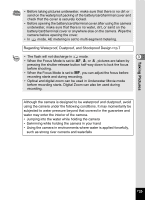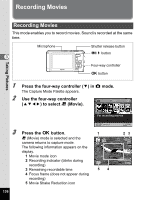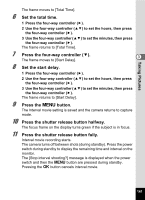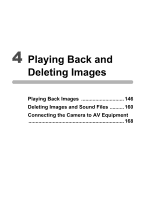Pentax W80 Gunmetal Gray Optio W80 - Azure Blue Optio W80 Manual - Page 142
Recording a Movie from Pictures Taken at a Set Interval (Interval Movie
 |
UPC - 027075154452
View all Pentax W80 Gunmetal Gray manuals
Add to My Manuals
Save this manual to your list of manuals |
Page 142 highlights
Taking Pictures Recording a Movie from Pictures Taken at a Set Interval (Interval Movie) In this mode, you can record multiple still pictures taken automatically at a set interval from a set time, as a movie file. Interval You can set this to 1 minute, 5 minutes, 10 minutes, 30 minutes, or 1 hour. Set the total time, from 10 minutes to 359 hours. The total time and the Total Time settable units change depending on the interval set. The Interval can be set in increments of 1 minute, 5 minutes, 10 minutes, 30 minutes, 3 or 1 hour. Start Delay Set the start delay, from 0 minutes to 24 hours. The start delay can be set in increments of 1 minute for a delay time up to 59 minutes, and increments of 1 hour for a delay time longer than one hour. If the start time is set to 0 minutes, the first picture is taken as soon as the shutter release button is pressed. 1 Press the four-way controller (2) in C or mode. 2 Use the four-way controller (45) to select k (Interval Shoot) and press the 4 button. The current Interval Movie setting appears for approximately one minute. To take pictures Drive Mode Interval Shoot with the current settings, go to step 10. MENU Cancel OK OK 3 Press the 4 button while the settings are displayed. The Interval Movie setting screen appears. [Interval] is marked with the frame. 4 Set the interval. 1 Press the four-way controller (5). A pull-down menu appears. 2 Use the four-way controller (23) to set the interval, then press the 4 button. The frame returns to [Interval]. Interval Shoot Interval 1min. Total Time 0hr. 10min. Start Delay 0hr. 0min. MENU 5 Press the four-way controller (3). 140