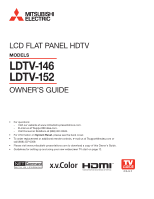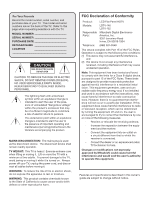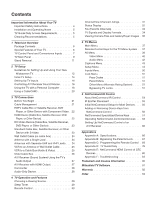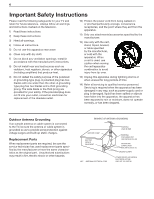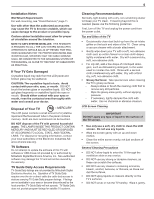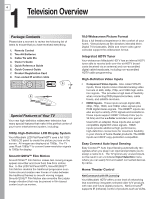Polaroid LDTV152 Owners Guide
Polaroid LDTV152 - 52IN LCDtv 1920X1080 10000:1 S-vid Comp-vid USB Manual
 |
UPC - 082400028051
View all Polaroid LDTV152 manuals
Add to My Manuals
Save this manual to your list of manuals |
Polaroid LDTV152 manual content summary:
- Polaroid LDTV152 | Owners Guide - Page 1
LCD FLAT PANEL HDTV MODELS LDTV-146 LDTV-152 OWNER'S GUIDE • For questions: - Visit our website at www.mitsubishi-presentations.com. - E-mail us at 0309. • Please visit www.mitsubishi-presentations.com to download a copy of this Owner's Guide. • Guidelines for setting up and using your new - Polaroid LDTV152 | Owners Guide - Page 2
assistance with the TV. MODEL NUMBER SERIAL NUMBER PURCHASE DATE RETAILER NAME LOCATION CAUTION RISK OF ELECTRIC SHOCK DO NOT OPEN CAUTION: TO REDUCE THE RISK OF ELECTRIC SHOCK, DO NOT REMOVE COVER (OR BACK). NO USER SERVICEABLE PARTS INSIDE. REFER SERVICING TO QUALIFIED SERVICE PERSONNEL. The - Polaroid LDTV152 | Owners Guide - Page 3
Receiver, DVD Player, or Other Device 23 Standard Cable Box, Satellite Receiver, or Other Device with S-Video 23 Wall Outlet Cable (no TV Guide Daily 76 Appendix E: NetCommand HDMI Control of CEC Devices 80 Appendix F: Troubleshooting 83 Trademark and License Information 90 Mitsubishi TV - Polaroid LDTV152 | Owners Guide - Page 4
) Unplug this apparatus during lightning storms or when unused for long periods of time. 14) Refer all servicing to qualified service personnel. Servicing is required when the apparatus has been damaged in any way, such as power-supply cord or plug is damaged, liquid has been spilled or objects have - Polaroid LDTV152 | Owners Guide - Page 5
America, Inc. Non-authorized software may damage the TV and will not be covered by the warranty. TV Guide Daily Access Requirements TV Guide Daily listings are not provided by Mitsubishi Digital Electronics America, Inc. Operation of TV Guide Daily requires over-the-air or direct cable (no - Polaroid LDTV152 | Owners Guide - Page 6
theatrical experience in the comfort of your home. View pictures as film directors intended them. Digital TV broadcasts, DVDs and newer video game consoles support this widescreen format. Integrated HDTV Tuner Your widescreen Mitsubishi HDTV has an internal HDTV tuner able to receive both over-the - Polaroid LDTV152 | Owners Guide - Page 7
at Mitsubishi.GalleryPlayer.com. Several sample images are provided with the TV. See page 49. TV Guide Daily Interactive Program Guide System The TV Guide Daily system is an on-screen program guide for cable and over-the-air reception. This subscription-free guide system lists regular, digital, and - Polaroid LDTV152 | Owners Guide - Page 8
power fluctuation or receiving abnormal digital signals from a digital channel or digital device. 5. You have begun the procedure to update software from an authorized flash memory device. STATUS Indicator LED Color None Red TV Condition Normal TV on or standby condition. TV may require service - Polaroid LDTV152 | Owners Guide - Page 9
and analog over-the-air channels from a VHF/UHF antenna or nonscrambled digital/analog cable source. ANT 1/MAIN and CableCARD™ Use ANT 1/MAIN to receive premium subscription 8 cable TV service authorized by the CableCARD™ access card. The CableCARD access card is provided by your local cable - Polaroid LDTV152 | Owners Guide - Page 10
digital video formats and PCM digital stereo audio. Use the HDMI inputs to connect to CEA-861 HDMI compliant devices such as a high-definition receiver or DVD player. These inputs support 480i, 480p, 720p, 1080i, and 1080p video formats. Mitsubishi to display the TV menu. 3. Enter Power setting - Polaroid LDTV152 | Owners Guide - Page 11
mounting kit Model ST650. Note: Complete instructions are included with the kit. To order a Wall Mounting Kit from Mitsubishi Digital Electronics America, Inc., please visit www.mitsubishi-presentations.com or call (888) 307-0349. 1SPUFDUJWF 57 TIFFU 4UBOE 5BCMF TV Back Cover Protective Sheet - Polaroid LDTV152 | Owners Guide - Page 12
for instructions. See page 30 for more on use of the remote control. 4. Plug your TV into a power outlet. The green LED on the front of the TV will alkaline batteries. 2 When You First Power On the TV Choosing a Language for Menus 1. Power on the TV for the first time. 2. Press to select either - Polaroid LDTV152 | Owners Guide - Page 13
moving digital camera images on the TV, see page 35, "Viewing Camera Files and GalleryPlayer Images." 3. To control A/V devices with NetCommand, see page 58, "Operating NetCommand-Controlled Devices." TV Cleaning See "Cleaning Recommendations," page 5. Assistance • For troubleshooting, service, and - Polaroid LDTV152 | Owners Guide - Page 14
a cable service without a TV Menu Settings," to: • Set the TV clock (page 46) • Set the TV Timer (page 47) to have the TV power on at a preset time. • Select an Energy Mode to manage power use while the TV is off (page 48). Setting Up TV Auto Output Sensing Available DIGITAL AUDIO OUTPUT (orange jack - Polaroid LDTV152 | Owners Guide - Page 15
Power on the TV. 2. Connect your devices to the TV, making note of which TV input is used for each device. See chapter 3, "TV or at a later time when convenient. To Guide. See "About Home-Theater Control Systems" on page 17. 2. TV - The TV detects audio connections on the DIGITAL AUDIO OUTPUT - Polaroid LDTV152 | Owners Guide - Page 16
Sensing screen. 1. Repeatedly press the AUDIO key to display the Sub- woofer option and change it to Off. 2. Power off the TV. 3. Disconnect the subwoofer from the TV. 4. Power on the TV. 5. Connect the device to the SUBWOOFER OUTPUT (AVR AUDIO R) jack and the Auto Output Sensing screen will display - Polaroid LDTV152 | Owners Guide - Page 17
Receiver TV HDMI Cable CEC-Enabled HDMI A/V Receiver 1. Turn on the TV's NetCommand for HDMI feature. See the instructions in TV's remote control to determine which device functions it can operate. For example, on a CEC-enabled DVD player, check for a response to the (PLAY), (PAUSE), and response - Polaroid LDTV152 | Owners Guide - Page 18
audio output using one of these options: • For digital DVI signals, connect analog left/right audio to the TV's DVI PC AUDIO INPUT jacks. • For HDMI signals, no additional audio connec- tion is required. 4. Power on the TV and computer. The TV will detect the connection and display the Auto - Polaroid LDTV152 | Owners Guide - Page 19
as a reminder that the TV is powered on. 3. Working from the computer, change the resolution the TV, e.g., lines that should be straight may appear slightly curved. Image Resolution Your Mitsubishi TV can TV. You can override this setting if you wish. Refer to your computer operating system's instructions - Polaroid LDTV152 | Owners Guide - Page 20
guide, and dataenhanced television services may require use of a set-top box instead. For more information, call your local cable operator. Note: CableCARD requires the TV's Fast Power return to TV viewing. If there are technical problems with the these screens on your Mitsubishi television: • Blue - Polaroid LDTV152 | Owners Guide - Page 21
TV's Auto Input Sensing feature automatically recognizes most connections and prompts you to identify the type of device connected. See page 14 for more on Auto Input Sensing. Connection Types Review signals directly from the input device to the TV; avoid routing video signals through an A/V receiver - Polaroid LDTV152 | Owners Guide - Page 22
Signals Digital Surround Sound: The TV's HDMI inputs can receive digital stereo audio signals only. To hear digital surround sound from an HDMI device, connect the device's HDMI or digital audio output directly to your A/V receiver. See the Owner's Guides for those devices for instructions. HDMI - Polaroid LDTV152 | Owners Guide - Page 23
. Note: The HDMI connection supports copy protection (HDCP). Some devices require connection to an analog input first in order to view on-screen menus and to select DVI as the ouput. Please review your equipment instructions for DVI connectivity and compatibility. HDMI 4 3 2 TV main panel 1 IR - Polaroid LDTV152 | Owners Guide - Page 24
L Pb AUDIO R DVI/PC L Y Y / VIDEO L AUDIO AUDIO R R INPUT2 L R AVR AUDIO OUTPUT INPUT1 DIGITAL AUDIO OUTPUT ANT2/AUX ANT1/MAIN To ANT 1 To ANT 2 TV main panel Figure 5. Wall Outlet Cable Mitsubishi strongly recommends you avoid using antennas with flat twin leads. Flat twin lead - Polaroid LDTV152 | Owners Guide - Page 25
3. TV Connections 25 (480i / 480p / 720p / 1080i) (480i / 480p / 720p / 1080i) VCR to an Antenna or Wall Outlet Cable R R R INPUT2 INPUT1 L R AVR AUDIO OUTPUT DIGITAL AUDIO OUTPUT 4. 5. ANT1/MAIN 3. ANT2/AUX ANT1/MAIN TV main panel 3. 1. Incoming cable 2. Figure 8. Connecting - Polaroid LDTV152 | Owners Guide - Page 26
the VCR back panel to the associated INPUT AUDIO L and R on the TV main panel. If your VCR is mono (non-stereo), connect only the white / VIDEO L AUDIO AUDIO R R INPUT2 L R AVR AUDIO OUTPUT INPUT1 DIGITAL AUDIO OUTPUT TV main panel 2. 2. 1. IN OUT ANT2/AUX ANT1/MAIN ANT1/MAIN Figure - Polaroid LDTV152 | Owners Guide - Page 27
AVR AUDIO OUTPUT L and R on the TV main panel to the TV AUDIO INPUT on the A/V receiver. • To connect a digital A/V receiver with Dolby Digital surround sound and PCM audio support: Connect one end of the digital audio cable to DIGITAL AUDIO OUTPUT on the back of the TV. Connect the other end to the - Polaroid LDTV152 | Owners Guide - Page 28
AUDIO OUT on the camcorder to AUDIO L and R on the front of the TV. Audio-Only Device If you wish to connect an audio-only device to the TV, such as an audio CD player or an MP3 player, follow these instructions. 1. Insert an unused RCA-style connector into the INPUT 4 VIDEO/Y jack. The presence - Polaroid LDTV152 | Owners Guide - Page 29
Timer turns the TV off after the length of time you set. To set the TV to turn on at a certain time, see the Setup TV Tips Turning the TV On or Off To turn the TV on or off, point the remote control at the front of the TV and press the POWER button. Alternatively, press the POWER button on the TV - Polaroid LDTV152 | Owners Guide - Page 30
CANCEL (SUB-CHANNEL/CANCEL): When entering digital channel numbers, adds a separator between MUTE: Turns TV sound on and off. 8. SPLIT: Not used in this model. 9. FAV enabled, TV Guide Daily listings for ANT 1 and ANT 2. Displays DVD disc or top menu for a NetCommand-controlled DVD player. Dis- - Polaroid LDTV152 | Owners Guide - Page 31
at the same time unless instructed to do so. Power On • Set the TV clock • Leave the TV powered off for a while each day to receive updates. Notes: - Listings are updated for the digital channel you are currently watching. - If the time or date displayed are incorrect, change the TV's time, time - Polaroid LDTV152 | Owners Guide - Page 32
only) 10. Audio Source. Possible: TV speakers, external sound system 11. Listen To indicator. Possible: Stereo, Mono, SAP (antenna sources only)) 12. (Does not apply) 13. Day and time 14. Sleep Timer remaining time 15. Mute indicator 16. (Does not apply) Digital Sources Source antenna or input - Polaroid LDTV152 | Owners Guide - Page 33
View channels in current Fav bank 1. Press the FAV key. Wait for the TV to tune to a channel in the current Fav bank. 2. Press the FAV channels 1. While watching TV, tune to the channel you want to add to the current Fav memory bank. The default bank is Fav1. See the instructions above if you need - Polaroid LDTV152 | Owners Guide - Page 34
16:9: High-definition 16:9 widescreen signals from digital channels on ANT 1 and ANT 2. TV Display Format Definitions Standard: This is the full-screen format used by HDTV signals. Use this format to display anamorphic DVDs with a 1.78:1 or 1.85:1 aspect ratio. Anamorphic DVDs with a 2.35:1 aspect - Polaroid LDTV152 | Owners Guide - Page 35
Camera Files and GalleryPlayer Images JPEG Images and the USB Photo Port For instructions on viewing the GalleryPlayer demo or to pur- chase images, see page 49. INPUT 4 1. Back up the data on Pr your USB drive before Pb connecting it to the TV. Mitsubishi source device at a time. • If your - Polaroid LDTV152 | Owners Guide - Page 36
(480i). 1. Refer to the owner's manual supplied with the camera for instructions needed for this setup. 2. Set the camera's output signal type to NTSC and put the camera into playback mode. 3. With the camera still turned on, connect your digital camera's composite video cable (usually yellow - Polaroid LDTV152 | Owners Guide - Page 37
TV inputs, change icon order in the Input Selection menu, perform NetCommand IR "learning," set up the TV Guide Daily 50 system. Restrict TV use by program ratings and by time box. When setting time, move from hour digits to minutes digits and from month to day to year digits. 5 Numbers Letters - Polaroid LDTV152 | Owners Guide - Page 38
has no effect on settings for Balance, Listen To, Language, and Film Mode. PerfectColor Sliders Adjust the saturation (intensity) of six colors for to display the PerfectColor menu. Settings are retained in memory independently for each TV input. • Press to move from one color bar to the next. - Polaroid LDTV152 | Owners Guide - Page 39
you that the TV is powered on at times when there is no picture. The TV will power off if it MP3 Player to use this feature. • Off: No screensaver pattern displays during play of an audio-only device. When playing an audio-only device, the TV will power off after 12 hours of inactivity. Film - Polaroid LDTV152 | Owners Guide - Page 40
TV Menus Video Menu Mitsubishi recommends you assign names to TV contrast shows a variety of shades in darker images • In most home lighting situations, medium contrast looks best. • High contrast the red-to-green ratio. Adjusts picture detail Smooth 120 Film Motion, not all settings may be - Polaroid LDTV152 | Owners Guide - Page 41
5. TV Menus 41 Video Menu, continued Video Menu Options SharpEdge On, Off SharpEdge™ adds special edge enhancements to make the image appear sharper. Saved by input. DeepField On Imager DeepField™ Imager dynamically enhances black levels in portions of the screen to provide strong contrast - Polaroid LDTV152 | Owners Guide - Page 42
an analog A/V receiver, be sure to manually change the Speakers setting to TV to hear sound from the TV speakers. Subwoofer Off, On The Subwoofer option applied to all TV inputs. Use Off to turn off audio to a subwoofer or to reset the AVR AUDIO OUTPUT jack. See reset instructions on page 16 - Polaroid LDTV152 | Owners Guide - Page 43
muted. When watching TV, press MUTE to turn captions on/off. • CC 1-CC 4: Standard closed-caption signals • Text 1-Text 4: Text-service signals Analog Background Gray, Black Selects either a gray or black text background to make analog closed captions easier to read. Digital Captions On if Mute - Polaroid LDTV152 | Owners Guide - Page 44
service connected to the ANT 1 or ANT 2 jacks. • Edit channel options, including channel locking. • Set the TV's internal clock. • Set the TV Timer to turn on the TV automatically at a designated time. • Set the energy mode for power consumption when the TV is powered Language (digital signal). Scan - Polaroid LDTV152 | Owners Guide - Page 45
to move through all channel numbers, one at a time. Press and hold to speed through channel numbers. The TV tunes to the highlighted channel on release of CH long to memorized channels. You can name analog channels and digital channels if broadcast without pre-assigned names. 1. With the - Polaroid LDTV152 | Owners Guide - Page 46
listings. If you have enabled the TV Guide Daily system, there is no need to set the clock; settings are grayed out and unavailable. Setup menu, Clock options Setup Menu Options Clock Settings Manual. To set the clock manually: 1. Select Manual. 2. Set the time of day. 3. Set the date - Polaroid LDTV152 | Owners Guide - Page 47
for the Timer. If the TV is already on at the requested time, the TV will automatically tune to the designated channel. • The TV clock must be set before you can use the Timer feature. • TV Energy Mode must be set to Fast Power On to have the TV power on at the set time. • To open the Timer - Polaroid LDTV152 | Owners Guide - Page 48
Use the Energy Mode option to select the level of power consumption while the TV is turned off. The default setting is Fast Power On. Low Power uses less energy, but TV poweron takes longer and some TV features may be unavailable. Keep Energy Mode set to Fast Power On if you need to: • Have faster - Polaroid LDTV152 | Owners Guide - Page 49
high-speed internet connec- tion to go to Mitsubishi.GalleryPlayer.com where you can purchase and download collections of images. 2. Plug the USB storage device into your computer and download the images to the USB device. Viewing Images 1. With the TV powered on, connect the USB storage device to - Polaroid LDTV152 | Owners Guide - Page 50
E for the TV's NetCommand for HDMI Control or, to turn on/off a specific device's response to CEC signals, see the device's owner's manual. • Names See detailed instructions in chapter 6, "NetCommand IR Control," starting on page 60. Guide Guide, Devices, Zip See Appendix D for the TV Guide Daily - Polaroid LDTV152 | Owners Guide - Page 51
or HDMI inputs, check the device's owner's guide for use of parental locks. The Lock > Parent menu TV is locked by time, a notice will appear prompting you for a pass code. To use the TV, input your four-digit pass code and press ENTER. - To reactivate the locks after using a pass code, power the TV - Polaroid LDTV152 | Owners Guide - Page 52
on V-Chip signals and the U.S. rating system. TV Rating TV-Y TV-Y7 TV-G TV-PG TV-14 TV-MA Youth. For children under 7. Youth 7 and Start Time Stop Time Allows you to set the time of day for enforcement of rating restrictions set in the Parent menu. 1. Highlight the hour digits for Start Time. - Polaroid LDTV152 | Owners Guide - Page 53
specify. You must enter a pass code to use the TV when the time lock is in effect. Lock by Time On, Off Enable or disable Lock by Time. Lock Time, Unlock Time To set the lock and unlock times: 1. Highlight the hour digits for the Lock Time. 2. Press repeatedly to change the hour and associated - Polaroid LDTV152 | Owners Guide - Page 54
TV first recognizes a device during Auto Input Sensing or at any convenient time afterward. • NetCommand operates by sending remote control signals from the TV devices, such as the TV, a playback device (like a DVD player), and a cable box. With this setup, you can use the TV's remote control to - Polaroid LDTV152 | Owners Guide - Page 55
TV. The NetCommand system uses emitters connected to the IR-NetCommand Output jack to control other devices such as DVD players see the sensor and the device's Owner's Guide does not specify the location, you can find of the display window plastic, press the POWER button. b. If the device does not - Polaroid LDTV152 | Owners Guide - Page 56
TV position and power on the TV if needed. 3. Open the NetCommand Learn screen in one of two ways: • If working from the Auto Input Sensing screen for the device, highlight the Learn icon and press ENTER to open the Learn screen for the device. • If performing NetCommand setup at any time player's - Polaroid LDTV152 | Owners Guide - Page 57
7, 8, 9, 0 Enter (digits) - (separator) Recall (QV) Info F1 F2 F3 F4 Power Off Function Power On or Power ON/OFF (toggle) On Screen Program Guide or DVD Disc Menus Next Channel Higher Next Channel Lower Page Up in Guides Page Down in Guides Name on TV Remote Control POWER GUIDE CH/PAGE CH/PAGE CH - Polaroid LDTV152 | Owners Guide - Page 58
learning position; use only the Manual Power ON/OFF method described above. In the NetCommand Learn screen: 1. Press INPUT to display the Input Selection menu. 2. Press to highlight the icon for the device to be powered on or off. 3. Press ENTER to switch the TV to the device and NetCommand - Polaroid LDTV152 | Owners Guide - Page 59
Dn, the TV remote control's CH/PAGE / key can work like • the two separate keys. 1. "Learn" CHANNEL / in the Channel Up/Dn positions. Inside the Guide Press CH MENU or GUIDE to display the menu or guide. 2. Press CAN-CEL and NetCommand will send the Cancel or Exit signal. Press digit key(s) and - Polaroid LDTV152 | Owners Guide - Page 60
setup at any time after the A/V receiver has been recognized through Auto Output/Auto Input Sensing: Press MENU, highlight Inputs, and highlight AVR to open the AVR screen. 2. The first function highlighted in the AVR screen is always Power On. Aim the TV's remote control at the TV and press ENTER - Polaroid LDTV152 | Owners Guide - Page 61
the A/V receiver or through to the TV and then on to the A/V receiver. Mitsubishi recommends you send audio through the TV as shown in the example. Setup 1 causes the A/V receiver to switch to its input designated for TV audio. If you have a digital A/V receiver, the TV makes the audio available by - Polaroid LDTV152 | Owners Guide - Page 62
A/V receiver to the audio outputs on the TV and the DVD player. See chapter 3, "TV Connections," for suggestions. Important: To use Setup 1, you must connect the A/V receiver to the TV's audio output; i.e., the TV's AVR AUDIO OUTPUT or DIGITAL AUDIO OUTPUT jack. 2. Position NetCommand IR emitters - Polaroid LDTV152 | Owners Guide - Page 63
ANT2/AUX ANT1/MAIN Cable box DVD player VCR High-definition DVD player A/V receiver with HDMI OUT HDMI output L R AVR AUDIO OUTPUT HDMI cable (Video to TV) DIGITAL AUDIO OUTPUT Optional analog or digital audio connection Audio from TV to A/V Receiver Multiple video inputs on a single - Polaroid LDTV152 | Owners Guide - Page 64
and Volume Perform the steps under "A/V Receiver Control: Power and Volume," page 60. Setup to Control Switching to the TV's Audio Output If you have used one of the optional audio connections to the TV's AVR AUDIO OUTPUT or DIGITAL AUDIO OUTPUT jacks, set up NetCommand to control switching to the - Polaroid LDTV152 | Owners Guide - Page 65
continued The device type you select here will appear as an icon in the TV's Input Selection menu. You can assign each device type in the list only device types. In the example above, a DVD player is connected to the A/V receiver input the TV knows as Input2. NetCommand IR Control: Device - Polaroid LDTV152 | Owners Guide - Page 66
Model ratio Channel Frequency Reception Channel Type* Over-the-Air: VHF 2-13, UHF 14-69 Analog Cable: 1-125 Digital Cable: 1-135 Over the Air: Analog NTSC, Digital to 3 CEA 770.3 720p and 1080i (TV sets analog component video standards) RCA Pin 1 For reading camera JPEG files and GalleryPlayer - Polaroid LDTV152 | Owners Guide - Page 67
QV keys on the TV remote control at the same time. This process temporarily unlocks the TV. When entering the Lock instructions in a safe place for future reference. IMPORTANT When changing or deleting your pass code, you must use the remote control included with this TV. You cannot use a Mitsubishi - Polaroid LDTV152 | Owners Guide - Page 68
68 Appendices This page intentionally left blank - Polaroid LDTV152 | Owners Guide - Page 69
in the TV position. See the device's Owner's Guide and Appendix E. Functions Available for Other A/V Devices The TV's remote POWER • SLEEP • VOLUME • 0-9 Number Buttons • Direct Input Selection buttons: numbers, FAV and QV (on some Mitsubishi models) CD Players (not all functions for all models - Polaroid LDTV152 | Owners Guide - Page 70
DVD Player/Recorder DVD DVD Player/Recorder DVR Laser Disc Player VCR AUDIO A/V Receiver Audio Amplifier CD Player 2. Press and hold POWER on the remote control for several seconds until the button blinks twice and goes off. 3. Release the POWER button. 4. Enter the first five-digit code - Polaroid LDTV152 | Owners Guide - Page 71
10883 Vortex View 10883 Zenith 10899, 10525, 10000 CD Players Make Code Acoustic 30420 Research Aiwa 30157 Akai 30083 Arcam , 30179, 30032, 30000 MGA 30083 Micromega 30157 Miro 30000 Mission 30157 Mitsubishi 30098, 30083 Modulaire 30468, 30437, 30420, 30180, 30179, 30145, - Polaroid LDTV152 | Owners Guide - Page 72
Players Make Code Carver 20194, 20064 Denon 20241, 20172, 20059 Harman/ 20194 Kardon Magnavox 20241, 20217, 20194, 20064 Marantz 20194, 20064 Mitsubishi Make Code Amplifier 31584 Technologies Anam 31609, 31074 Apex Digital 31774, 31430, 31257 Arcam 31189 Atlantic Tech- 31487 - Polaroid LDTV152 | Owners Guide - Page 73
, 20035, 20000 Metz 20037 MGA 20240, 20060, 20043 MGN Technol- 20240 ogy Microsoft 21972 Midland 20240 Mind 21972 Minolta 20042 Mitsubishi 20443, 20242, 20214, 20173, 20075, 20067, 20060, 20048, 20047, 20043, 20042, 20041, 20000 Motorola 20048, 20035 Movie Walker 20072 MTC - Polaroid LDTV152 | Owners Guide - Page 74
Digital 21407, 21168 Audiovox 21072, 21041, 20790, 20717 Awa 20730 Axion 21072 B & K 20662, 20655 BBK 21224 Bel Canto 21571 Design Blaupunkt 20717 Blue Parade 20571 Blue Sky 20699, 20695 Brandt 20651 Broksonic 20695 DVD Players 20717 Mitsubishi 21521 Polaroid 21086, 21061, 21020 - Polaroid LDTV152 | Owners Guide - Page 75
Technics 20703, 20490 Technika 20770 Technosonic 20730 Tevion 20651 Theta Digital 20571 Thomson 20522, 20511 Tivo 21503 Toshiba 21769, 21608 20804, 20803, 20800 Unimax 20770 United 20730 Universum 20591 DVD Players Make Code Urban Con- 20539, 20503 cepts US Logic 20839 - Polaroid LDTV152 | Owners Guide - Page 76
Icon This appendix explains the free TV Guide Daily service available with this TV. Use this optional service to: • View 24 hours of procedure. Main Guide Screen Elements • The TV Guide Daily screen provides basic program information, channel call letters and number, current time, program rating, - Polaroid LDTV152 | Owners Guide - Page 77
When you activate TV Guide Daily, the TV automatically overrides a Low Power setting and changes to the Fast Power On setting. TV Guide Daily listings can be downloaded from an over-the-air antenna or direct cable connected to ANT 1 or ANT 2. 4. Highlight the ZIP Code digits and enter the five- digit - Polaroid LDTV152 | Owners Guide - Page 78
Settings" below. To modify channel settings You can edit how channels appear in the Guide Listing. Note: The default settings for each channel are determined by the broadcast data received by your TV. Available Options • Position. Order of the channel in the Listings. • Channel. Determines whether - Polaroid LDTV152 | Owners Guide - Page 79
hinder the ability of the Guide to receive data. Instead, locate the digital station in the channel editor and, if necessary, change the channel row position to a location you prefer. TV Guide Daily Troubleshooting Tips Symptom Remarks 1. When I enter the Guide I see a Setup Progress You have - Polaroid LDTV152 | Owners Guide - Page 80
TV, to control other devices, such as an A/V receiver or disc player. CEC use is optional. Each manufacturer chooses which CEC functions to support so it is difficult to predict which devices and features are compatible with Mitsubishi at a time. Figure 3. "Power on the device." The TV's NetCommand - Polaroid LDTV152 | Owners Guide - Page 81
digital audio connection allows you to hear audio through the A/V receiver from devices connected to the TV only. 7. Plug in the AC power cord and power on the first HDMI device, such as a disc player CEC and you will need to control the device manually. 10. After the present device has been - Polaroid LDTV152 | Owners Guide - Page 82
commands are supported. See the table below for commands that may be available, depending on the individual device. CEC-enabled VCR, DVD, and DVR functions that may be available: Record/ Menu Playback Navigation Channel Tuning Other CH / GUIDE ENTER CAN-CEL (to cancel) * Digits 0-9, CAN - Polaroid LDTV152 | Owners Guide - Page 83
Troubleshooting TV Reset Comparison Guide You can resolve many common TV problems using the reset functions described in the following table. See also the troubleshooting memorized for each input. The next time the same input and the same instructions on page 45. CableCARD channels are reacquired. - Polaroid LDTV152 | Owners Guide - Page 84
Service If you are unable to correct a problem with your TV, consult your Mitsubishi dealer or call Mitsubishi Consumer Relations at (888) 307-0349. • DO NOT adjust any controls other than those described in this Owner's Guide. • DO NOT remove the protective back cover of your TV. Customer Support - Polaroid LDTV152 | Owners Guide - Page 85
Input. 2. When I try to use the remote control, the POWER key blinks five times. Replace the batteries. 3. TV does not respond to the remote control or to • Unplug the AC power cord for 10 seconds. control-panel buttons and TV will not power on • Use the System Reset button. or off. • If - Polaroid LDTV152 | Owners Guide - Page 86
digital channels not named by the broadcaster. • Available information is sent from the broadcaster or cable provider. No other data is available. • Make sure the TV clock is set correctly. TV Power On/Off Symptom Remarks 1. TV takes an excessively long time to power high-definition service. Some - Polaroid LDTV152 | Owners Guide - Page 87
on the TV. Remarks Check your VCR's owner's guide for further troubleshooting. Possible cause: Many VCRs and DVD players provide onscreen is connected to one of the TV's audio outputs (AVR AUDIO OUTPUT or DIGITAL AUDIO OUTPUT). 3. The sound does not match the screen The TV's Listen to: setting may - Polaroid LDTV152 | Owners Guide - Page 88
on all sides of the TV. • Unplug set from AC power. Plug back in and wait one minute for blinking to stop. • Press SYSTEM RESET button and wait for blinking to stop. • If blinking continues, service is required. Contact your Mitsubishi dealer or Mitsubishi Technical Support Relations at (888) 307 - Polaroid LDTV152 | Owners Guide - Page 89
NetCommand Control of an A/V Receiver," page 60. 4. There is no sound from the A/V receiver NetCommand A/V receiver setup for the DVD player or digital for my DVD player or other surround sound surround sound device or other device is not switching prop- device even though I learned the IR code - Polaroid LDTV152 | Owners Guide - Page 90
data in the TV Guide On Screen system. x.v.Color and the x.v.Color logo are trademarks of Sony Corporation. ChannelView™, DeepField™ Imager, Easy Connect™, NetCommand®, PerfectColor™, Plush 1080p®, QuickView™, SharpEdge™, Smooth120Hz™ are trademarks of Mitsubishi Digital Electronics America, Inc - Polaroid LDTV152 | Owners Guide - Page 91
Mitsubishi TV Software END-USER LICENSE AGREEMENT FOR EMBEDDED SOFTWARE IMPORTANT - READ CAREFULLY: This License Agreement is a legal agreement between you (either an individual or an entity) and Mitsubishi Digital Mitsubishi television model that included this owner's guide responsible or services, - Polaroid LDTV152 | Owners Guide - Page 92
you must notify an authorized MITSUBISHI service center of any defect within the applicable warranty time period. BEFORE REQUESTING SERVICE, please review the TV owner's guide to insure proper installation and correct customer control adjustment. If the problem persists, please arrange for warranty - Polaroid LDTV152 | Owners Guide - Page 93
systems, or service of products purchased or serviced outside the U.S.A. Please consult the operating instructions contained in the Owner's Guide furnished with the of lost data, media or software therefore. MITSUBISHI DIGITAL ELECTRONICS AMERICA, INC. 9351 Jeronimo Road Irvine, CA 92618-1904 - Polaroid LDTV152 | Owners Guide - Page 94
Display Formats 19, 66 Connecting 18 Contrast 40 Controller Output 10 Control Panel Lock 53 Customer Service and Support 84 D Date. See Clock DeepField Imager (video adjustment) 41 Defaults, Resetting 83 DIGITAL AUDIO OUTPUT 10 Dolby Digital 10, 27, 61, 66 DVD Player and TV's Remote Control 31, 69 - Polaroid LDTV152 | Owners Guide - Page 95
Channel Number 45 Picture AV Menu Controls 38 Picture Quality and Film Mode 39 Troubleshooting 86 Picture Mode 40 Power Consumption Energy Mode 48 Power On/Off Troubleshooting 86 Q QV Key (QuickView™) 30 and FAV Key 33 R Ratings (TV and Movie) 52 Set Viewing Restrictions 51 Remote Control Keys and - Polaroid LDTV152 | Owners Guide - Page 96
at [email protected] or call (888) 307-0309 Please visit www.mitsubishi-presentations.com to download a copy of this Owner's Guide. SYSTEM RESET If the TV does not respond to the remote control, control-panel buttons, or will not power on/off, press the SYSTEM RESET button on the control panel. The

For questions:
•
Visit our website at www.mitsubishi-presentations.com.
-
E-mail us at [email protected].
-
Call Consumer Relations at (
-
888) 307-0349.
For information on
•
System Reset
, please see the back cover.
To order replacement or additional remote controls, e-mail us at [email protected] or
•
call (888) 307-0309.
Please visit
•
www.mitsubishi-presentations.com to download a copy of this Owner’s Guide.
Guidelines for setting up and using your new widescreen TV start on
•
page 12.
LCD FLAT PANEL HDTV
MODELS
LDTV-146
LDTV-152
OWNER’S GUIDE