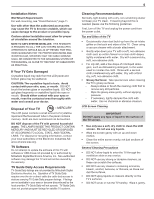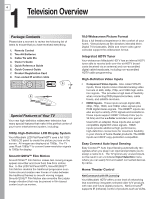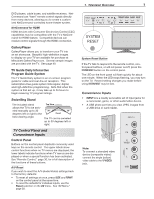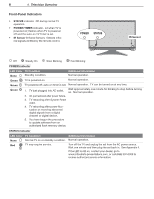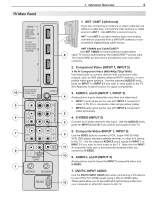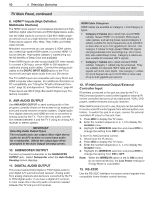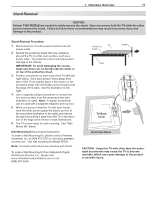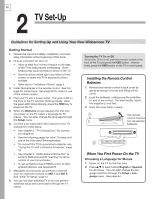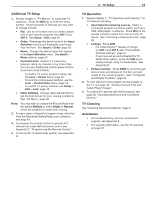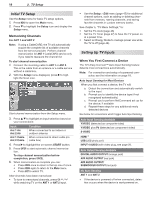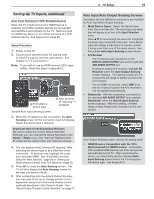Polaroid LDTV152 Owners Guide - Page 10
TV Main Panel, continued
 |
UPC - 082400028051
View all Polaroid LDTV152 manuals
Add to My Manuals
Save this manual to your list of manuals |
Page 10 highlights
10 1. Television Overview TV Main Panel, continued 8. HDMI™ Inputs (High-Definition Multimedia Interface) The HDMI inputs support uncompressed standard and highdefinition digital video formats and PCM digital stereo audio. Use the HDMI inputs to connect to CEA-861 HDMI compliant devices such as a high-definition receiver or DVD player. These inputs support 480i, 480p, 720p, 1080i, and 1080p video formats. Mitsubishi recommends you use category 2 HDMI cables, also called high-speed HDMI cables, to connect HDMI 1.3 source devices. High-speed category 2 cables bring you the full benefits of Deep Color and x.v.Color. These HDMI inputs can also accept digital DVI video signals. To connect a DVI input, use an HDMI-to-DVI adapter or cable plus analog audio cables. Connect the analog audio cables to the DVI/PC INPUT AUDIO jacks on the TV to receive left and right stereo audio from your DVI device. The TV's HDMI inputs are compatible with many DVI-D and HDMI computer video signals. For additional information on PC compatibility, see "Using the TV with a Personal Computer," page 18, and Appendix A, "Specifications," page 66. These inputs are HDCP (High-Bandwidth Digital Copy Protection) compliant. 9. AVR AUDIO OUTPUT Use AVR AUDIO OUTPUT to send analog audio of the program currently shown on the screen to an analog A/V surround sound receiver or stereo system. Digital audio from digital channels and HDMI devices is converted to analog audio by the TV. This is the only audio connection needed between it and the TV if using an analog A/V receiver or stereo system. IMPORTANT Selecting Audio Output Types The red audio jack can output either right stereo audio for an A/V receiver or mono bass audio for a subwoofer. Select the output type when prompted in the Auto Output Sensing screen. 10. SUBWOOFER OUTPUT Connect a powered subwoofer to the SUBWOOFER OUTPUT jack. Select Subwoofer when the Auto Output Sensing screen displays. 11. DIGITAL AUDIO OUTPUT This output sends Dolby Digital or PCM digital audio to your digital A/V surround sound receiver. Analog audio from analog channels and devices is converted by the TV to PCM digital audio. If you have a digital A/V receiver, in most cases this is the only audio connection needed between the TV and your A/V receiver. HDMI Cable Categories HDMI cables are available as Category 1 and Category 2 types. • Category 2 Cables (also called high-speed HDMI cables). Newer, HDMI 1.3-compliant DVD players, video games, and set-top boxes require Category 2 cables, suitable for clock frequencies up to 340 MHz or data rates of up to 10.2 gigabits per second. Use category 2 cables for high-speed 1080p HD signals carrying extended color encodings (i.e., 30 or more bits, also called Deep Color). Category 2 cables are also suitable for standard HDTV signals. • Category 1 Cables (also called standard HDMI cables). Category 1 cables may be unmarked. They are suitable for standard HDTV 720p and 1080i signals with 8-bit color depth. Use category 1 cables for clock frequencies up to 74.25 MHz or data rates of up to 2.23 gigabits per second. 12. IR NetCommand Output/External Controller Input IR emitters connected to this jack are used by the TV's NetCommand system to send control signals to external IR remote-controlled devices such as cable boxes, VCRs, DVD players, satellite receivers and audio receivers. When NetCommand is not in use, this jack can be switched to receive wired IR control signals from external system controllers. To switch this jack to an input, connect the external controller's IR output to this jack, then: 1. Press MENU to display the TV menu. 2. Enter the number sequence 2, 4, 7, 0 to display the Installer menu. 3. Highlight the WIRED IR selection and press ENTER to change the setting from OFF to ON. To revert to NetCommand control: 1. Disconnect the IR device. 2. Press MENU to display the TV menu. 3. Enter the number sequence 2, 4, 7, 0 to display the Installer menu. 4. Highlight the WIRED IR selection and press ENTER to change the setting from ON to OFF. Note: When the WIRED IR option is set to ON (control by an external device), the Low Power setting for Energy Mode is unavailable. 13. RS-232C Use the RS-232C interface to receive control signals from compatible home-theater control devices.