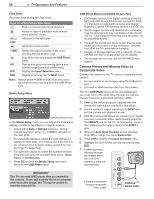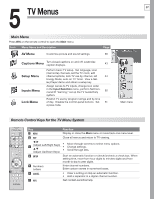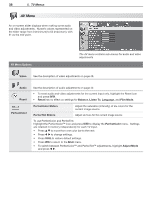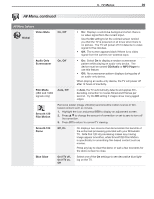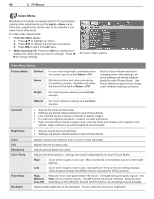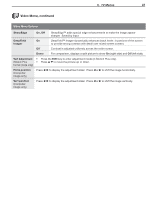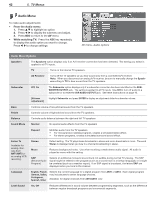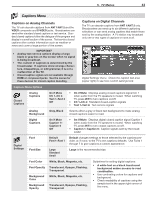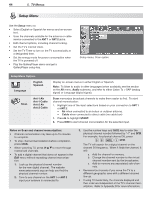Polaroid LDTV152 Owners Guide - Page 40
Video Menu - contrast ratio
 |
UPC - 082400028051
View all Polaroid LDTV152 manuals
Add to My Manuals
Save this manual to your list of manuals |
Page 40 highlights
40 5. TV Menus Video Menu Mitsubishi recommends you assign names to TV inputs before making video adjustments (use the Inputs > Name menu). Otherwise, adjustments will be reset to the defaults if you name inputs afterwards. To make video adjustments: • From the Video menu: 1. Press to highlight an option. 2. Press to display the submenu and adjust. 3. Press MENU to return to the AV menu. • While watching TV: Press the VIDEO key repeatedly to display the video option you want to change. Press to change settings. AV menu, Video options Video Menu Options Picture Mode Brilliant Game For use under bright light; unavailable when the current input is named Game or PC. Optimizes picture and video processing for gaming consoles. Available only when the name of the input is Game or PC. Set the Picture Mode first before changing other video settings, as some settings are stored independently for each Picture Mode. Use Picture Modes to get the best image under different viewing conditions. Bright For most daytime viewing and x.v.Color sources Natural For most nighttime viewing and x.v.Color sources Contrast • Adjusts the white-to-black level • Settings are stored independently for each Picture Mode. • Low contrast shows a variety of shades in darker images • In most home lighting situations, medium contrast looks best. • High contrast shows darker images more uniformly black and makes colors appear more vibrant. High contrast is good for brightly lit environments. Brightness • Adjusts overall picture brightness • Settings are stored independently for each Picture Mode. Color Tint Sharpness Color Temp Video Noise Backlight Adjusts overall color intensity from no color to fully saturated. Adjusts the red-to-green ratio. Adjusts picture detail and clarity. Adjusts the white balance. Settings are stored independently for each Picture Mode. High Gives white images a cool cast. May provide the most realistic picture under bright lighting. Low Gives white images a warm cast. Natural/Color Temp at the low setting displays video at approximately the 6500K industry standard for NTSC pictures. High, Medium, Low, Off Reduces minor noise (graininess) in the picture. Use Low with good-quality signals. Use High with poor-quality signals. Use Off to leave the picture unaltered. Saved by input. Depending on the setting for Smooth 120 Film Motion, not all settings may be available. Adjusts peak brightness of the backlight. Factory default is maximum brightness.