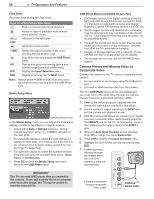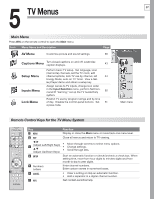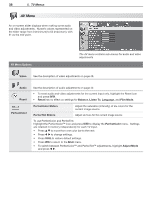Polaroid LDTV152 Owners Guide - Page 33
Fav Favorite Channels
 |
UPC - 082400028051
View all Polaroid LDTV152 manuals
Add to My Manuals
Save this manual to your list of manuals |
Page 33 highlights
Fav (Favorite Channels) 4. TV Operation and Features Use the six Fav channel banks to store groups of your favorite channels from ANT 1 and ANT 2. You can set up a Fav channel bank for each of your favorite program types or set up a bank for each TV user. You may prefer to perform Fav channel setup from a menu. See the Setup > Edit options, page 45. ANT-1 480i Stretch TV-PG Stereo SAP 4 FAV2 Channel and Fav numbers in the on-screen status display 33 FAV Using Fav Channels See the current Fav bank number Press INFO. View channels in current Fav bank 1. Press the FAV key. Wait for the TV to tune to a channel in the current Fav bank. 2. Press the FAV key repeatedly to cycle through the channels available in the current Fav bank. Change Fav banks 1. Press the FAV key. Wait for the TV to tune to a channel in the current Fav bank. 2. When tuning is complete and while the TV status display is still visible on screen, press the number key for the desired bank (1-6). Note: Wait for the channel change to finish before pressing the number key. Otherwise, the TV may ignore the Fav number. If no Fav banks are set up The FAV key switches to the previously tuned channel; works like the QV key. Fav Setup Using Only the Remote Control Add Fav channels 1. While watching TV, tune to the channel you want to add to the current Fav memory bank. The default bank is Fav1. See the instructions above if you need to change to a different Fav bank. 2. Press and hold the FAV key for about 2 seconds. When FAV and the memory bank number appear under the channel number, the channel has been successfully added. Remove Fav channels This procedure removes the channel only from the selected bank and leaves the other banks unchanged. 1. While watching TV, press the FAV key. 2. While the TV status display is still visible on screen, press the number key for the memory bank. 3. Press the FAV key repeatedly until you see the desired channel in the onscreen status display. 4. While the channel number and FAV indicator (with correct bank number) are still displayed on the screen, press CANCEL. You must press CANCEL while the indicator is displayed. When the FAV indicator disappears after pressing CANCEL, the channel has been successfully removed.