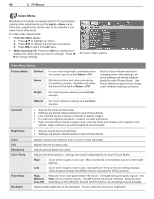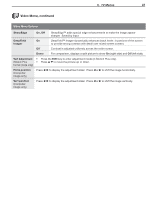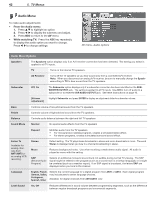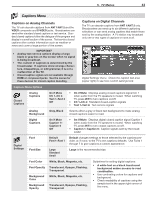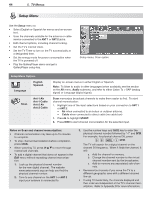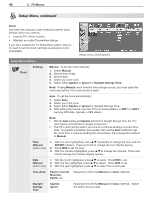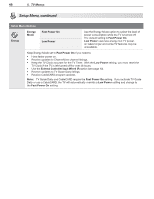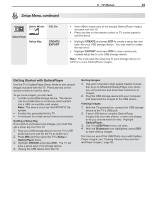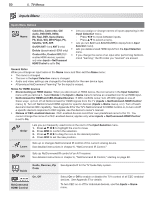Polaroid LDTV152 Owners Guide - Page 45
Setup Menu, continued
 |
UPC - 082400028051
View all Polaroid LDTV152 manuals
Add to My Manuals
Save this manual to your list of manuals |
Page 45 highlights
5. TV Menus 45 Setup Menu, continued Edit Virtual Channel Number (digital channels only). A channel number sent by a local broadcaster. Usually the virtual number is associated with the corresponding analog channel number. For example, a broadcaster may associate digital channel 2-1 with their analog channel 2. Physical Digital Channel Number. The channel number officially assigned to the actual broadcast frequency; shown on screen in parentheses. Setup menu, Edit channel options Setup Menu Options Use the Edit menu to edit channel options when ANT 1 or ANT 2 is the current source, To highlight a channel number to edit: • Press CH / to jump to the next page of channel numbers. Press and hold CH / to speed Edit through pages. • Press to move through all channel numbers, one at a time. Press and hold to speed through channel numbers. The TV tunes to the highlighted channel on release of CH / or . Channel Channels marked with a check are in memory. To add or delete a channel from memory, highlight the channel number and press ENTER. To add a single digital channel not in the list, see the notes under Scan on the opposite page. Digital channels are listed by virtual channel number with the physical channel number shown in parentheses. Name Assign a custom name up to six characters long to memorized channels. You can name analog channels and digital channels if broadcast without pre-assigned names. 1. With the cursor in the Name field, press a number key repeatedly to cycle through the characters associated with the key, including !, &, blank (1 key) and /, *, - (0 key). 2. Press ENTER to set the letter and move to the next letter position. To delete the current character and move back one position, press CANCEL. Fav1-Fav6 Use the six Fav channel banks to store groups of your favorite channels. For example, you can set up a Fav channel bank for each of your favorite program types (e.g., sports, news, children's programs) or set up a bank for each TV user. • Use to move the highlight through the Fav area of the screen. • Press ENTER to insert a check mark to add the highlighted channel to one of the Fav banks. • The same channel can be added to multiple Fav banks • To remove a channel from a Fav bank, highlight the check mark and press ENTER. Note: To set up Fav channel banks without using this menu, see "Fav (Favorite Channels)" on page 33. Lock Lock channels so that a pass code is required to view them. When you rememorize channels, all lock settings are cleared. Highlight the Lock column and enter a pass code when prompted. If you previously set a pass code to open the main Lock menu, use the same pass code. See "Lock Menu," page 51 for more on pass codes. To lock or unlock a channel, highlight the lock icon for the channel and press ENTER to switch between the locked and unlocked versions of the icon.