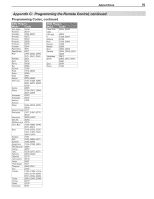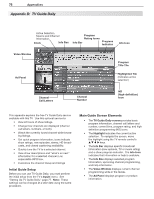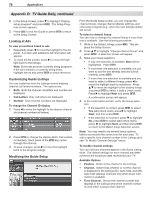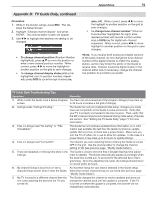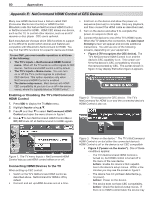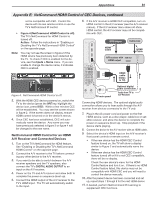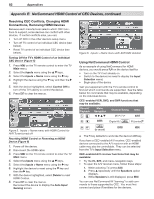Polaroid LDTV152 Owners Guide - Page 77
Appendix D, TV Guide Daily, continued
 |
UPC - 082400028051
View all Polaroid LDTV152 manuals
Add to My Manuals
Save this manual to your list of manuals |
Page 77 highlights
Appendices 77 Appendix D: TV Guide Daily, continued Setting Up TV Guide Daily Setup of the TV Guide Daily system is optional. 1. Display the Inputs > Guide menu to display TV Guide Daily setup options. 2. To enable the TV Guide Daily system, highlight On. If you wish to disable the system, highlight Off. Inputs > Guide menu for TV Guide Daily setup 3. Select program sources on TV antenna inputs for the listings. You can select one over-the-air source or one direct-cable source for TV Guide Daily. If, however, you have multiple cable sources, the channel-number assignments may not match up correctly. See the following table and notes for the preferred connection combinations. IMPORTANT • Leave the TV powered off for a while each day to allow new listings to download. • Energy Mode. When you activate TV Guide Daily, the TV automatically overrides a Low Power setting and changes to the Fast Power On setting. If One Source Is: Ant-1 Channels via Cable Ant-2 Channels via Cable The Other Source Can Be: Ant-1 Air Ant-2 Air N/A N/A Note: • Inputs to TV Guide Daily can include only one overthe-air source or only one direct-cable source. • TV Guide Daily listings can be downloaded from an over-the-air antenna or direct cable connected to ANT 1 or ANT 2. 4. Highlight the ZIP Code digits and enter the five- digit ZIP code for your location. To receive the correct program listings for your area, you must enter the ZIP code. Using the TV Guide Daily System With the Guide set up and enabled, press the GUIDE key on the remote control to launch the TV Guide Daily system. Navigating the Guide To navigate within the Guide, move the highlight through the screen using the TV remote control's and CH/PAGE keys. The highlight indicates the currently active tile in the Guide. Press INFO to see help and program information. To open and close the Guide • Press GUIDE to open or close TV Guide Daily (EXIT can also be used to close the Guide). Note: Until the initial 24 hours of program listings have downloaded, the Setup Progress screen appears when you first open the Guide. Once the initial listings download is complete, the screen will go directly to the Guide. To navigate through screens • Press time. to move the highlight one item at a • Press CH/PAGE / (Channel/Page Up/Down) to move up or down one full screen at a time. • Press INFO to open the Info Box for on-screen help and program information. When the Info Icon is displayed on the Info Bar, press INFO repeatedly to view either full or brief information. Program Information. With a program title highlighted, press the INFO key to see information in the Info Box for currently available and upcoming programs. • While in the Guide, press MENU to display the Guide Setup screen. See also "Modify Guide Setup" on the next page. To jump to a specific channel in the Listings Enter a channel number using the remote control's number keys. Use the -/CANCEL key to enter the separator for a digital sub-channel number. Press ENTER to move the highlight to the channel just entered. Note: If the channel number entered does not exist, the highlight will move to the closest channel that is present in the listing. To tune the TV to a program in the listings Highlight the desired program title in the listings, then press ENTER. Note: If the highlighted program airs sometime in the future, the TV will tune to the channel on which that show will air. To check Guide setup progress The Setup Progress screen displays the current Guide setup status. To open the Setup Progress screen: 1. While in the Guide Listings, press MENU. This dis- plays the Setup Screen.