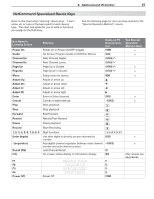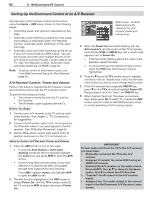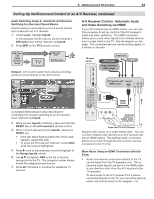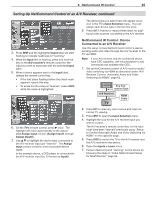Polaroid LDTV152 Owners Guide - Page 62
Audio Switching Setup 1, Automatic A/V Receiver, Switching to the TV Audio Input, A/V receiver's,
 |
UPC - 082400028051
View all Polaroid LDTV152 manuals
Add to My Manuals
Save this manual to your list of manuals |
Page 62 highlights
62 6. NetCommand IR Control Setting Up NetCommand Control of an A/V Receiver, continued Before You Begin 1. Connect your A/V devices to the TV and connect your A/V receiver to the audio outputs on the TV and the DVD player. See chapter 3, "TV Connections," for suggestions. Important: To use Setup 1, you must connect the A/V receiver to the TV's audio output; i.e., the TV's AVR AUDIO OUTPUT or DIGITAL AUDIO OUTPUT jack. 2. Position NetCommand IR emitters as described in "IR Emitter Placement," page 55. 3. Open the Inputs > AVR menu. Note: The terms Input1-Input5 used in the AVR menu are names used by the TV to uniquely identify A/V receiver inputs. A B D C AV Receiver menu to set up audio switching A The Learn column lists "learnable" input keys on the A/V receiver's remote control. B A check mark next to a key name indicates it has been "learned" by NetCommand. C Input1 through Input5 are arbitrary names the TV uses to uniquely identify A/V receiver inputs. D After "learning" IR codes for A/V receiver inputs, use the Assign Input column to identify the device connected to the TV and the associated A/V receiver input. To summarize for the given example: 1. Connect the TV's audio output to the A/V receiver's TV audio input. 2. Using this screen, "learn" the IR code for the A/V receiver's TV audio input as Input1 (item C above). 3. In the Assign Input1 column (item D above), assign the name TV Audio (the default) to the A/V receiver IR code previously learned as Input1. 4. Connect the DVD player's audio output to the A/V receiver's DVD input. 5. Using this screen, "learn" the IR code for the A/V receiver's DVD audio input as Input2. 6. In the Assign Input2 column, assign the name DVD to the A/V receiver IR code previously learned as Input2 in this screen. Audio Switching Setup 1: Automatic A/V Receiver Switching to the TV Audio Input Most devices are set up like the VCR in this example, in which analog audio from the device is sent through the TV. Use this setup for: • Sources providing only analog stereo output, such as a VCR. • Audio from ANT 1 and ANT 2 1. Under Learn, highlight Input1. In this example, the IR code for the A/V receiver's TV Audio input will be "learned" as Input 1. 2. Press ENTER on the TV's remote control. 3. While the text Input1 is flashing, press and hold the TV INPUT key on the A/V receiver's remote control. 4. When a check appears next to Input 1, release the TV INPUT key. • If the text stops flashing before the check mark appears, repeat this step. • To erase the IR code just "learned," press CANCEL while the name is highlighted. 5. Press once to highlight TV Audio (TV audio output) in the Assign Input1 column. The triangular marker is always next to the assigned sound source. 6. Press EXIT if finished or continue with setup for another TV audio source. Completed NetCommand setup described for controlling A/V receiver switching to the A/V receiver's audio input from the TV's AUDIO OUTPUT. IMPORTANT All audio from what you are watching on the TV is always available from both the TV's AVR AUDIO OUTPUT and DIGITAL AUDIO OUTPUT jacks. To use the digital surround sound capabilities of your A/V receiver however, you must connect your DVD player, satellite receiver, or cable box directly to the A/V receiver, as surround sound may not be available from the TV's audio output.